Managing the EMC Isilon Storage System
eG Enterprise can automatically discover the EMC Isilon storage system, and also lets you to manually add the component for monitoring. To manage an EMC Isilon Storage component, do the following:
- Log into the eG administrative interface.
- If the EMC Isilon storage system is already discovered, then directly proceed towards managing it using the COMPONENTS – MANAGE/UNMANAGE page.
- However, if it is yet to be discovered, then run discovery (Infrastructure -> Components -> Discover) to get it discovered or follow the Components -> Add/Modify menu sequence in the Infrastructure tile of the Admin menu to manually add the component using the COMPONENTS page. Remember that components manually added are managed automatically.
-
In the COMPONENT page that appears next, select EMC Isilon Storage as the Component type. Then, click the Add New Component button. This will invoke .
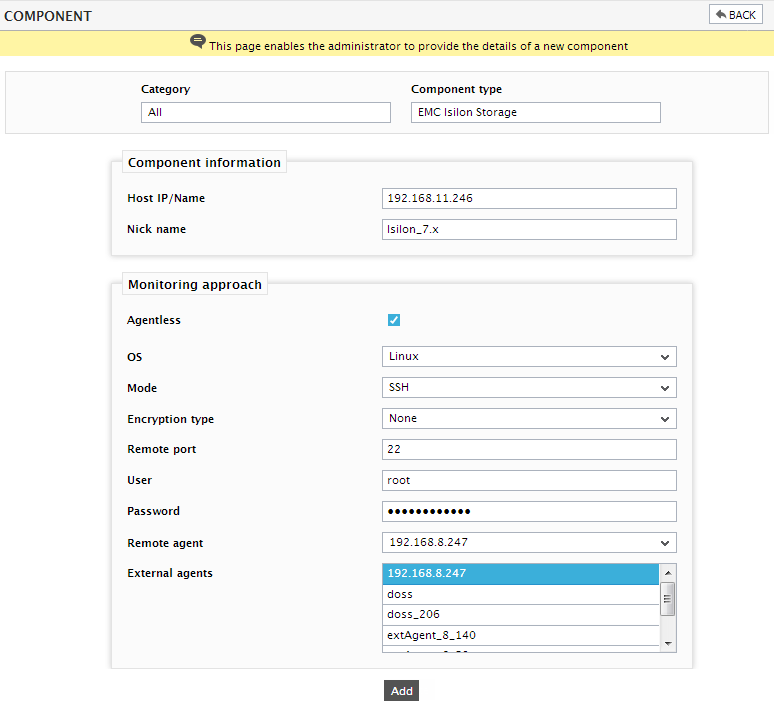
-
Specify the Host IP/Name and the Nick name for the EMC Isilon Storage component. Since the EMC Isilon Storage component is by default monitored in an agentless manner, the Agentless check box will be selected by default.
- Next, select Linux as the OS and SSH as the Mode. The SSH Remote port will be set as 22 by default. Change the remote port if the target storage system is listening on a different SSH port.
- Specify the credentials of a root user or sudo user in the User and Password text boxes. The steps for creating the sudo user are explained in the Pre-requisites for Monitoring the EMC Isilon Storage System.
- Select the Remote agent that will be monitoring the target storage system.
- Choose an external agent for the target storage system by picking an option from the External agents list box.
- Then, click the Add button to register the changes (see Figure 1).
-
The EMC Isilon Storage component so added will be managed automatically by eG Enterprise. Now, try to sign out of the user interface. Doing so, will invoke Figure 2 prompting you to configure a list of unconfigured tests for the new EMC Isilon Storage component.
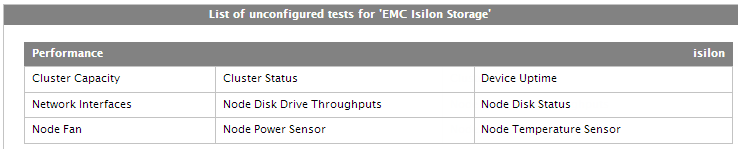
Figure 2 : The list of unconfigured tests that need to be configured for the EMC Isilon Storage
- Click on any test in the list of unconfigured tests.To know how to configure the tests, refer to Monitoring the EMC Isilon Storage System.
- Finally, signout of the eG admin interface.
