Adding a new XMS
To add a new XMS Management Server, specify the following in Figure 2 that appears when Other option is chosen from the XMS IP list of Figure 1:
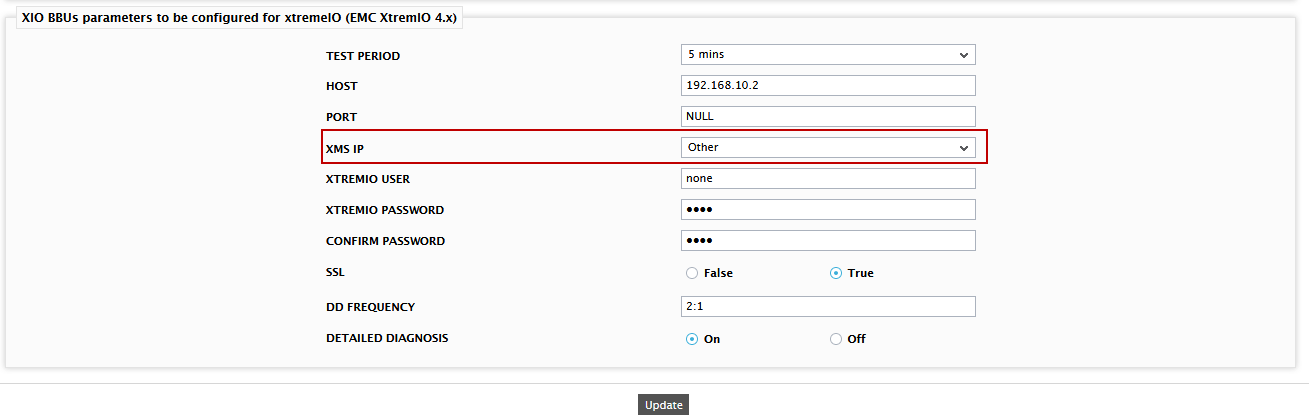
Figure 1 : Choosing the Other option from the XMS IP list
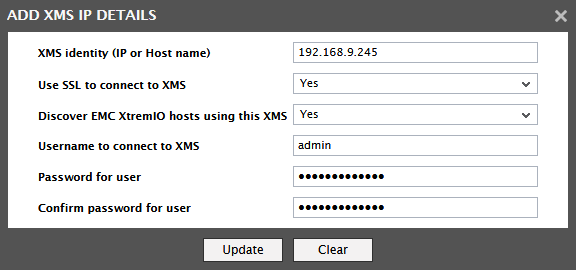
Figure 2 : Adding a new XMS Management Server
- Specify the IP or host name of the XMS Management Server in the XMS Identity (IP or Host name) text box. By default, None will be displayed in this text box.
- Then, indicate whether the eG manager is to connect to the XMS Management Server using SSL or not by selecting the Yes or No option from the Use SSL to connect to XMS list. By default, this list is set to Yes.
- An IT environment may consist of multiple XMS Management Servers, each managing a different set of EMC XtremIO Clusters. To enable the eG manager to automatically discover those EMC XtremIO Clusters that are managed using the XMS Management Server being added, set the Discover EMC XtremIO hosts using this XMS flag to Yes. If not, set this flag to No.
- To collect metrics from the target EMC XtremIO Storage array within the XMS Management Server, the eG manager needs to connect to the XMS Management Server using the credentials of a valid user to the XMS Management Server. Provide the user name and password of such a user in the Username to connect to XMS and Password for the user text boxes.
- Confirm the password of the user by retyping it in the Confirm password for the user text box.
- To clear all the configuration details, click on the Clear button. To add the new XMS Management Server instead, click on the Update button.
