Managing the EMC XtremIO Storage Array
eG Enterprise can automatically discover the EMC XtremIO 4.x storage array in the environment. The discovered EMC XtremIO storage array can be managed using the following steps:
- Log into the eG administrative interface.
- To manage the EMC XtremIO 4.x that is already discovered, directly proceed towards managing it using the COMPONENTS – MANAGE/UNMANAGE page (Infrastructure -> Components -> Manage/Unmanage).
-
However, if it is yet to be discovered, then run discovery (Infrastructure -> Components -> Discover) to discover or add the component manually using the COMPONENTS page (Infrastructure -> Components -> Add/Modify). Remember that components manually added are managed automatically. Discovered components, however, are managed using the COMPONENTS – MANAGE / UNMANAGE page.Figure 1 and Figure 2 clearly illustrate the process of managing the EMC XtremIO 4.x storage array.
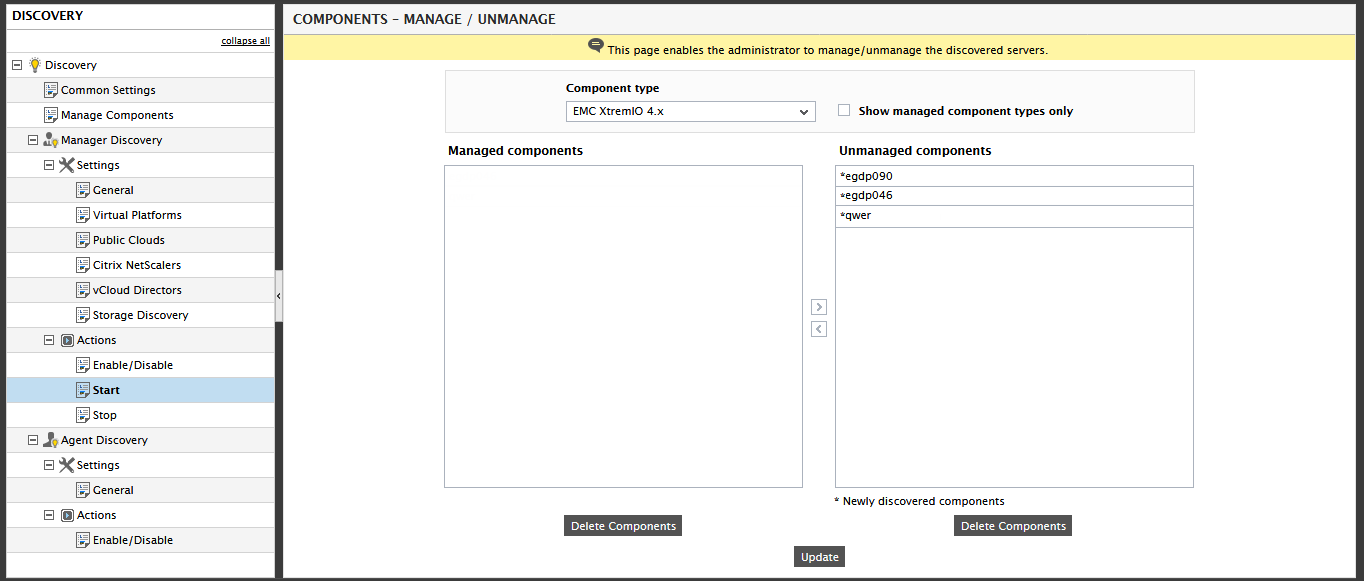
Figure 1 : Viewing unmanaged EMC XtremIO 4.x
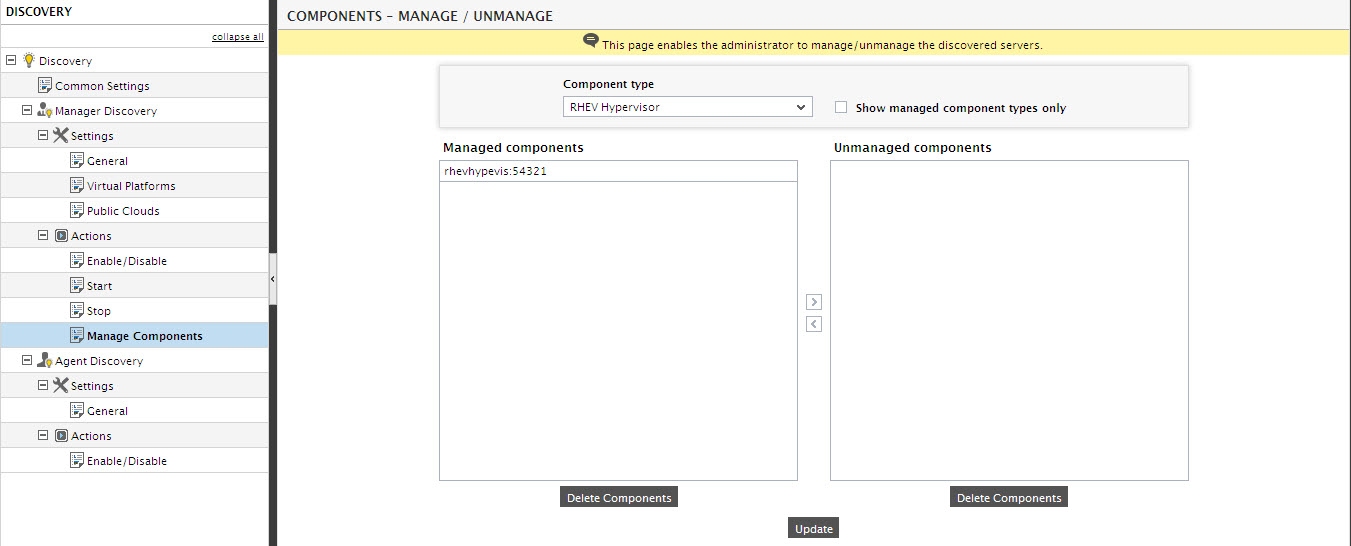
- Finally, signout of the administrative interface.
The eG Enterprise cannot automatically discover the EMC XtremIO version 1/2/3 storage arrays. Therefore, you need to manually add the component for monitoring. Remember that the eG Enterprise automatically manages the components that are added manually. To manage a EMC XtremIO 1/2/3 component, do the following:
- Log into the eG administrative interface.
- Follow the Components -> Add/Modify menu sequence in the Infrastructure tile of the Admin menu.
-
In the COMPONENT page that appears next, select EMC XtremIO1/2/3 as the Component type. Then, click the Add New Component button. This will invoke Figure 3.
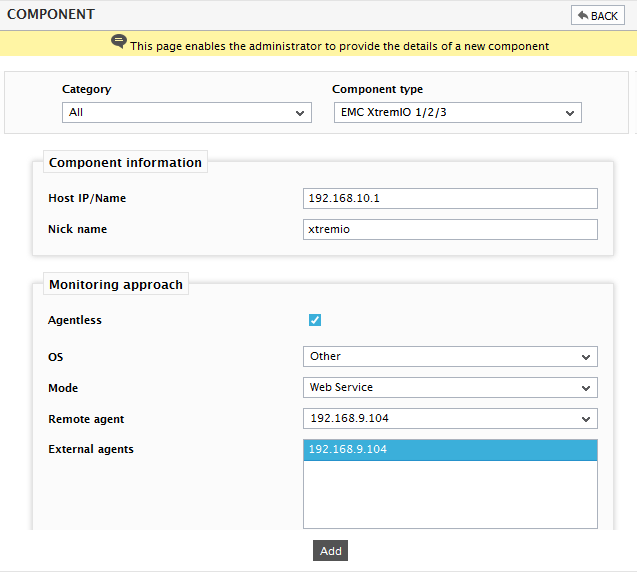
Figure 3 : Adding a new component type of EMC XtremIO 1/2/3 storage array
-
Specify the Host IP/Name and the Nick name of the EMC XtremIO XMS IP. This EMC XtremIO component can only be monitored in an agentless manner. Therefore, set the Agentless flag to Yes, select the OS as Other and Web Service as the Mode. Then, click the Add button to register the changes (see Figure 3).
-
The EMC XtremIO component so added will be managed automatically by eG Enterprise. Now, try to sign out of the user interface. Doing so, will bring up the following page as shown in Figure 4, which prompts you to configure a list of unconfigured tests for the new EMC XtremIO 1/2/3 component.

Figure 4 : A page displaying the tests that need to be configured for the EMC XtremIO 1/2/3 storage array
- Click on any test in the list of unconfigured tests. To know how to configure the tests, refer to The EMC XTREMIO 4.x Monitoring Model.
- Finally, signout of the eG administrative interface.
