PAN Licenses Test
Egenera PAN Manager requires licenses for use and offers several levels of licensing:
- PAN Builder - Provides core PAN Manager features to configure, control, and monitor PAN resources. Enables a pNode to boot.
- PAN Server Portability - Enables a pServer to failover its pNode to another pNode. PAN Manager licenses for pNodes are based on the number of CPU sockets in the pNode. Two license types are available for a pNode: one that supports one to three sockets, and one that supports four or more sockets.
- PAN Portability - enables Disaster Recovery functionality for a pNode in the PAN.
To ensure that PAN users are allowed uninterrupted access to the core PAN manager features, administrators need to continuously track the usage of all the above-mentioned license types and make sure that adequate licenses are available at all times. The PAN licenses test assists administrators in this exercise. The test periodically checks how each of the aforesaid license types are being utilized by a PAN installation and proactively alerts administrators to the probable exhaustion of the licenses of a type, so that plans can be made for the purchase of additional licenses (if required) of that type.
Target of the test : An Egenera PAN Manager
Agent deploying the test : A remote agent
Outputs of the test : One set of results for each type of license utilized by the PAN Manager being monitored.
| Parameter | Description |
|---|---|
|
Test Period |
How often should the test be executed. |
|
Host |
The IP address of the Egenera PAN Manager for which this test is to be configured. |
|
PAN Manager User, PAN Manager Password, and Confirm Password |
To monitor the Egenera PAN Manager, the eG agent has to be configured with administrator privileges. This is why, you need to specify the credentials of an administrator against the PAN Manager User and PAN Manager Password parameters of this test. Confirm the pan manager password by retyping it in the Confirm Password text box. |
|
SSL |
By default, the Egenera PAN Manager is not SSL-enabled. Accordingly, the SSL flag is set to No by default. |
|
PAN Manager Webport |
By default, in most environments, the Egenera PAN Manager listens on port 80 (if not SSL-enabled) or on port 443 (if SSL-enabled) only. This implies that while monitoring the Egenera PAN Manager, the eG agent, by default, connects to port 80 or 443, depending upon the SSL-enabled status of Egenera PAN Manager - i.e., if Egenera PAN Manager is not SSL-enabled (i.e., if the SSL flag above is set to No), then the eG agent connects to Egenera PAN Manager using port 80 by default, and if Egenera PAN Manager is SSL-enabled (i.e., if the SSL flag is set to Yes), then the agent-Egenera PAN Manager communication occurs via port 443 by default. Accordingly, the PAN Manager Webport parameter is set to default by default. In some environments however, the default ports 80 or 443 might not apply. In such a case, against the PAN Manager Webport parameter, you can specify the exact port at which the Egenera PAN Manager in your environment listens, so that the eG agent communicates with that port for collecting metrics from the Egenera PAN Manager. |
|
Detailed Diagnosis |
To make diagnosis more efficient and accurate, the eG Enterprise embeds an optional detailed diagnostic capability. With this capability, the eG agents can be configured to run detailed, more elaborate tests as and when specific problems are detected. To enable the detailed diagnosis capability of this test for a particular server, choose the On option. To disable the capability, click on the Off option. The option to selectively enabled/disable the detailed diagnosis capability will be available only if the following conditions are fulfilled:
|
| Measurement | Description | Measurement Unit | Interpretation |
|---|---|---|---|
|
Total number of licenses available |
Indicates the number of licenses of this type currently available in this PAN Manager. |
Number |
The detailed diagnosis capability, if enabled for this measure, lists out the total number of licenses that are allocated for each file name. |
|
Number of licenses currently utilized |
Indicates the number of licenses of this type that are currently utilized in this PAN Manager. |
Number |
The detailed diagnosis capability if enabled, lists out the name of the pNode, the number of licenses used by this pNode and the Socket count. |
|
License utilization |
Indicates the percentage of licenses of this type that were utilized in this PAN Domain. |
Percent |
If the value of this measure grows close to 100%, it indicates that licenses of this type are being over-utilized and are about to be exhausted. |
The detailed diagnosis capability, if enabled for the Total number of licenses available measure, lists out the total number of licenses that are allocated for each file name.
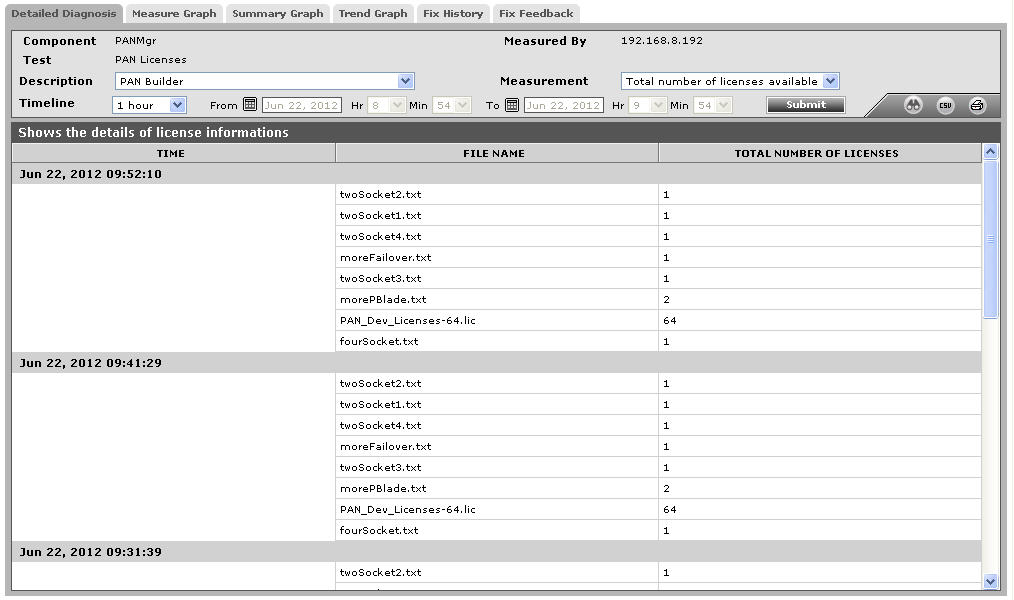
Figure 1 : he detailed diagnosis of the Total number of licenses available measure
The detailed diagnosis capability, if enabled for the Number of licenses currently utilized measure, lists out the name of the pNode, the number of licenses used by this pNode and the Socket count. This way, you can accurately identify the pNodes that are consuming licenses excessively.
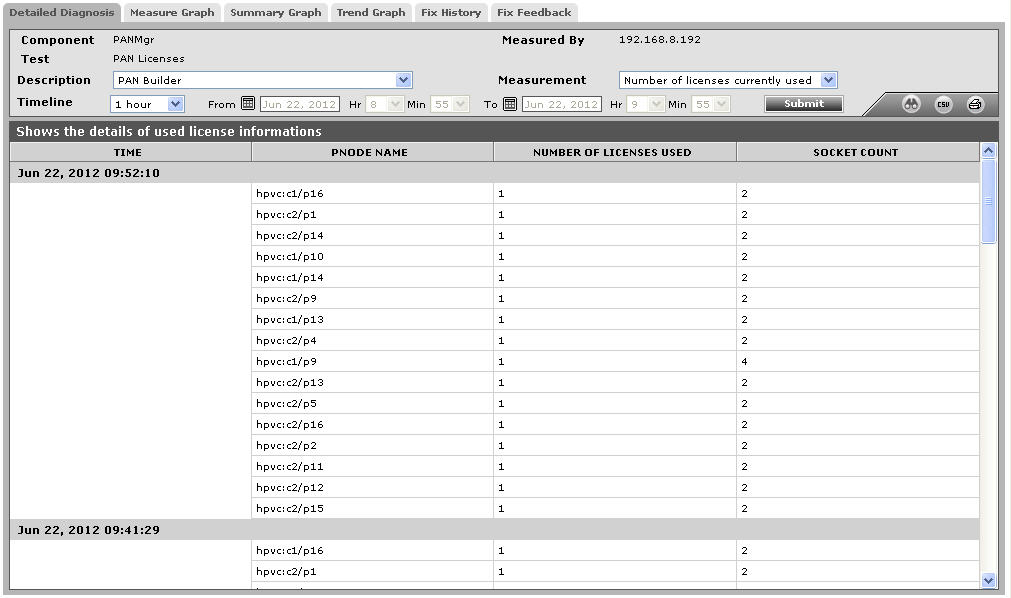
Figure 2 : The detailed diagnosis of the Number of licenses currently used measure
