How to Monitor Endeca Search Server Using eG Enterprise?
eG Enterprise monitors the Endeca Serach server in an agent-based manner. All that is required is a single eG agent be deployed on the target host. To start monitoring the server, first you have to add the server for monitoring using the eG admin interface. The procedure to achieve this is explained in the following section.
Managing the Endeca Search
The eG Enterprise cannot automatically discover the Endeca Search server. This implies that you need to manually add the component for monitoring. Remember that the eG Enterprise automatically manages the components that are added manually. To manage a Endeca Search server, do the following:
- Log into the eG administrative interface.
- Follow the Components -> Add/Modify menu sequence in the Infrastructure tile of the Admin menu.
-
In the COMPONENT page that appears next, select Endeca Search as the Component type. Then, click the Add New Component button. This will invoke Figure 1.
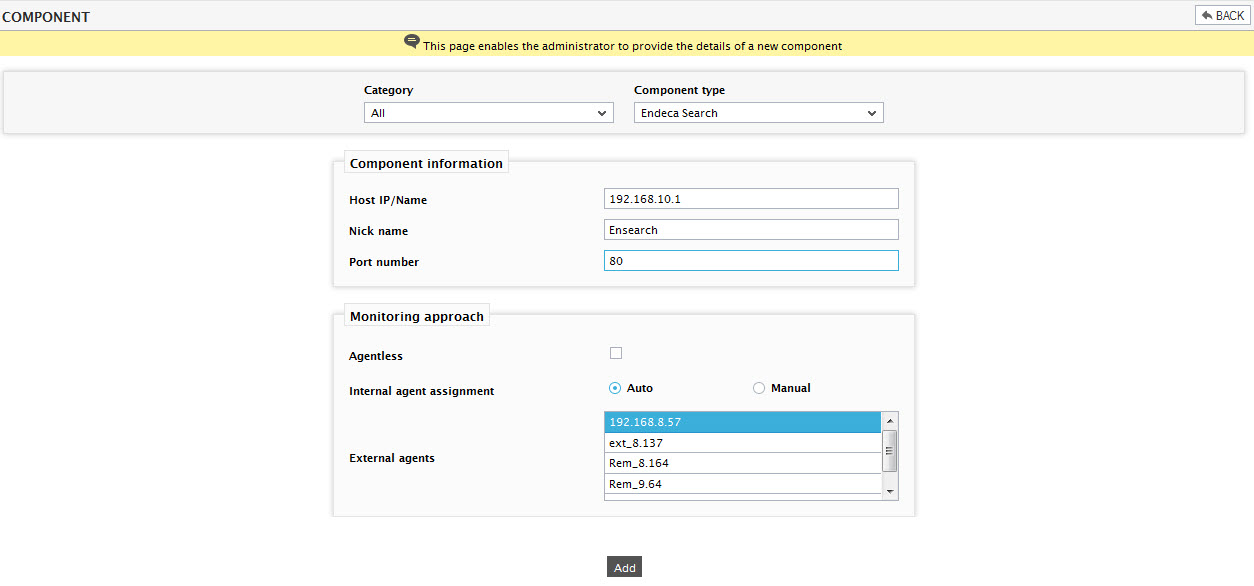
- Specify the Host IP/Name and the Nick name of the Endeca Search server in Figure 1. Then, click the Add button to register the changes.
-
When you attempt to sign out, a list of unconfigured tests appears.

Figure 2 : List of Unconfigured tests to be configured for the Endeca Search server
-
Click on the Endeca Search Performance test to configure it. In the page that appears, specify the parameters as shown in Figure 3.

- To know how to configure parameters, refer to Monitoring Endeca Search.
- Next, try to signout of the eG administrative interface, now you will be prompted to configure the Processes test. To know details on configuring this test, Processes Test.
- Finally, signout of the eG administrative interface.
