Managing ExaGrid Backup Server
The ExaGrid Backup Server can be automatically discovered by eG Enterprise. Therefore, administrators can either auto-discover the ExaGrid Backup Server in their environment or manually add the server.
To manage the ExaGrid Backup Servers that are automatically discovered, follow the steps below:
- Login to the eG admin interface.
- If the component is yet to be discovered, then, run discovery (Infrastructure -> Components -> Discovery).
- To manage an already discovered component, follow the menu sequence: Infrastructure -> Components -> Manage/Unmanage/Delete.
-
Figure 1 and Figure 2 clearly illustrate the process of managing an ExaGrid Backup Server.
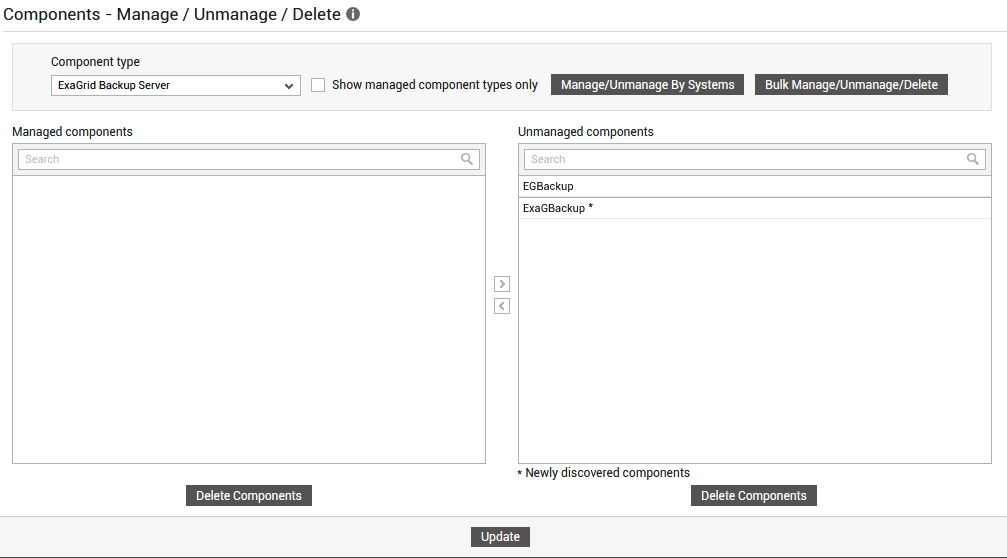
Figure 1 : Selecting the ExaGrid Backup Server to be managed
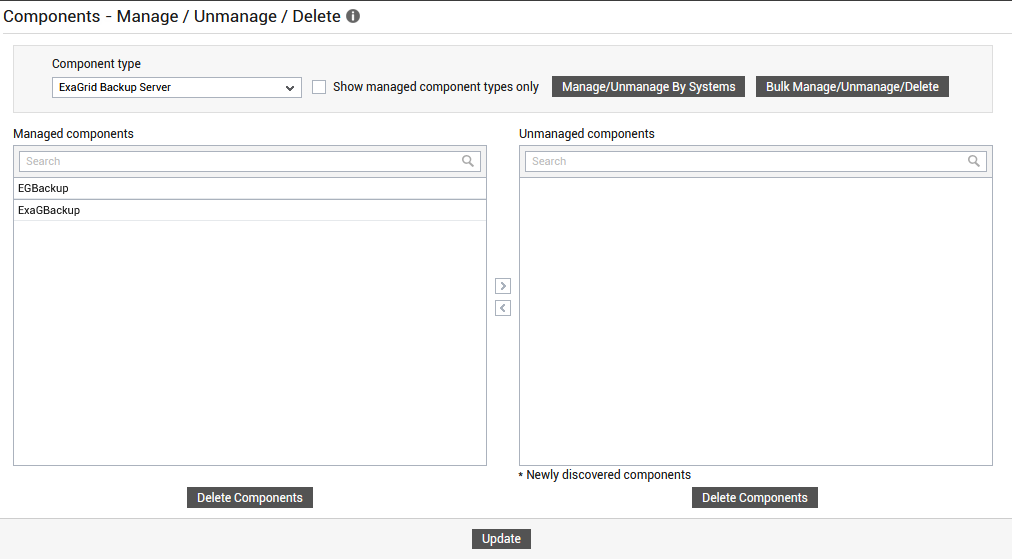
-
Next, sign out of the eG administrative interface.
To add the ExaGrid Backup Sserver manually to eG Enterprise, follow the steps below:
- Follow the Components -> Add/Modify menu sequence in the Infrastructure tile of the Admin menu.
- Next, select ExaGrid Backup Server from the Component type drop-down and then click the Add New Component button.
-
Figure 1 then appears.
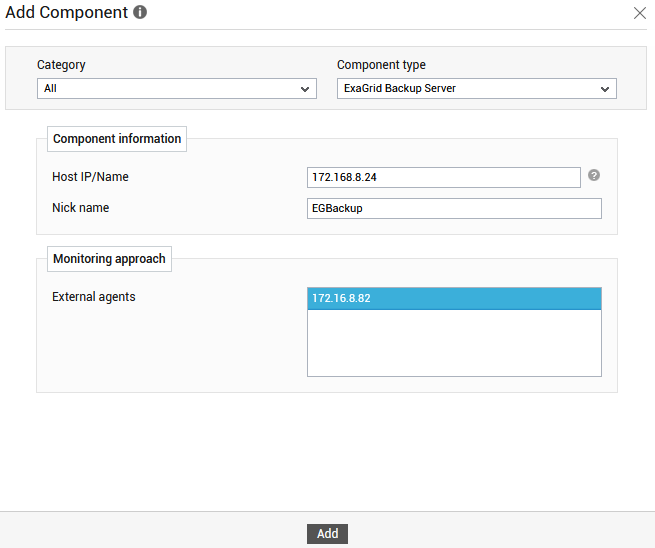
-
In Figure 1 specify the following:
-
Host IP/name: Provide the Host IP/Name of the ExaGrid Backup Server that you want to manage.
-
Nick name: Assign a unique nick name to the target ExaGrid Backup Server
-
External Agents: Assign one/more external agents to the ExaGrid Backup Server being added.
-
- Next, click the Add button in Figure 1 to save the changes.
