How to Configure Email IDs for Monitoring?
eG Enterprise provides a special page using which you can configure multiple email IDs and their access credentials for monitoring. To access this page, click the  button against the Email ID parameter in the Exchange Logon Simulator test configuration page. This will invoke Figure 1.
button against the Email ID parameter in the Exchange Logon Simulator test configuration page. This will invoke Figure 1.
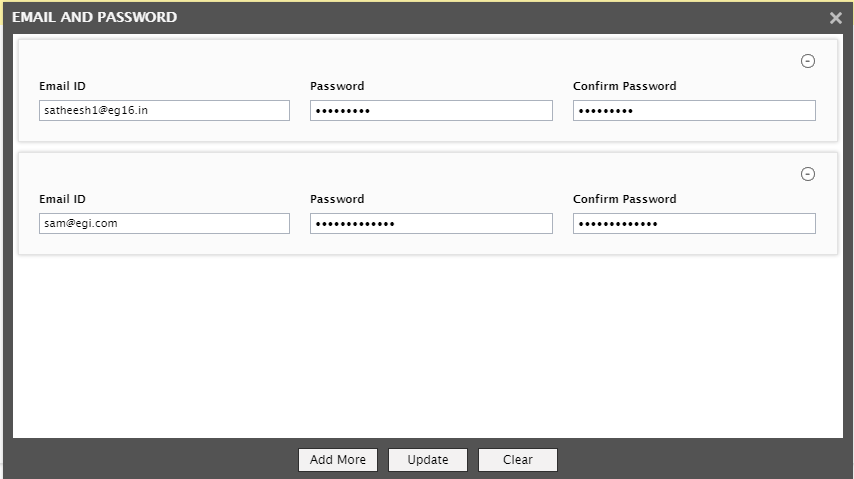
Figure 1 : Configuring email IDs for monitoring
To configure email IDs using Figure 1, follow the steps below:
- In the Email ID text box, configure a valid email ID that the simulation should use.
- Specify the Password for accessing the mailbox mapped to the configured Email ID.
- Confirm the Password by retyping it in the Confirm Password text box.
- To configure one more email ID, click the Add More button in Figure 1. A blank record will pop up, using which you can configure one more email ID and its password.
- To remove an email ID, click the
 button corresponding to that record.
button corresponding to that record. - To save the changes, click the Update button.
- To cancel all changes, click the Clear button.
