Configuring Tests for the Microsoft Exchange Online Component
After adding a Microsoft Exchange Online component, click the Sign out button at the right, top corner of the eG admin interface to exit that interface. Doing so will invoke the list of tests that need to be manually configured for the managed Exchange Online component.

Figure 1 : List of tests to be manually configured for Microsoft Exchange Online
Click on any of the tests in Figure 1 to configure it. Say, you want to configure the Owner Activities test. Clicking on that test in Figure 1 will open Figure 2.
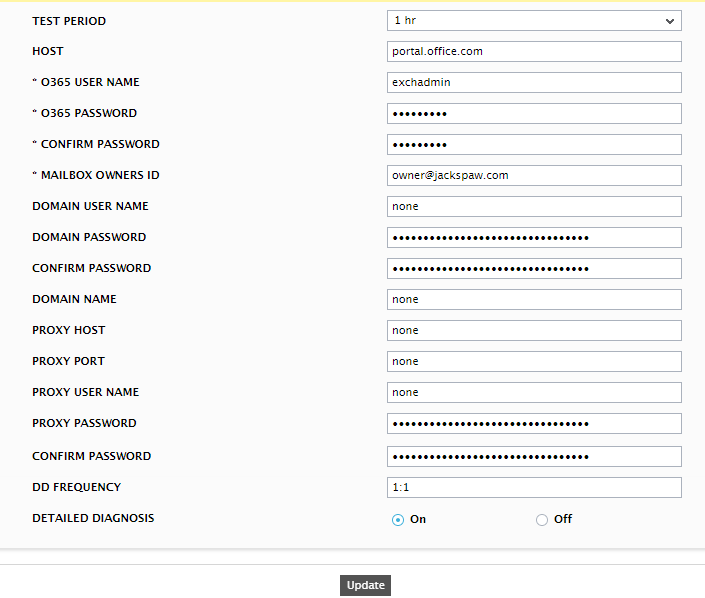
Figure 2 : Configuring the Owner Activities test
This test helps administrators audit the activities of specific mailbox owners. To know what parameters this test takes and how to configure it, refer to the Owner Activities Test topic. Once the test is configured, click the Update button in Figure 2 to save the test configuration. Once again, try to sign out of the eG admin interface.
You will now be prompted to configure the User MAPI Connectivity test (see Figure 3).

Figure 3 : A message prompting you to configure the User MAPI Connectivity test
This test emulates a user attempting to login to his/her mailbox and retrieving a list of items in the Inbox. In the process, the test reports whether/not MAPI connectivity to that mailbox is available. If the MAPI connectivity is available, then the measure additionally reports how much time it took for the user to connect to that mailbox. This way, the test promptly alerts administrators to the unavailability of MAPI connectivity and latencies in MAPI connection to a configured user mailbox.
Click on the test inFigure 3 to configure it. Figure 4 will then appear.
![]()
Figure 4 : Configuring the User MAPI Connectivity test
Refer to the User MAPI connectivity Test topic to know how to configure this test. Once the test is configured, click the Update button to save the changes. Finally, sign out of the eG admin interface.



