Multi-Host HTTP Test
This test emulates multiple user connections (using configured URLs) to multiple IP addresses on a single host server to access one or more web applications/services via HTTP(S), and reports whether those pages are accessible or not. In the process, the test indicates the availability of TCP connections for the configured URLs over the web and also reveals whether the DNS server is able to respond to the requests made by the configure URLs. This way, issues in accessing the web pages and receiving responses come to light.
Target of the test : A host server
Agent deploying the test : An external agent
Output of the test : One set of results for the target server hosting web applications/services.
| Parameter | Description |
|---|---|
|
Test Period |
How often should the test be executed. |
|
Host |
Specify the IP address of the target host in this text box. |
|
Port |
Enter the port number to which the specified host listens. |
|
URL |
The web page being accessed. While multiple URLs (separated by commas) can be provided, each URL should be of the format URL name:URL value. URL name is a unique name assigned to the URL, and the URL value is the value of the URL. By default, the url parameter is set to HomePage:http://aws.amazon.com/ec2/, where HomePage is the URL name, and http://aws.amazon.com/ec2 is the URL value. You can modify this default setting to configure any URL of your choice - eg., the URL of the login page to your cloud-based infrastructure. |
|
CookieFile |
Indicate whether any cookies being returned by the web server need to be saved locally and returned with subsequent requests against this parameter. |
|
Proxy Host |
Provide the host on which a web proxy server is running (in case a proxy server is to be used) |
|
Proxy Port |
Specify the port number on which the web proxy server is listening |
|
Proxy user name and Proxy password |
If the proxy server requires authentication, then, specify a valid proxy user name and password in the Proxy user name and Proxy password parameters, respectively. By default, these parameters are set to none , indicating that the proxy sever does not require authentication by default. |
|
Confirm password |
Confirm the Proxy password by retyping it here. |
|
Timeout |
Here, specify the maximum duration (in seconds) for which the test will wait for a response from the server. The default Timeout period is 30 seconds. |
|
Detailed Diagnosis |
To make diagnosis more efficient and accurate, the eG Enterprise embeds an optional detailed diagnostic capability. With this capability, the eG agents can be configured to run detailed, more elaborate tests as and when specific problems are detected. To enable the detailed diagnosis capability of this test for a particular server, choose the On option. To disable the capability, click on the Off option. The option to selectively enable/disable the detailed diagnosis capability will be available only if the following conditions are fulfilled:
|
| Measurement | Description | Measurement Unit | Interpretation |
|---|---|---|---|
|
Average web availability |
Indicates whether the test was able to access the configured URLs or not. |
Percent |
Availability failures could be caused by several factors such as the web server process(es) (hosting the configured web page) being down, the web server being misconfigured, a network failure, etc. Temporary unavailability may also occur if the web server is overloaded. Availability is determined based on the response code returned by the test. A response code between 200 to 300 indicates that the configured web page is available. This measure is the average percentage of the configured URLs that this test was able to access. For example, let us say, you have configured four URLs in the URL text box, and the test is able to access only two of the four configured URLs. In this case, the value reported for this measure will be 50 percent. The detailed diagnosis of this measure reveals the name, URL value and availability of each web page. |
|
Average TCP connection availability |
Indicates whether the test managed to establish a TCP connection to the configured URLs. |
Percent |
Failure to establish a TCP connection may imply that either the web server process hosting the web page is not up, or that the process is not operating correctly. In some cases of extreme overload, the failure to establish a TCP connection may be a transient condition. As the load subsides, the web page may start functioning properly again. The detailed diagnosis of this measure reveals the name and value of web page and indicates the availability of TCP connection for each web page using the values 0 and 100. While the value 100 for this measure indicates that the TCP connection is available, the value 0 indicates that the TCP connection is not available |
|
Average DNS availability |
Indicates whether the DNS server was able to respond successfully to the request made to it. |
Percent |
Availability failures could be caused by many reasons such as a network failure. Sometimes, the DNS server may be reachable through basic network testing, but may not respond to DNS queries from clients. The detailed diagnosis of this measure reveals the name and URL value of each web page and indicates the availability of DNS server for each web page using the values 0 and 100. While the value 100 for this measure indicates that the DNS server is available and successfully responded to the request, the value 0 indicates that the DNS server is unavailable or is not responding to requests. |
Use the detailed diagnosis of the Average web availability measure to find out the name, value and availability of each web application.
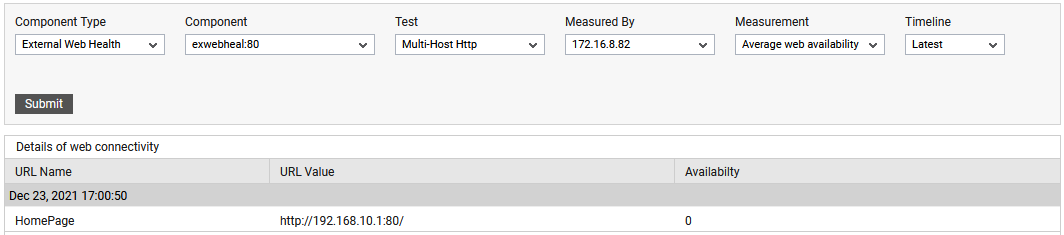
Figure 1 : The detailed diagnosis reported by the Average web availability measure
Using the detailed diagnosis of the Average TCP connection availability measure, administrators can find out the name and URL value of each web page and the availability of TCP connection for each web application.
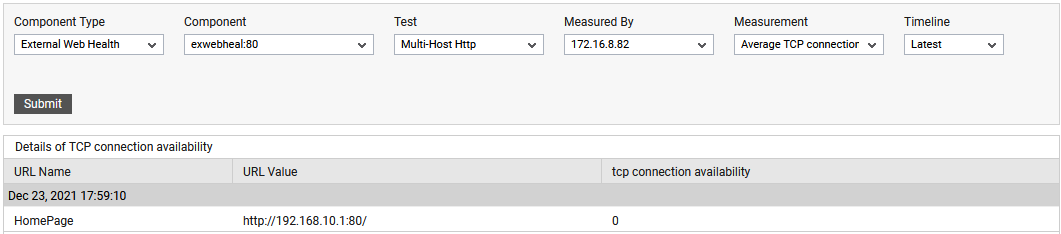
Figure 2 : The detailed diagnosis reported by the Average TCP connection availability measure
Use the detailed diagnosis of the Average DNS availability measure to find out name and URL value of each web page and availability of DNS server for each web page
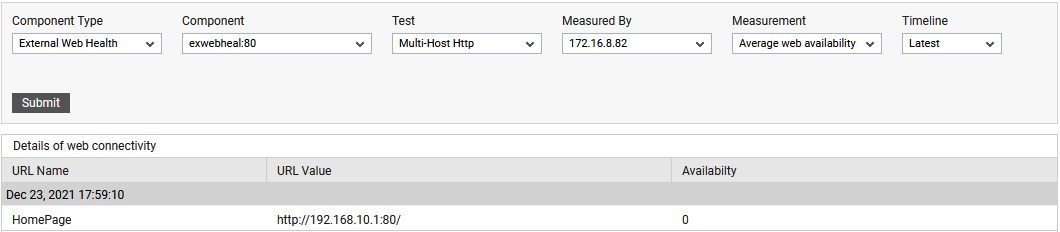
Figure 3 : The detailed diagnosis reported by the Average DNS availability measure



