Multi-Host Network Test
This test enables administrators to configure multiple IP addresses on a single host server and check the network connectivity between an external location to the configured IP addresses. In the process, this test also monitors the packet transmission between the IP addresses and external location and proactively reports if packet loss occurred during the transmission.
Target of the test : A host server
Agent deploying the test : An external agent
Outputs of the test : One set of outputs for the target server that hosts web applications/services
| Parameter | Description |
|---|---|
|
Test Period |
How often should the test be executed. |
|
Host |
Specify the IP address of the target server in this text box. |
|
Port |
Enter the port number to which the specified host listens. |
|
Targets |
In this text box, specify a comma-separated list of name:IP address pairs. While the name is just a display name, the IP address refers to the IP to be monitored. This specification will ensure that the test pings multiple IP addresses. For example - mysql:192.168.0.102,egwebsite:209.15.165.127,mysite:192.168.10.1 |
|
PacketSize |
The size of packets used for the test (in bytes) |
|
Packet Count |
The number of packets to be transmitted during the test. |
|
PacketInterval |
Represents the interval (in milliseconds) between successive packet transmissions during the execution of the network test for a specific target. |
|
Timeout |
Here, specify the maximum duration (in seconds) for which the test will wait for a response from the server. The default Timeout period is 30 seconds. |
|
Detailed Diagnosis |
To make diagnosis more efficient and accurate, the eG Enterprise embeds an optional detailed diagnostic capability. With this capability, the eG agents can be configured to run detailed, more elaborate tests as and when specific problems are detected. To enable the detailed diagnosis capability of this test for a particular server, choose the On option. To disable the capability, click on the Off option. The option to selectively enable/disable the detailed diagnosis capability will be available only if the following conditions are fulfilled:
|
| Measurement | Description | Measurement Unit | Interpretation |
|---|---|---|---|
|
Average packet loss |
Indicates the average percentage of packets lost during transmission from source to configured targets and back. |
Percent |
An increase in the value of this measure is a cause for concern. Given below are some common reasons for such an anomaly:
|
|
Average network availability |
Indicates whether the network connection is available or not. |
Percent |
A value of 100 indicates that all targets are connected.. The value 0 for this measure could mean that all the targets are either down or too busy, or the interconnecting network is down. The detailed diagnosis of this measure reveals the name of each target host and whether the network connection is available to each target IP address or not. |
Use the detailed diagnosis of the Average packet loss measure to find out the name of each target host and the percentage of packets that lost during the transmission.
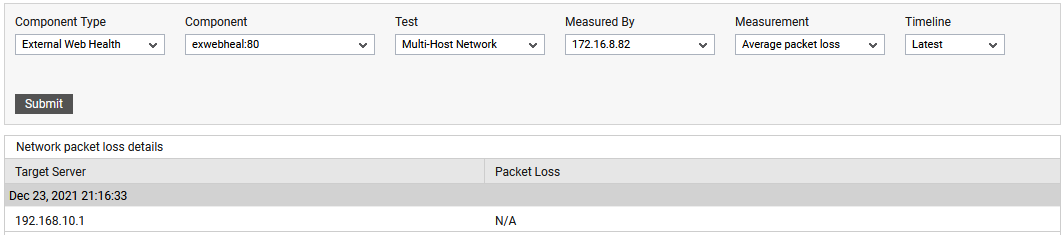
Figure 2 : The detailed diagnosis reported by the Average packet loss measure
Use the detailed diagnosis of the Average network availability measure to find out the name of each target address and whether the network connection is available to each target address or not.
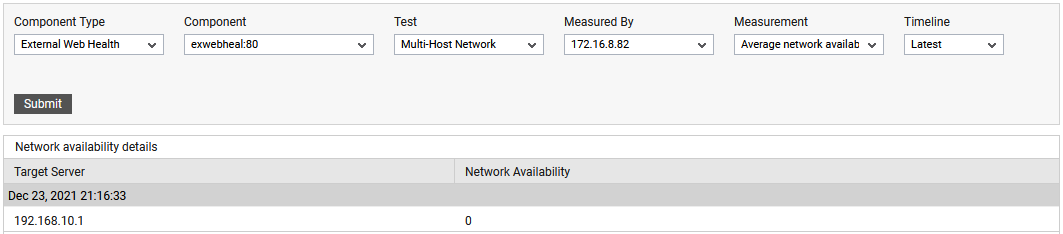
Figure 3 : The detailed diagnosis reported by the Average network availability measure
