How Does eG Enterprise Monitor Microsoft FAST Search Server?
eG Enterprise is capable of monitoring the Microsoft FAST Search Server using both agentless and agent-based approaches.
Managing the Microsoft FAST Search Server
The eG Enterprise cannot automatically discover a Microsoft FAST Search Server so that you need to manually add the component for monitoring. To manage a Microsoft FAST Search Server component, do the following:
- Log into the eG administrative interface.
- Follow the Components -> Add/Modify menu sequence in the Infrastructure tile of the Admin menu.
-
In the COMPONENTS page that appears next, select Microsoft FAST Search as the Component type. Then, click the Add New Component button. This will invoke Figure 2.
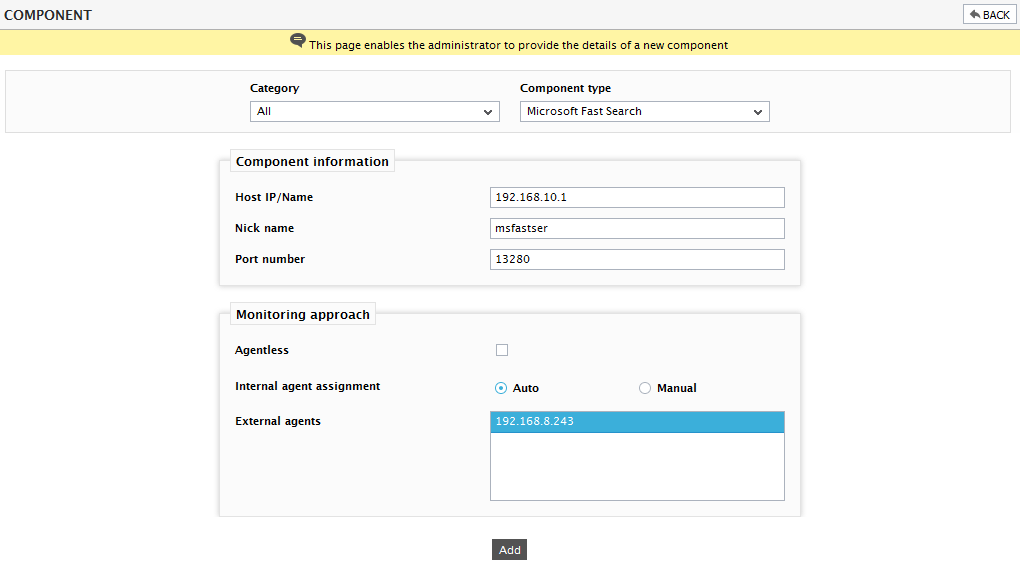
- Specify the Host IP/Name and Nick name of the Microsoft FAST Search Server to be monitored as shown in Figure 2. Then, click Add button to register the changes. Remember that eG Enterprise automatically manages the components that are added manually.
-
When you attempt to sign out, a list of unconfigured tests appears.

Figure 3 : List of unconfigured tests to be configured for the Microsoft FAST Search Server
-
To know how to configure the tests listed in the list of unconfigured tests, refer to the Monitoring Unix and Windows Servers.
- Finally, signout of the eG administrative interface.



