How to Monitor Fibre Channel Switch Using eG Enterprise?
eG Enterprise monitors the Fibre Channel Switch in an agentless manner. For this purpose, the eG Enterprise employs an eG external agent on a remote Windows host. This agent polls the SNMP MIB of the switch to gather the statistics of interest at configured intervals. Before attempting to monitor the Fibre Channel Switch, ensure that the Fibre Channel Switch is SNMP-enabled.
Managing the Fibre Channel Switch
The eG Enterprise cannot automatically discover a Fibre Channel Switch. This implies that you need to manually add the component for monitoring. To manage a Fibre Channel Switch component, do the following:
- Log into the eG administrative interface.
- Follow the Components -> Add/Modify menu sequence in the Infrastructure tile of the Admin menu.
-
In the COMPONENTS page that appears next, select Fibre Channel Switch as the Component type. Then, click the Add New Component button. This will invoke Figure 1.
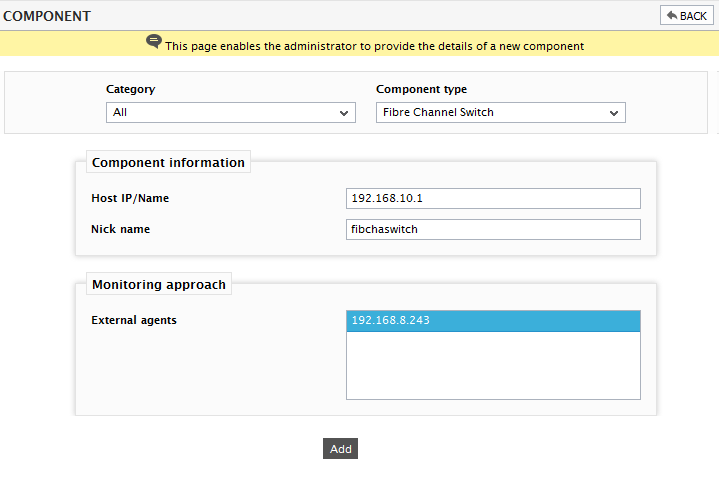
- Specify Host IP/Name and Nick name for the Fibre Channel Switch component (see Figure 1). Then, click on the Add button to register the changes.
-
When you attempt to sign out, a list of unconfigured tests appears (see Figure 2).

-
Click on any test in the list of unconfigured tests. For instance, click on the Fiber Channel Connectivity test to configure it. In the page that appears, specify the parameters as shown in Figure 3.
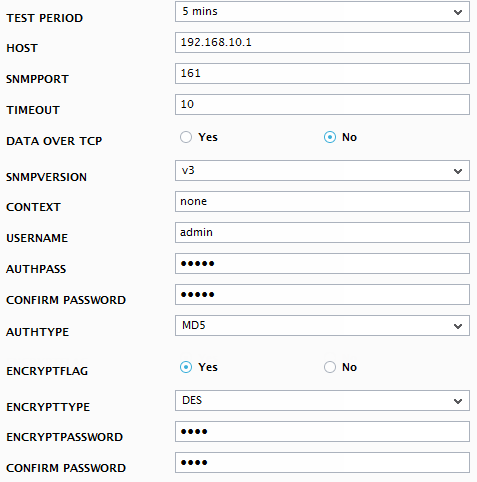
- To know how to configure these parameters, refer to Monitoring the Fibre Channel Switch chapter.
- Once all the tests are configured, signout of the administrative interface.
