How to Monitor Fujitsu Primergy Rack Server Using eG Enterprise?
eG Enterprise monitors the Fujitsu Primergy Rack Server in an agentless manner. For this purpose, the eG Enterprise employs an eG external agent on a remote Windows host. This agent polls the SNMP MIB of the switch to gather the statistics of interest at configured intervals. Before attempting to monitor the Fujitsu Primergy Rack Server, ensure that the Fujitsu Primergy Rack Server is SNMP-enabled.
Managing the Fujitsu Primergy Rack Server
eG Enterprise can automatically discover the Fujitsu Primergy Rack Server in the environment and also lets you to add the Fujitsu Primergy Rack Server component if the server is not auto-discovered. The following steps explain you how to manage the server that is auto-discovered using the eG administrative interface.
- Log into the eG administrative interface.
- If a Fujitsu Primergy Rack Server is already discovered, then directly proceed towards managing it using the COMPONENTS – MANAGE/UNMANAGE page.
- However, if it is yet to be discovered, then run discovery (Infrastructure -> Components -> Discover) to get it discovered or add the component manually using the COMPONENTS page (Infrastructure -> Components -> Add/Modify). Remember that components manually added are managed automatically. Discovered components, however, are managed using the COMPONENTS – MANAGE / UNMANAGE page.
- To manage the Fujitsu Primergy Rack Server component that is auto-discovered, follow the Infrastructure -> Components -> Manage/Unmanage in the Infrastructure tile of the Admin menu.
- In the COMPONENTS – MANAGE/UNMANAGE page that appears next, select Fujitsu Primergy Rack Server as the Component type. Then, the auto-discovered components will be displayed under Unmanaged Components section.
-
Figure 1 and Figure 2 clearly illustrate the process of managing a Fujitsu Primergy Rack Server.
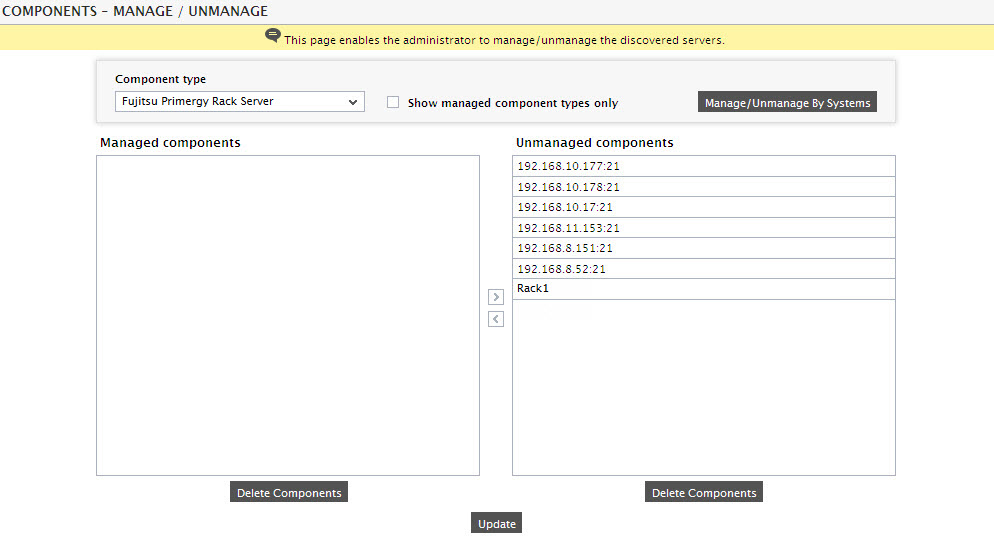
Figure 1 : Viewing the unmanaged Fujitsu Primergy Rack Servers
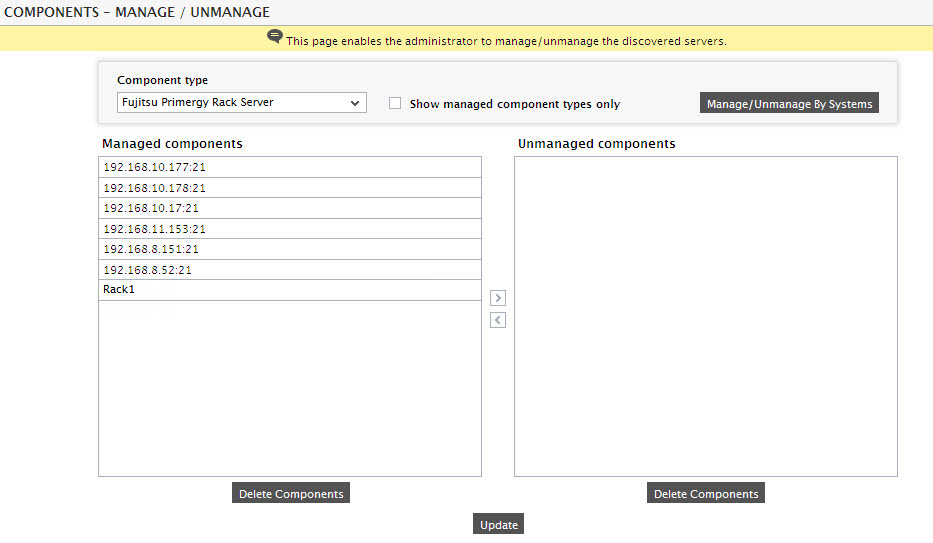
-
Now when you try to sign out of the eG administrative interface, a list of tests that need to be configured for the Fujitsu Primergy Rack Server will appear (see Figure 3).
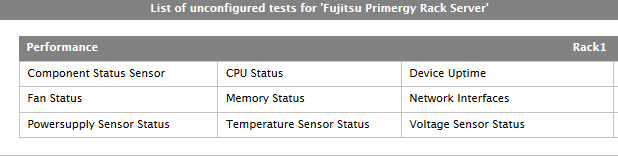
Figure 3 : Viewing the list of tests that need to be configured for the Fujitsu Primergy Rack Server
-
Clicking on the Component Status Sensor test will open a page (see Figure 4) wherein the test parameters can be configured. Refer to Fujitsu Component Status Test to know how to configure the test.
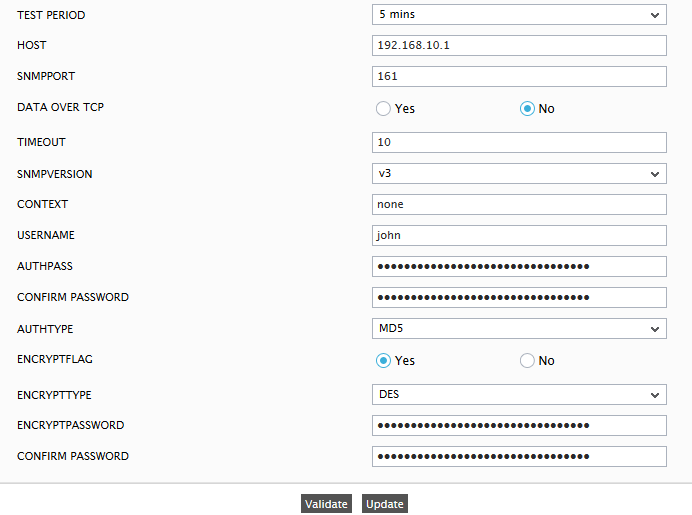
Figure 4 : Configuring the parameters of the Component Status Sensor test
- On completing configuration, click on the Update button to save the changes and signout of the eG administrative interface.
- With that, test configuration is complete and Fujitsu Primergy Rack Server is finally ready to be monitored.
