Managing/Unmanaging Components
eG Enterprise automatically manages discovered components, if those components belong to the list of component types that have been configured for auto-management. Sometimes, tenants may prefer to monitor only a few of these auto-managed components and unmanage the rest. To achieve this, the tenant should follow the steps below:
- Sign into the eG web console.
-
When the Overview page comes up, click the Manage Infrastructure
 icon in the left panel of the page. The right panel will then change as depicted by Figure 1.
icon in the left panel of the page. The right panel will then change as depicted by Figure 1. 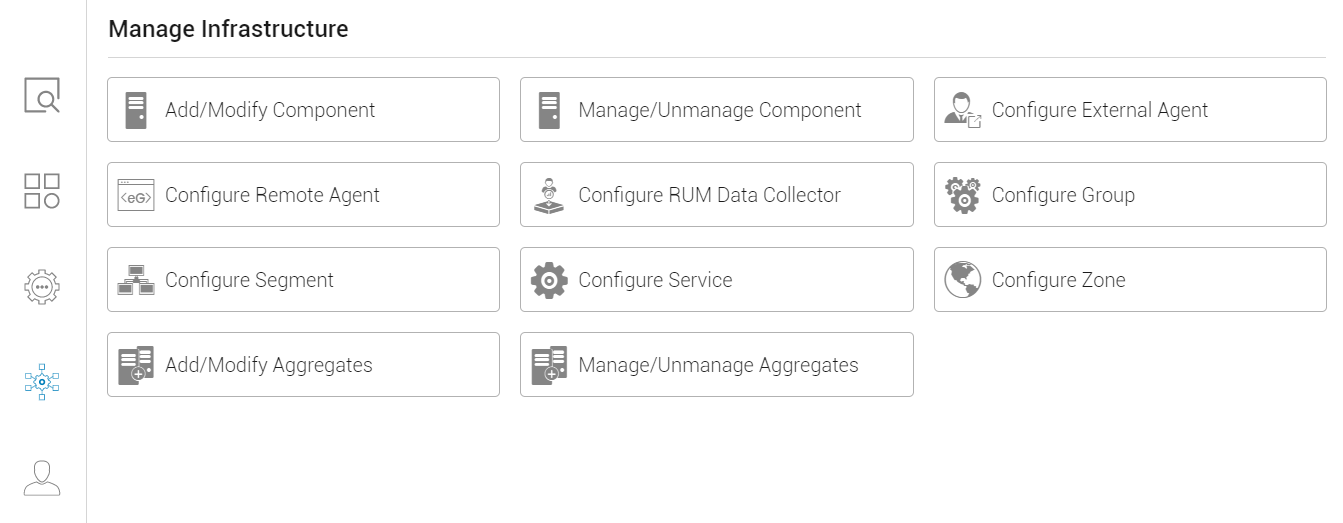
-
Next, click the Manage/Unmanage Component option in the right panel of Figure 1. This will invoke Figure 2.
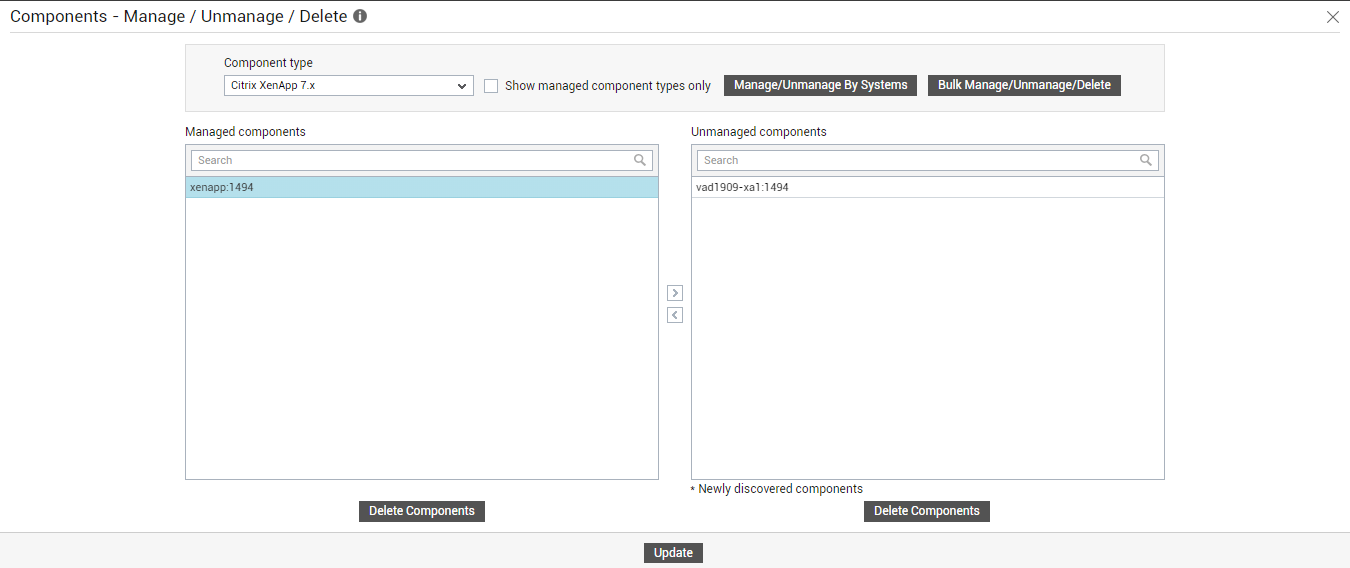
Figure 2 : The Manage / Unmanage / Delete page
Note:
Figure 2 can also be accessed by following the Infrastructure -> Components -> Manage/Unmanage menu sequence.
- In Figure 2, select the Component type to which the component to be unmanaged belongs. Upon selection, all auto-managed components of the chosen type will be listed in the Managed components list of Figure 2. To unmanage a component, select it from the Managed components list and click the > button.
- You can also delete components so they are not auto-discovered again. For this, select the component to be deleted from the Managed components or Unmanaged components list, and click the Delete Components button.
- Finally, click the Update button.
