POA Admin Threads Test
This test reports the performance metrics pertaining to the admin thread executing on a GroupWise Post Office Agent (POA).
Target of the test : A GWPOA application
Agent deploying the test : A remote agent
Outputs of the test : One set of results for the distinguished name specified.
| Parameter | Description |
|---|---|
|
Test Period |
How often should the test be executed. |
|
Host |
The IP address of the host for which this test is to be configured. |
|
Port |
The port at which the server listens. |
|
SNMPPort |
The port at which the monitored target exposes its SNMP MIB; The default value is 161. |
|
SNMPVersion |
By default, the eG agent supports SNMP version 1. Accordingly, the default selection in the SNMPversion list is v1. However, if a different SNMP framework is in use in your environment, say SNMP v2 or v3, then select the corresponding option from this list. |
|
SNMPCommunity |
The SNMP community name that the test uses to communicate with the firewall. This parameter is specific to SNMP v1 and v2 only. Therefore, if the SNMPVersion chosen is v3, then this parameter will not appear. |
|
UserName |
This parameter appears only when v3 is selected as the SNMPVersion. SNMP version 3 (SNMPv3) is an extensible SNMP Framework which supplements the SNMPv2 Framework, by additionally supporting message security, access control, and remote SNMP configuration capabilities. To extract performance statistics from the MIB using the highly secure SNMP v3 protocol, the eG agent has to be configured with the required access privileges – in other words, the eG agent should connect to the MIB using the credentials of a user with access permissions to be MIB. Therefore, specify the name of such a user against this parameter. |
|
Context |
This parameter appears only when v3 is selected as the SNMPVersion. An SNMP context is a collection of management information accessible by an SNMP entity. An item of management information may exist in more than one context and an SNMP entity potentially has access to many contexts. A context is identified by the SNMPEngineID value of the entity hosting the management information (also called a contextEngineID) and a context name that identifies the specific context (also called a contextName). If the Username provided is associated with a context name, then the eG agent will be able to poll the MIB and collect metrics only if it is configured with the context name as well. In such cases therefore, specify the context name of the Username in the Context text box. By default, this parameter is set to none. |
|
AuthPass |
Specify the password that corresponds to the above-mentioned Username. This parameter once again appears only if the SNMPversion selected is v3. |
|
Confirm Password |
Confirm the AuthPass by retyping it here. |
|
AuthType |
This parameter too appears only if v3 is selected as the SNMPversion. From the AuthType list box, choose the authentication algorithm using which SNMP v3 converts the specified username and password into a 32-bit format to ensure security of SNMP transactions. You can choose between the following options:
|
|
EncryptFlag |
This flag appears only when v3 is selected as the SNMPversion. By default, the eG agent does not encrypt SNMP requests. Accordingly, the this flag is set to No by default. To ensure that SNMP requests sent by the eG agent are encrypted, select the Yes option. |
|
EncryptType |
If the EncryptFlag is set to Yes, then you will have to mention the encryption type by selecting an option from the EncryptType list. SNMP v3 supports the following encryption types:
|
|
EncryptPassword |
Specify the encryption password here. |
|
Confirm Password |
Confirm the encryption password by retyping it here. |
|
Timeout |
Specify the duration (in seconds) within which the SNMP query executed by this test should time out in this text box. The default is 10 seconds. |
|
Data Over TCP |
By default, in an IT environment, all data transmission occurs over UDP. Some environments however, may be specifically configured to offload a fraction of the data traffic – for instance, certain types of data traffic or traffic pertaining to specific components – to other protocols like TCP, so as to prevent UDP overloads. In such environments, you can instruct the eG agent to conduct the SNMP data traffic related to the monitored target over TCP (and not UDP). For this, set this flag to Yes. By default, this flag is set to No. |
|
EngineID |
This parameter appears only when v3 is selected as the SNMPVersion. Sometimes, the test may not report metrics when AES192 or AES256 is chosen as the Encryption type. To ensure that the test report metrics consistently, administrators need to set this flag to Yes. By default, this parameter is set to No. |
|
POAName |
The distinguished name of the POA. To know how to find out the name of POA, refer to Determining Name of a POA. |
| Measurement | Description | Measurement Unit | Interpretation |
|---|---|---|---|
|
Thread status |
Indicates the status of the admin thread. |
Number |
If the value is 1, it indicates that the thread is running. If the value is 0, it indicates that the thread is not running. Therefore, start the thread. If the value is –1, it indicates that the status is "unknown". In such a case, restart the POA. |
|
Message processing rate |
Indicates the rate at which admin messages were processed by this MTA during the last measurement period. |
Msgs/Sec |
A high value may be indicative of an excessive load on the admin thread. |
|
Error messages |
Indicates the rate at which admin message errors were detected by this MTA during the last measurement period. |
Msgs/Sec |
If this value is high, check the Post office DB status. |
|
Messages in queue |
Indicates the number of admin messages waiting to be processed. |
Number |
If this value is high, check the admin thread status and Msgs_processing_rate, and then, act accordingly. |
|
Database status |
Indicates the status of the Post office database. |
Number |
The status indicators are:
0 indicates a critical database error. The Post office database cannot be recovered. Rebuild the database using ConsoleOne. The POA admin thread will not process any more administrative messages until the database status has returned to Normal. If the value is –1, restart the POA. |
|
Database recoveries |
Indicates the number of DB recoveries performed during the last measurement period. |
Number |
If the frequency of db_recovery is more, it may be indicative of a critical database error. |
Determining Name of a POA
To know the distinguished name of a POA, do the following:
- First, execute Novell's ConsoleOne utility. This utility allows you to manage eDirectory objects, rights, and schema, and Netware file system resources.
-
Upon logging into the console, you will find a tree-structure in the left pane that hosts an NDS container (see Figure 1). Expanding this container will reveal the eDirectory trees that you are currently logged into. Expand the eDirectory that hosts the POA application to be monitored. Upon expanding, the list of contexts defined within the tree will appear. Next, expand the context within the eDirectory, which houses the POA application.
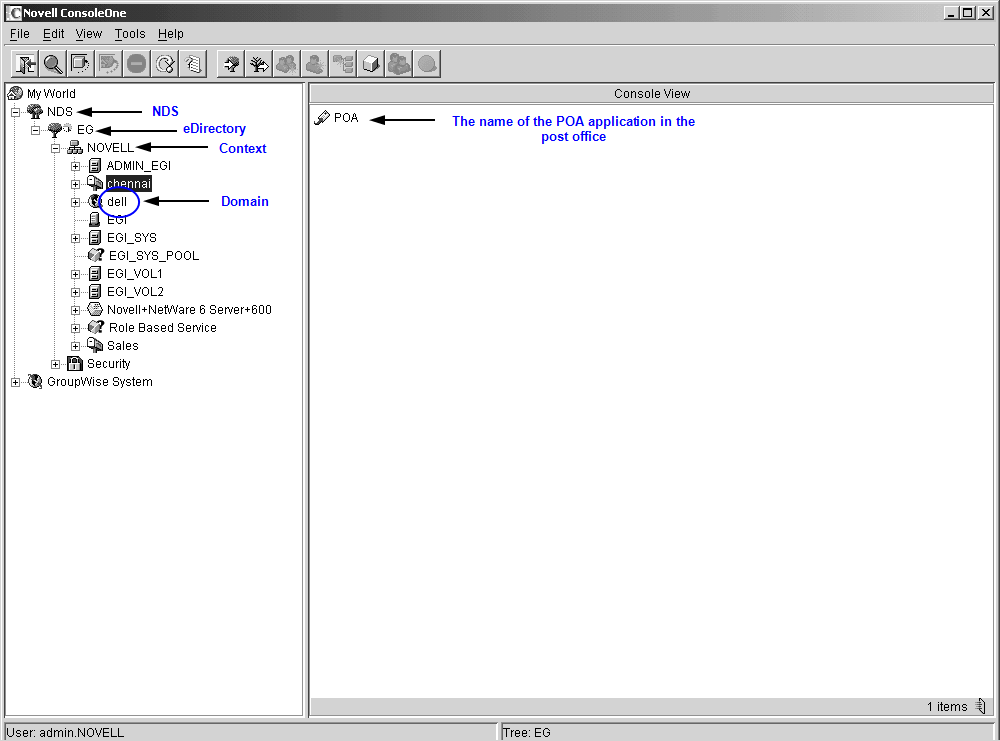
- The complete list of objects within the selected context will then be available to you. The objects in the list that are prefixed by the
 symbol represent the post offices within the context (see Figure 1). Now, click on the post office that hosts the POA application to be monitored. When this is done, the POA application that exists in the selected post office will appear in the right pane (see Figure 1).
symbol represent the post offices within the context (see Figure 1). Now, click on the post office that hosts the POA application to be monitored. When this is done, the POA application that exists in the selected post office will appear in the right pane (see Figure 1). -
From the right pane, select the POA application to be monitored, right-click on it, and select Properties (see Figure 2). Click on the GroupWise tab to open the Identification tab page. In this page, look for the distinguished name of the POA application (see Figure 3). The distinguished name should be in the following format:
<The name of the POA application>.<The name of the post office>.<The name of the context>
-
Accordingly, the distinguished name of the POA application in the example of Figure 3 will be: POA.chennai.NOVELL.
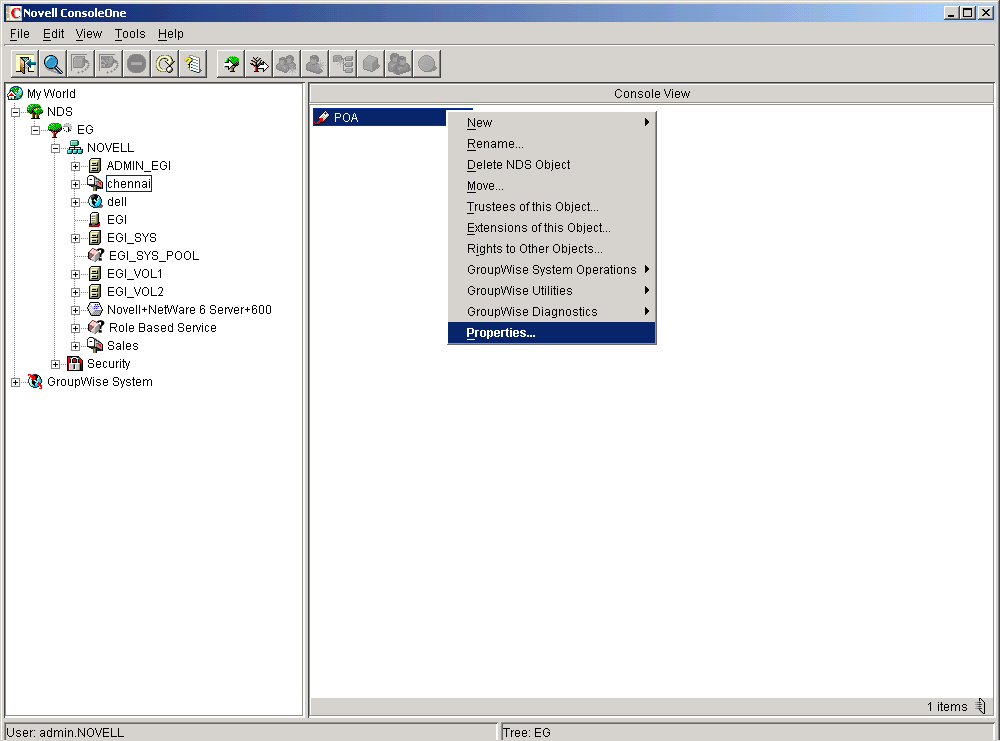
Figure 2 : Selecting the Properties option from the POA application’s right-click menu
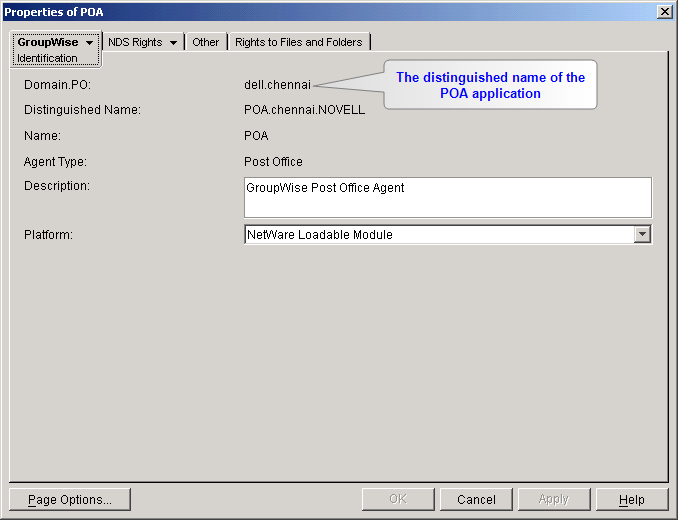
Figure 3 : Viewing the distinguished name of the POA application
