Managing the HP 3PAR Storage System
The eG Enterprise cannot automatically discover the HP 3PAR Storage system. This implies that you need to manually add the component for monitoring. Remember that the eG Enterprise automatically manages the components that are added manually. To add a HP 3PAR Storage system, do the following:
- Log into the eG administrative interface.
- Follow the Components -> Add/Modify menu sequence in the Infrastructure tile of the Admin menu.
-
In the COMPONENT page that appears next, select HP 3PAR Storage as the Component type. Then, click the Add New Component button. This will invoke Figure 1.
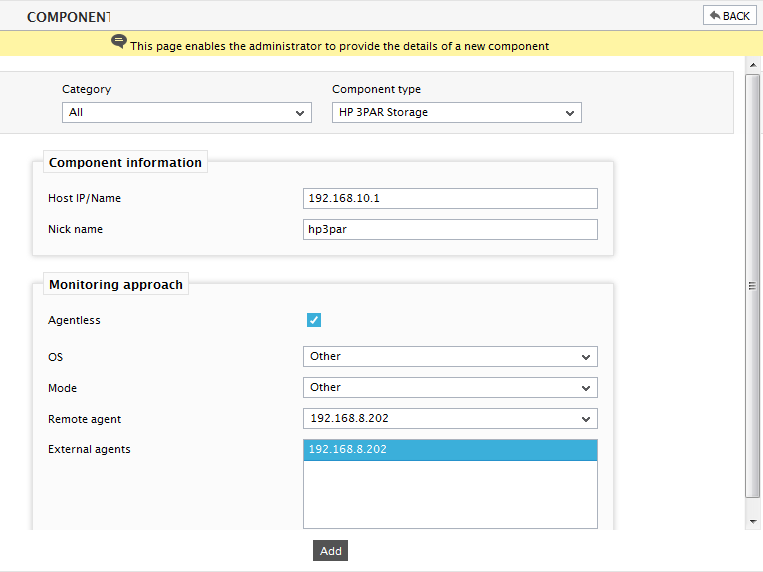
- Specify the Host IP and the Nick name of the HP 3PAR Storage system. By default, the HP 3PAR Storage system is monitored in an agentless manner. Therefore, make sure that the "Agentless" flag is selected. Also select Other as the OS and Other as the Mode. Then, choose a remote agent from the Remote agent drop down.
- Then, click the Add button to register the changes.
-
When you attempt to sign out, a list of unconfigured tests appears as shown in Figure 2

Figure 2 : List of Unconfigured tests to be configured for the HP 3PAR Storage system
- Click on the test names to configure. To know how to configure the tests, refer to Monitoring HP 3PAR Storage System.
- Once all tests are configured, signout of the eG administrative interface.
