How to monitor a HP Enterprise Secure Key Manager (ESKM) using eG Enterprise?
eG Enterprise uses a single eG external agent to monitor the HP Enterprise Secure Key Manager. The external agent can be deployed on any remote host in the environment. This agent periodically tracks the SNMP traps and polls the SNMP MIB of the appliance to collect critical statistics pertaining to its performance. To enable the eG agent to communicate with the appliance, a set of pre-requisites needs to be kept in place. These requirements have been explained in the following section.
Pre-requisites for Monitoring the HP Enterprise Secure Key Manager
To ensure that the eG agent is able to use both the SNMP traps and the SNMP MIB of the HP Enterprise Secure Key Manager, the following pre-requisites should be fulfilled:
- The SNMP service should be enabled on the HP Enterprise Secure Key Manager;
- The eG SNMP trap receiver service should be installed on the external agent host;
- SNMP traps should be enabled on the HP Enterprise Secure Key Manager and configured to send traps to the external agent host;
Once the above-said pre-requisites are fulfilled, proceed monitoring the HP Enterprise Secure Key Manager. To start monitoring, first manage the HP Enterprise Security Key Manager component using the eG administrative interface as discussed in following section.
Managing the HP Enterprise Security Key Manager
The eG Enterprise cannot automatically discover the HP Enterprise Security Key Manager component. This implies that you need to manually add the component for monitoring. Remember that the eG Enterprise automatically manages the components that are added manually. To add a HP Enterprise Security Key Manager, do the following:
- Log into the eG administrative interface.
-
eG Enterprise cannot automatically discover HP Enterprise Security Key Manager (ESKM). You need to manually add the server using the COMPONENTS page (see ) that appears when the Infrastructure -> Components -> Add/Modify menu sequence is followed. Remember that components manually added are managed automatically.
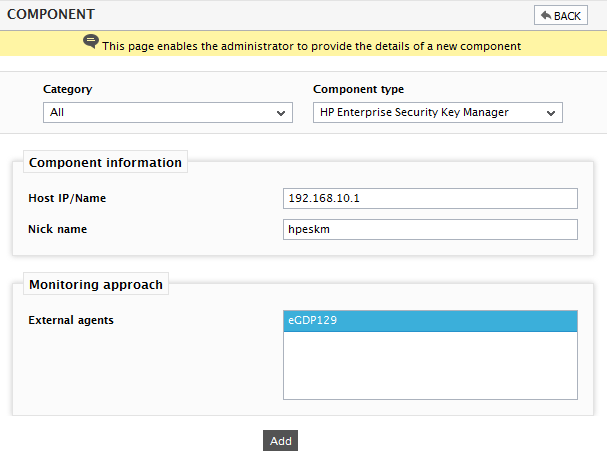
Figure 1 : Adding the HP Enterprise Security Key Manager
- Specify the Host IP and the Nick name of the HP Enterprise Security Key Manager in . Then click the Add button to register the changes.
-
When you attempt to sign out, a list of unconfigured tests appears.
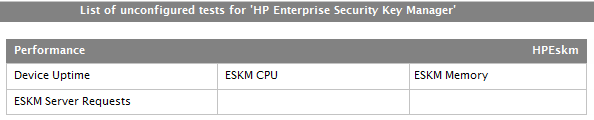
Figure 2 : List of tests to be configured for HP Enterprise Security Key Manager
- Click on the ESKM CPU test to configure it. To know how to configure the test, click here.
- Finally, signout of the eG administrative interface.
