Managing the HP EVA Storage Array
The eG Enterprise cannot automatically discover the HP EVA Storage Array. This implies that you need to manually add the component for monitoring. Remember that the eG Enterprise automatically manages the components that are added manually. To add a HP EVA Storage Array, do the following:
- Log into the eG administrative interface.
- Follow the Components -> Add/Modify menu sequence in the Infrastructure tile of the Admin menu.
-
In the COMPONENT page that appears next, select HP EVA Storage as the Component type. Then, click the Add New Component button. This will invoke Figure 1.
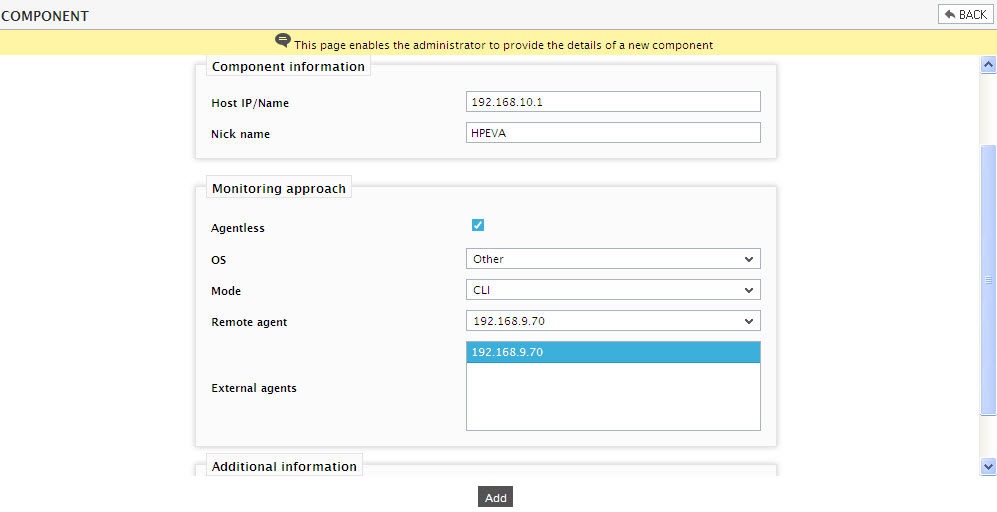
-
Specify the Host IP and the Nick name of the HP EVA Storage array. Also select Other as the OS and SNMP as the Mode as shown in Figure 1 and click on the Add button to register the changes.
Note:
Though the Mode is set to SNMP while adding a new component, the eG agent will be able to collect metrics from the target environment through the SSSULocation path that will be specified by you during parameter configuration for the tests pertaining to the HP EVA Storage array.
Configuring the tests
-
Then, click on the Sign out button to exit the eG administrative interface. This will bring up Figure 2, where you can view the complete list of unconfigured tests for the target array.
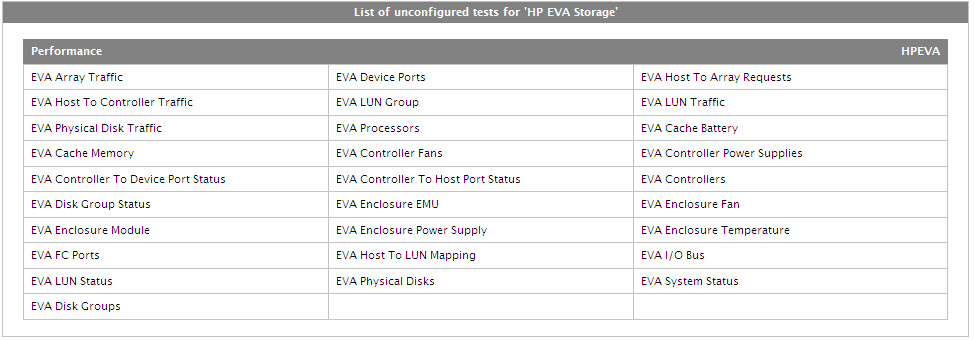
Figure 2 : Viewing the list of unconfigured tests for the HP EVA array
- Click on the test names to configure. To know how to configure the tests, refer to Monitoring the HP StorageWorks Enterprise Virtual Array (EVA) Family chapter.
- Finally, signout of the eG administrative interface.
