How Does eG Enterprise Monitor the Omnissa Horizon Unified Access Gateway?
eG Enterprise prescribes an agentless approach to monitoring the Omnissa Horizon Unified Access Gateway. You can deploy an eG agent on any remote Windows/Linux host in the environment and configure that agent to remotely communicate with and pull metrics from the target gateway appliance. To collect metrics from a gateway appliance, the eG agent makes an HTTP/S connection to the appliance and runs REST API commands on it. To collect session related metrics from a gateway appliance, the eG agent connects to the appliance as a non root user using SSH.
Creating a User to Collect Session-Related Metrics from Omnissa Horizon Unified Access Gateway
To collect session based metrics from the target Omnissa Horizon Unified Access Gateway appliance, you need to create a non root user on the target appliance. To create such a user, do the following:
-
Login to the Omnissa Horizon Unified Access Gateway appliance using SSH through putty.exe
-
By default, you will be logged in as a root user. Upon logging in, specify the following command to add a non root user.
useradd <username>
passwd <password corresponding to the username>
Say for example, your username is egmonuser, then your specification will be as shown in Figure 1.
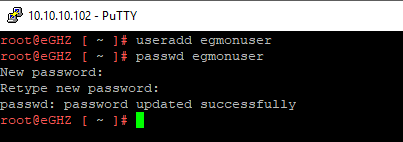
-
Once the user is created successfully, you can check the password age of the newly created user by issuing the following command:
chage -l <username>
By default, the password age is determined to expire in 60 days (see Figure 2).
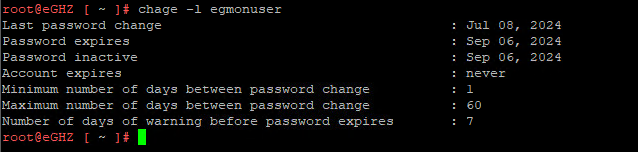
-
If you wish, you can set the password to never expire. For this, specify the following command:
chage -I -l -m 0 -M 99999 -E -l <username>
In our example with egmonuser, your specification is as shown in Figure 3.
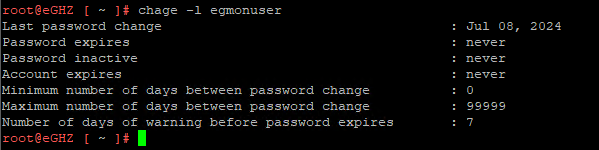
How Does the eG Agent Collect Session-Related Metrics from Omnissa Horizon Unified Access Gateway?
By default, the eG agent collects metrics for the Horizon UAG Sessions test from the esmanager.log available in the <Gateway_Install_Directory>/vmware/gateway/logs folder.
To collect the required metrics from an Omnissa Horizon Unified Access Gateway version 2111 and above, ensure that you do the following:
-
Choose Horizon Edge Service - Authentication option from the first drop-down list and choose the DEBUG option from the next drop-down list against the Log Level Settings that is available in the Support Settings page of the UAG console (see Figure 4) and then click the
 icon. This will ensure that your selection is added.
icon. This will ensure that your selection is added.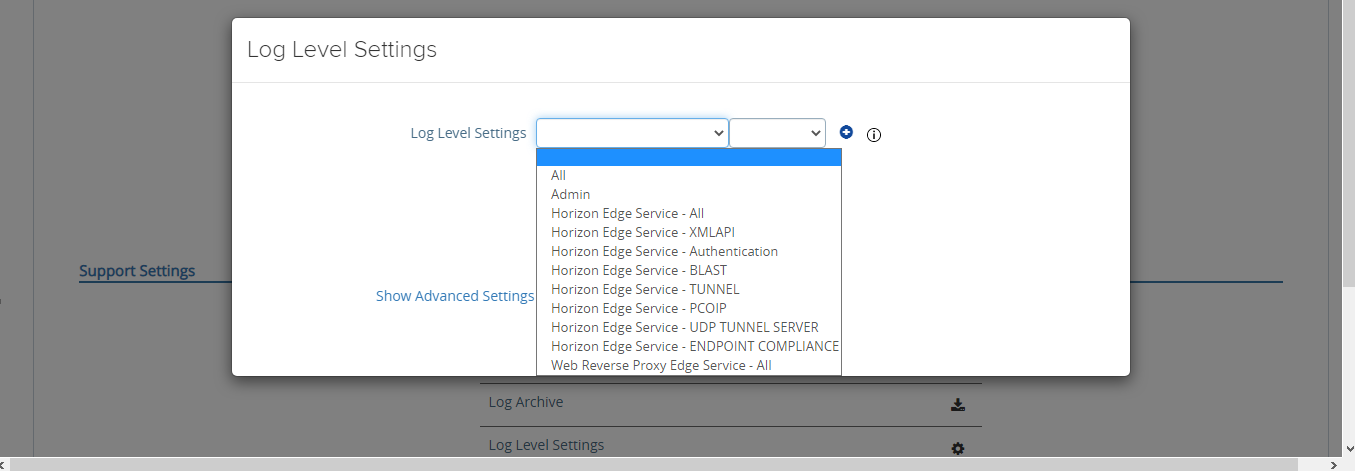
-
Then, based on the protocol through which sessions are initiated (BLAST, UDP, Tunnel or PCoIP) in your environment, choose an appropriate Horizon Edge Service option from the drop-down list. For example, if the sessions are initiated in your environment using BLAST protocol, then, pick Horizon Edge Service - BLAST option. Then, choose the DEBUG option from the next drop-down list. Clicking the
 icon will ensure that your selection is added (see Figure 5).
icon will ensure that your selection is added (see Figure 5).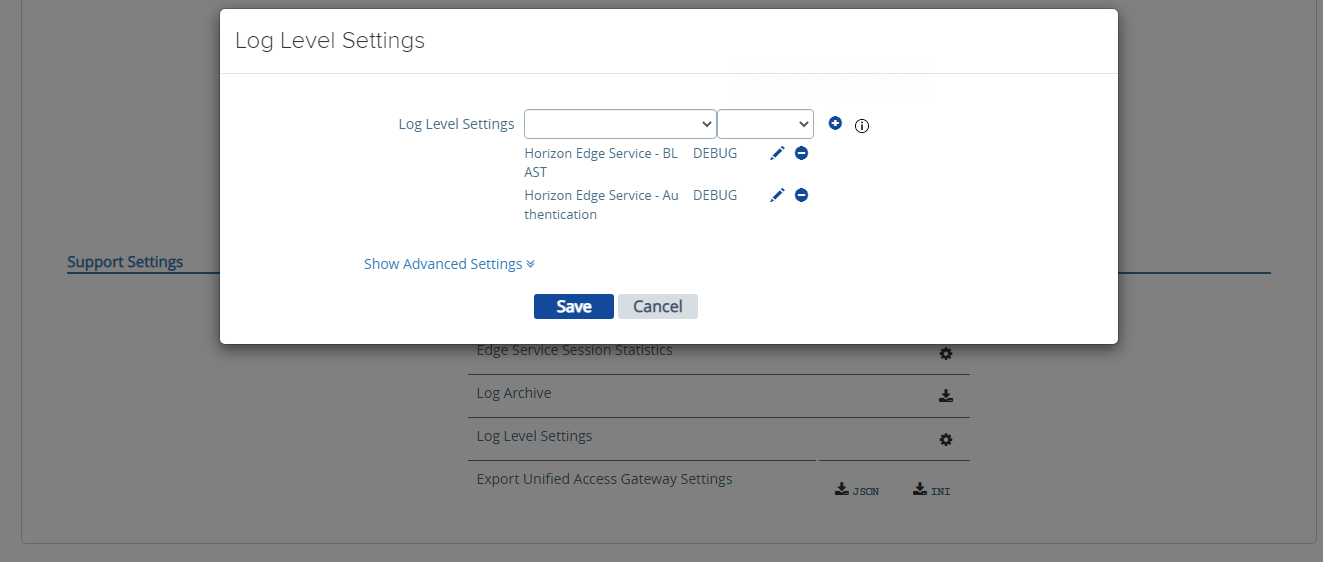
Figure 5 : Log Level Settings chosen based on your environment
-
Then, click the Save button (see Figure 5) to save your selection.
To collect the required metrics from an Omnissa Horizon Unified Access Gateway version 2109 and below, ensure that you choose DEBUG option from the Log Level Settings drop-down list that is available in the Support Settings page of the UAG console.
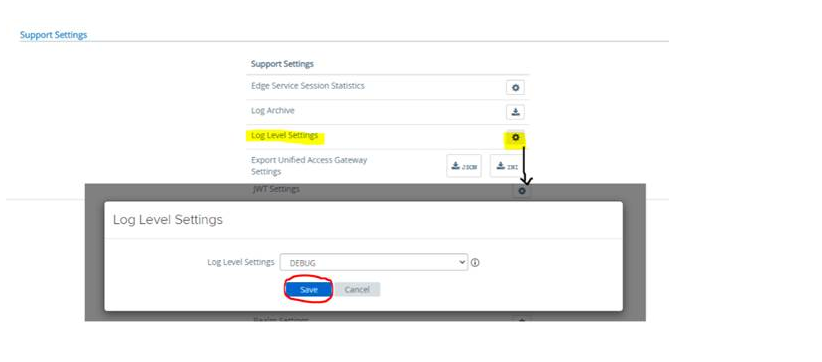
Figure 6 : Choosing the DEBUG option from Log level Settings
Password Expiry Settings of a Read-only User
To collect the availability and responsiveness of the target appliance, the eG agent requires the credentials of a read-only user. To change the password expiry settings of this user, use the Monitoring User Password Age text box (see Figure 7). If you wish that the password should not expire, then set 0 against this text box.
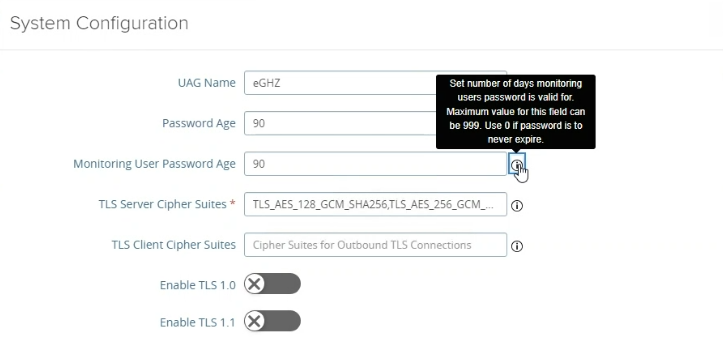
Figure 7 : Setting the password of a read only user to never expire



