How to Monitor IBM HMC Server Using eG Enterprise?
eG Enterprise is capable of monitoring the IBM HMC Server using an eG external agent that is deployed on any remote host in the environment. Before attempting to monitor the HMC server, a set of pre-requisites should be fulfilled. These requirements are discussed in the following section.
Pre-requisites for monitoring the IBM HMC Server
The following pre-requisites need to be fulfilled before attempting HMC Server monitoring:
- If you are monitoring versions below 9.1 of IBM HMC Servers, SSH should be enabled on the HMC server;
- All tests executed by the eG agent should be configured with the IP of the HMC server and the credentials of a valid user to the server;
Once the pre-requsites are fulfilled, manage the IBM HMC server using the eG administrative interface. The procedure for achieving this is explained the following section.
Managing the IBM HMC Server
The eG Enterprise cannot automatically discover the IBM HMC server. This implies that you need to manually add the component for monitoring. Remember that the eG Enterprise automatically manages the components that are added manually. To add an IBM HMC server, do the following:
- Log into the eG administrative interface.
- Follow the Components -> Add/Modify menu sequence in the Infrastructure tile of the Admin menu.
-
In the COMPONENT page that appears next, select IBM HMC Server as the Component type. Then, click the Add New Component button. This will invoke Figure 1.
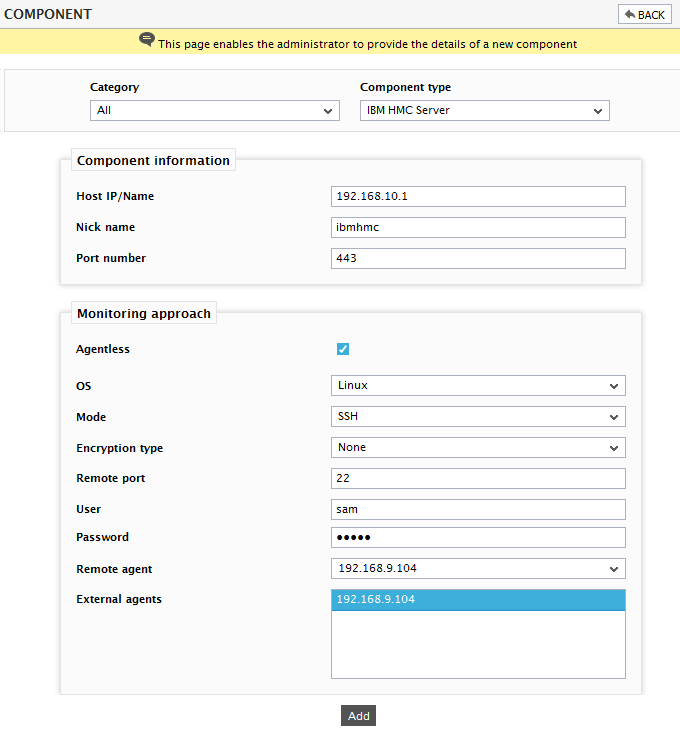
- the Host IP and the Nick name of the IBM HMC server in Figure 1. Since the HMC server is monitored in an Agentless manner, select Linux as the OS and SSH as the Mode. Also, provide the credentials of a HMC user who is assigned the hmcviewer role in the User and Password text boxes.
- Then, click on the Add button to add the HMC server component for monitoring.
- Finally, signout of the eG administrative interface.
