Managing IGEL Cloud Gateway
eG Enterprise cannot discover the IGEL Cloud Gateway. Therefore, you need to manually add the IGEL Cloud Gateway component for monitoring. To add the component, follow the steps below:
-
In the eG admin interface, follow the Infrastructure -> Components -> Add/Modify menu sequence.
-
In the page that appears next, select IGEL Cloud Gateway as the Component type and click the Add New Component button. Figure 1 then appears.
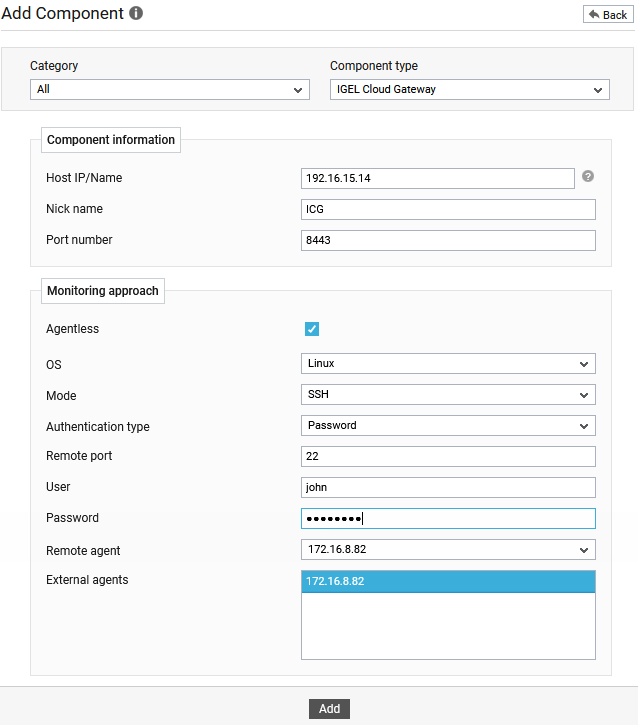
Figure 1 : Adding an IGEL Cloud Gateway component for monitoring
-
In Figure 1, specify the Host IP/Name and Nick name of the IGEL Cloud Gateway component you want to monitor. By default, the Port is 8443.
-
The Agentless flag is enabled by default, as 'agentless' is the default monitoring approach for the IGEL Cloud Gateway.
- Do not disturb the default settings of the OS, Mode and Authentication type drop-down lists.
- By default, the Remote port is set to 22.
- Specify the credentials of a user who is vested with read-only privilege to access the log files of the target IGEL Cloud Gateway in the User and Password text boxes.
-
Pick a remote agent from the Remote agent list box.
-
Pick an external agent from the External agents list box and click the Add button to add the component for monitoring.
-
Figure 2 will then appear displaying the IGEL Cloud Gateway components you just added.
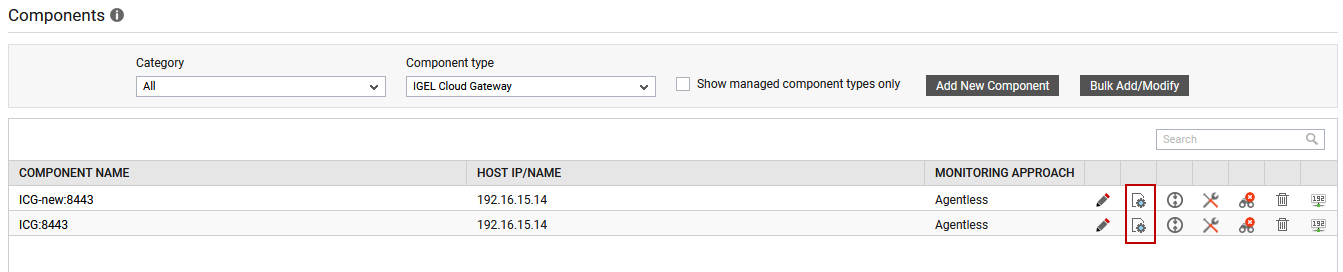
Figure 2 : List of IGEL Cloud Gaeway components added for monitoring
-
To know if any eG tests associated with the target IGEL Cloud Gateway need to be manually configured, click the
 icon corresponding to the newly added IGEL Cloud Gateway in Figure 2. Figure 3 will then appear.
icon corresponding to the newly added IGEL Cloud Gateway in Figure 2. Figure 3 will then appear. 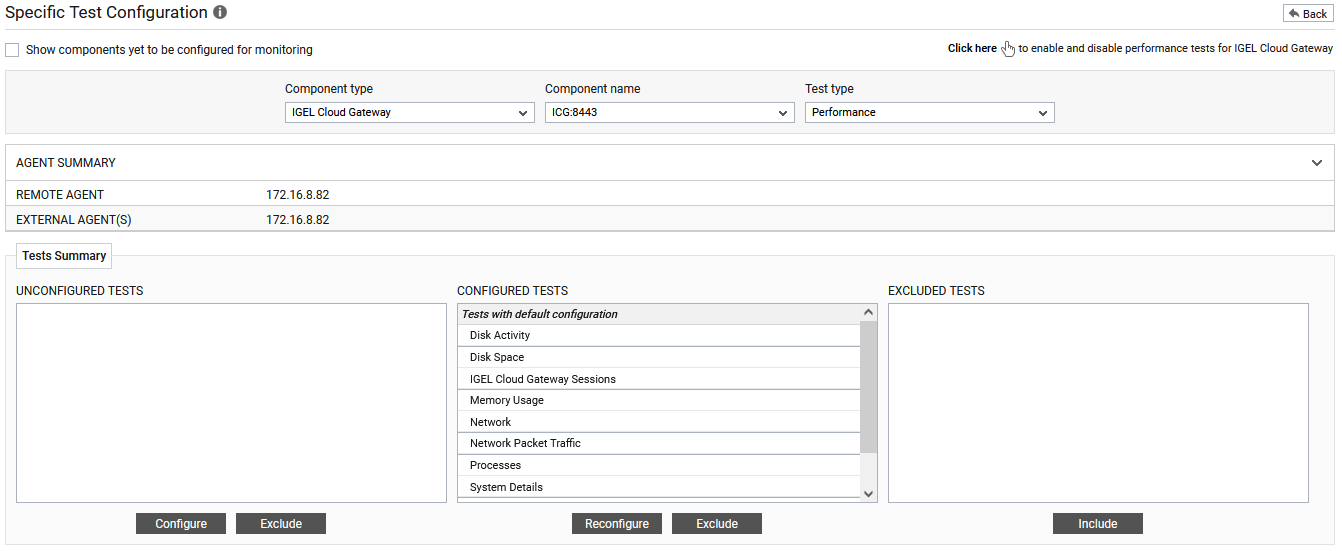
Figure 3 : Specific Test Configuration page of the target IGEL Cloud Gateway
-
Since all the tests corresponding to the IGEL Cloud Gateway are configured by default, switch to the Monitor tab to view the performance metrics reported by the tests of this component.



