Managing IGEL Endpoints
eG Enterprise is capable of automatically discovering IGEL Endpoints. This discovery is agent-based and can be performed by the following eG agent:
-
Where the IGEL UMS is monitored, the eG agent installed on the IGEL UMS automatically discovers the IGEL Endpoints managed by the target IGEL UMS;
Once the IGEL Endpoints are discovered, eG Enterprise will make them available for management in the Components - Manage/Unmanage/Delete page. To manage the auto-discovered IGEL Endpoints, do the following:
-
Login to the eG admin interface.
-
Follow the Infrastructure -> Components -> Manage/Unmanage/Delete menu sequence in the admin interface.
-
Figure 1 will then appear. Select IGEL Endpoints from the Component type drop-down in Figure 1. Doing so will populate the Unmanaged components list in Figure 1 with all the IGEL Endpoints that were automatically discovered by the eG agent.
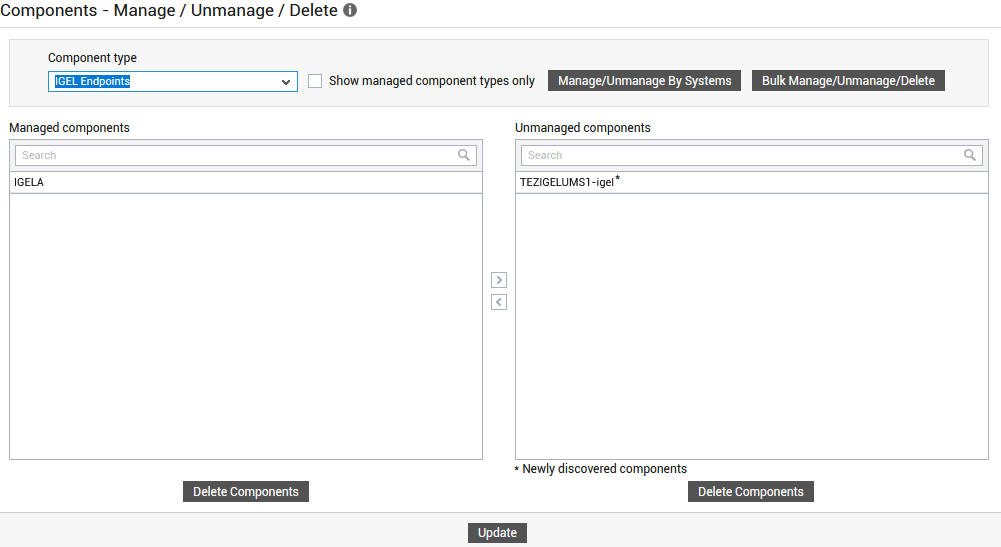
-
From the Unmanaged components list, select the IGEL Endpoints that you want to manage, and click the < button in Figure 2. This will move the selection to the Managed components list, as shown by Figure 2.
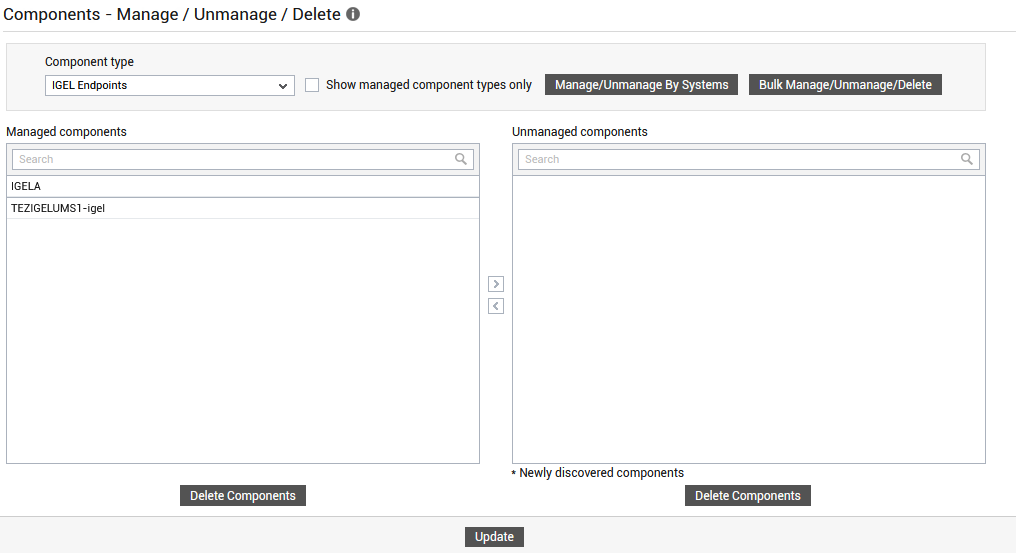
-
Then, click the Update button in Figure 2.
If the IGEL Endpoints is not automatically discovered for any reason, then you can manually add the IGEL Endpoints component for monitoring. For this purpose, follow the steps below:
-
In the eG admin interface, follow the Infrastructure -> Components -> Add/Modify menu sequence.
-
In the page that appears next, select IGEL Endpoints as the Component type and click the Add New Component button. Figure 3 then appears.
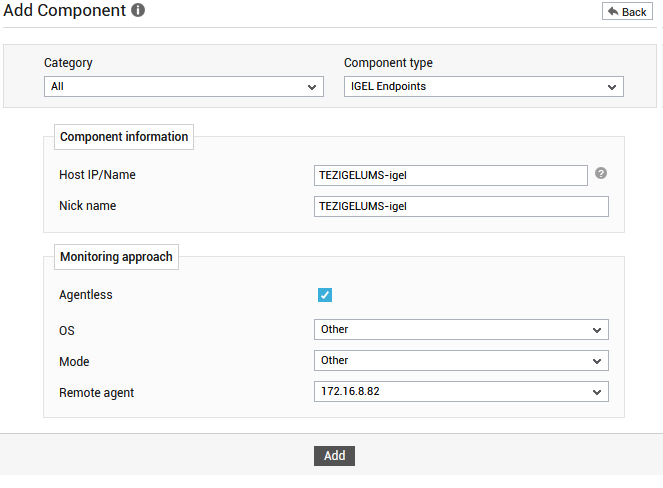
Figure 3 : Adding an IGEL Endpoints component for monitoring
-
In Figure 3, specify the Host name and Nick name of the IGEL Endpoints you want to monitor.
-
Then, click the Add button in Figure 3 to add the IGEL Endpoints component for monitoring.
-
Figure 4 will then appear displaying the IGEL Endpoints you just added.
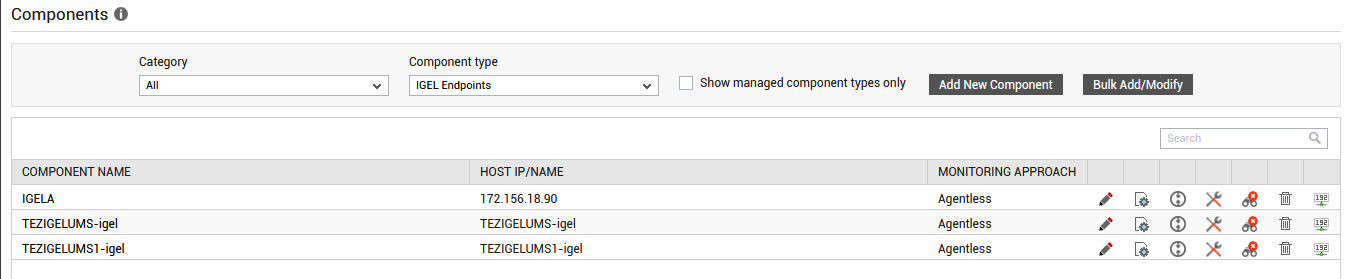
-
To know if any eG tests associated with the target IGEL Endpoints need to be manually configured, click the
 icon corresponding to the newly added IGEL Endpoints in Figure 4. Figure 5 will then appear.
icon corresponding to the newly added IGEL Endpoints in Figure 4. Figure 5 will then appear. 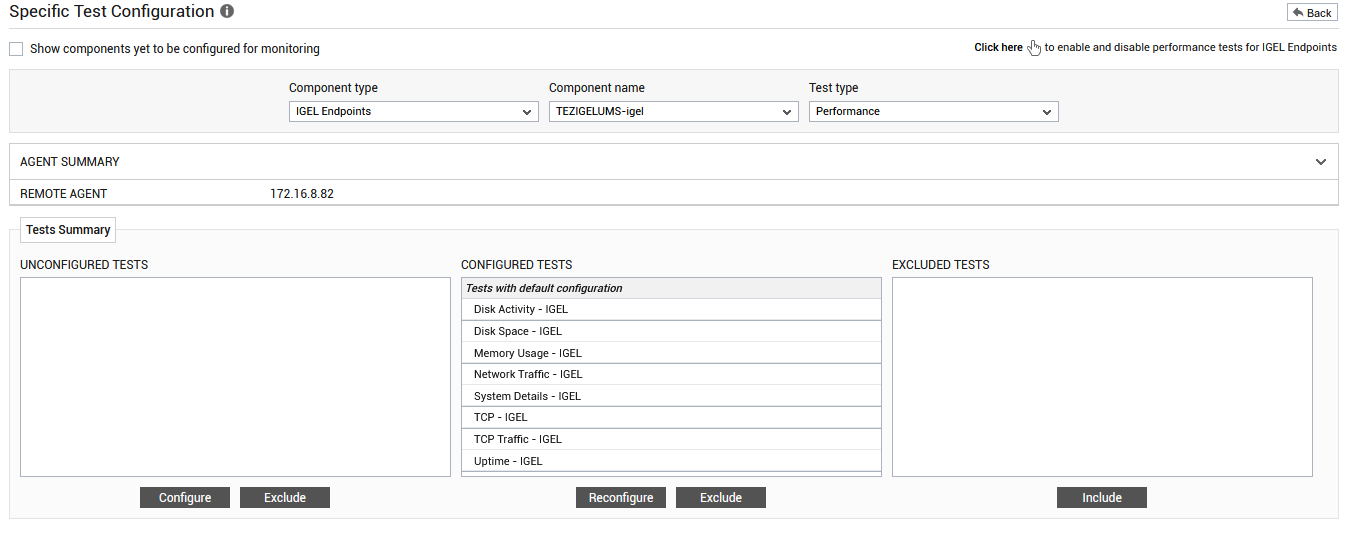
Figure 5 : Specific Test Configuration page of the target IGEL Endpoints
-
As you can see, the UNCONFIGURED TESTS list box in Figure 5 is empty, implying that no tests are pending configuration. Also, the CONFIGURED TESTS list box is fully populated, implying that all tests mapped to the target IGEL Endpoints component are pre-configured. You can thus conclude that there are no tests that need to be manually configured.
-
Therefore, sign out of the eG admin interface and proceed to view the performance results that eG reports for the target IGEL Endpoints.



