Troubleshooting
If the eG agent does not report any measures pertaining to the transactions that have been configured for an IIS web server, then restart the World Wide Web (WWW) Publishing service. To achieve this, do the following:
-
Select the Services option from the Start -> Programs -> Administrative Tools menu (see Figure 1).
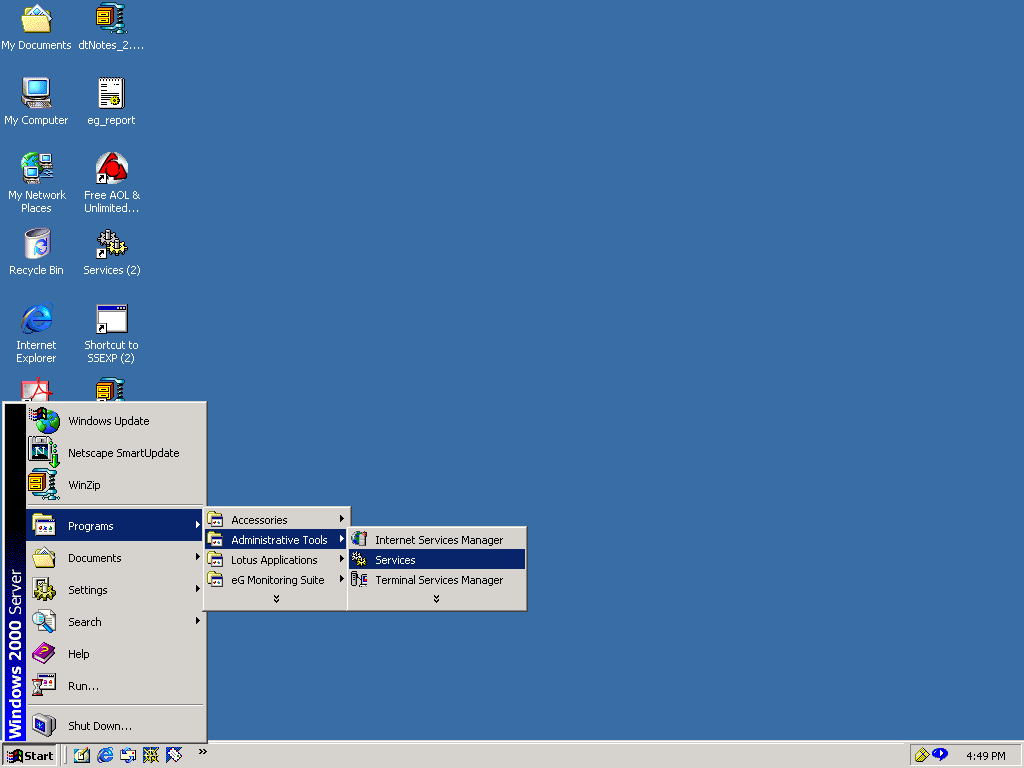
Figure 1 : Selecting the Services option from the Administrative Tools menu
-
From the right pane of the window that appears, select World Wide Web Publishing Service, right-click on it, and then, select Stop from the shortcut menu that appears to stop the service (see Figure 2).
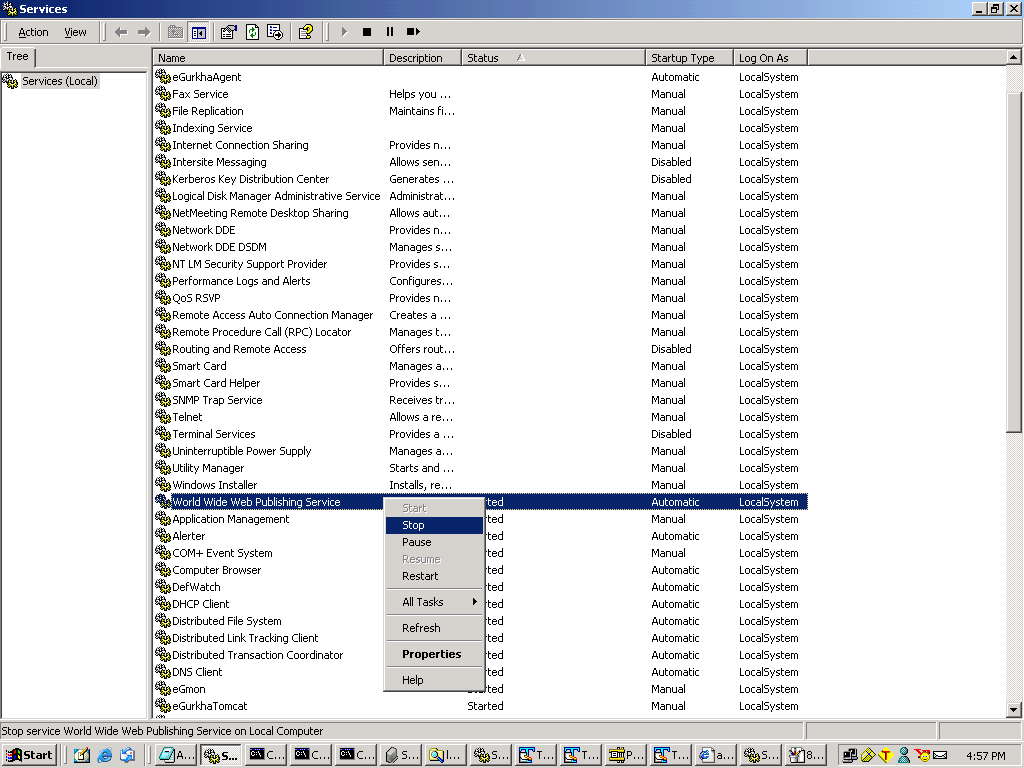
-
Now, to start the service, select it and right-click on it again. Then, from the shortcut menu, select Start (see Figure 3).
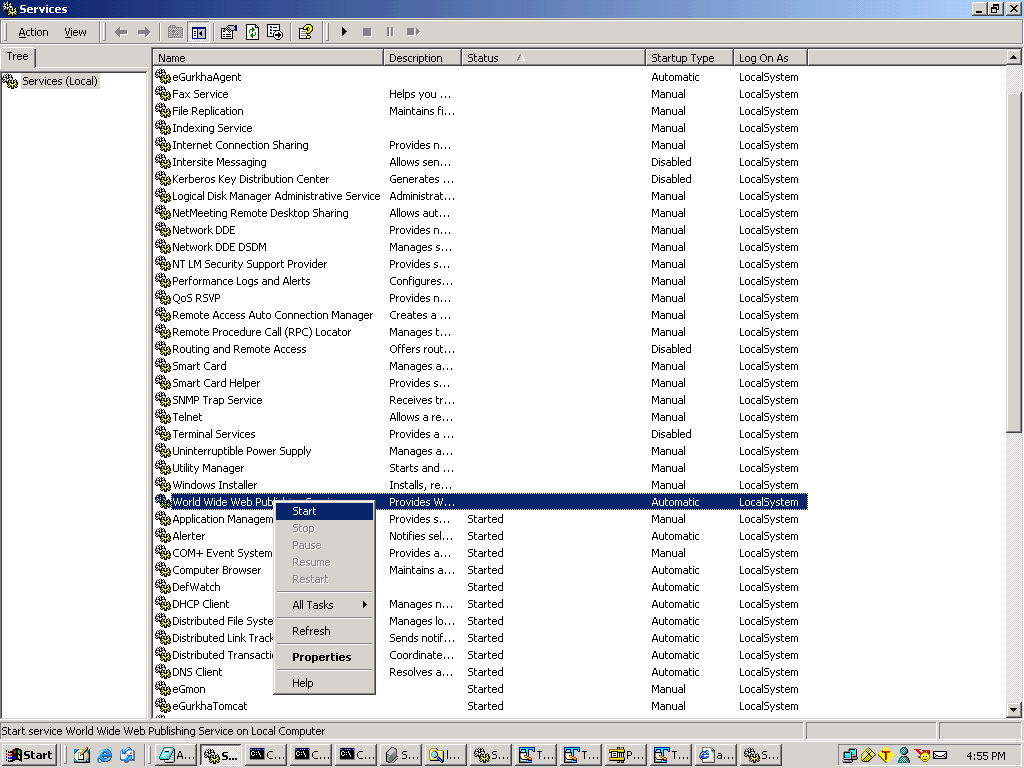
Figure 3 : Starting the service
Now, log into the monitor interface to check whether the transactions are being monitored. If measures are still not been reported, then, do the following:
-
Select the Internet Services Manager option from the Start -> Programs -> Administrative Tools menu (see Figure 4).
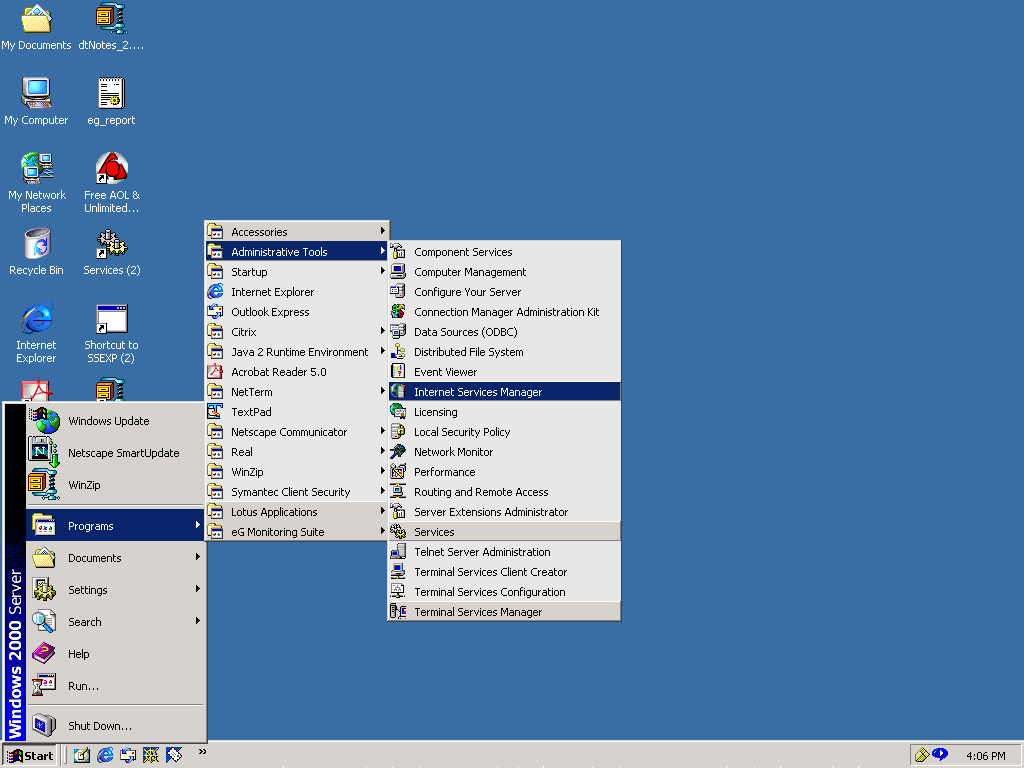
Figure 4 : Selecting the Internet Services Manager option on Windows 2000
-
If the IIS web server executes on a Windows 2000 host, then, from the left pane of the Internet Information Services window that appears, select the IIS web server’s host, right-click on it and choose the Properties option (see Figure 5). In case of the Windows 2003 host on the other hand, expand the node representing the IIS web server's host in the left pane, right-click on the Web Sites sub-node within, and pick the Properties option (see Figure 6).
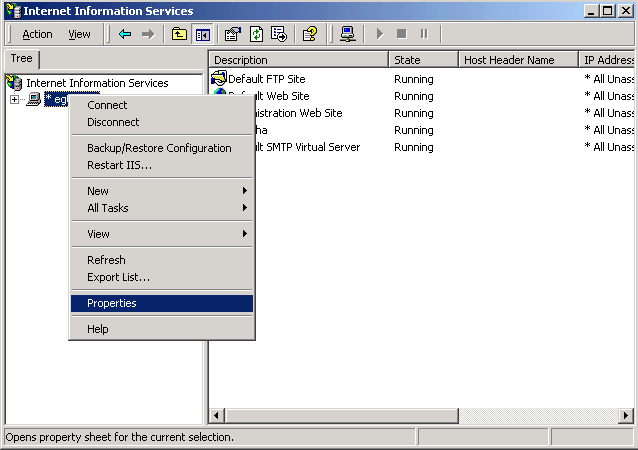
Figure 5 : Editing the properties of the IIS web server’s host (in IIS console on Windows 2000)
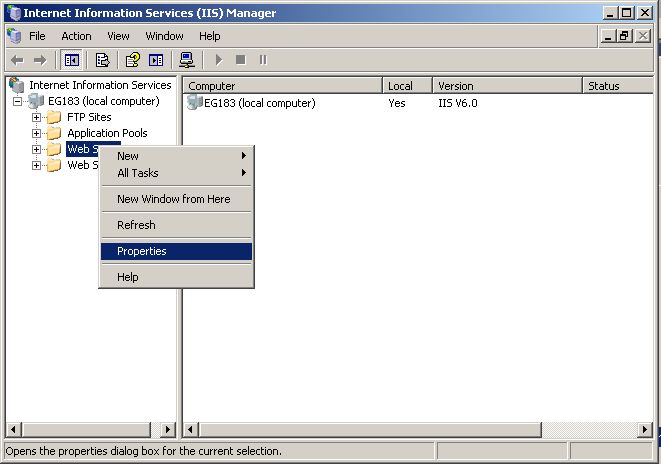
Figure 6 : Picking the Properties option from the Web Sites tab (in the IIS console on Windows 2003)
- On a Windows 2000 host, selecting the web server host's Properties will lead you to Figure 7.
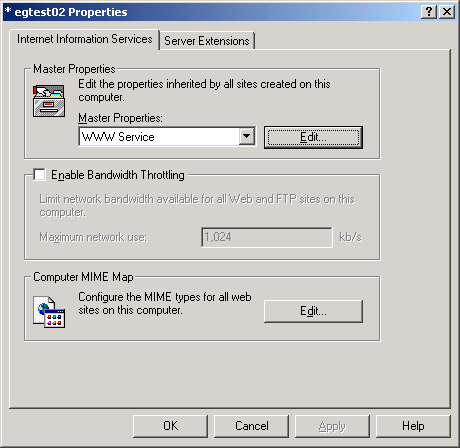
Figure 7 : The Properties dialog box
As indicated by Figure 7, select WWW Service from the Master Properties list and click the Edit button to edit the properties of the selected service. Doing so will result in the display of a dialog box containing many tab pages. Click on the ISAPI Filters tab page (see ).
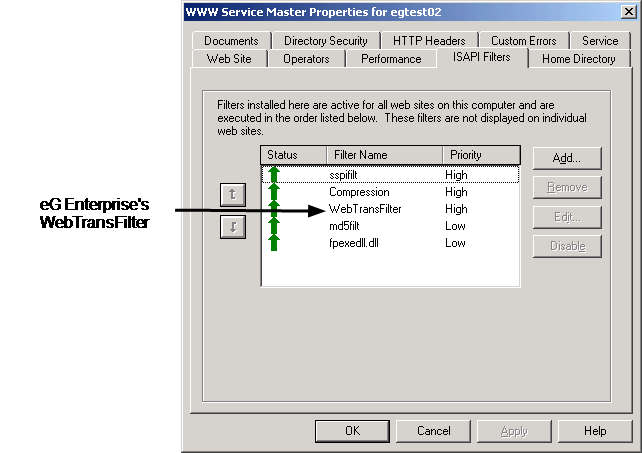
Figure 8 : Viewing the status of the ISAPI filters
-
On a Windows 2003 host, selecting the Properties option of the Web Sites node will lead you to a Web Sites Properties dialog box. Click on the isapi Filters tab page in that dialog box, and look for the WebTransFilter therein.
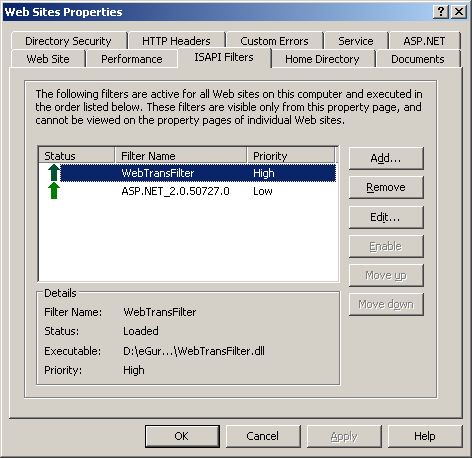
-
Check the status of the WebTransFilter listed in the tab. Transaction monitoring in web servers is governed by this filter. The status of this filter has to be good (indicated by an up arrow in green color) (see Figure 9), for the eG agent to perform transaction monitoring effectively. If the status of the filter is bad (represented by a down arrow in red color) or unknown (indicated by a down arrow in blue color), then, you might have to reload the filter. For that, first, select the filter in Figure 9 and click the Remove button alongside it to remove it. Then, click the Add button. Doing so will result in the display of a screen wherein the Filter Name and the path to the filter Executable has to be specified (see Figure 10).
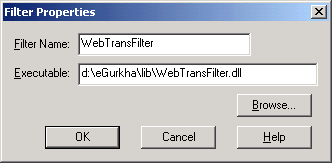
- The WebTrans filter will be available in the <EG_HOME_DIR>/lib directory. Specify the same against the Executable text box and then, click the ok button to register the changes.
- Clicking on the OK button will take you back to the dialog box depicted by Figure 9. Click on the OK button in the dialog box and then, on the OK button in Figure 7.
- Once the filter is loaded, restart the WWW service once again by following the procedure discussed previously.
