Configuring the SNMP Managers/Trap Receivers
To configure the SNMP managers/trap receivers to which the eG manager needs to send SNMP traps, do the following:
- Login to the eG administrative interface as admin.
-
Select the Receivers and Settings option from the SNMP Traps menu in the Alerts tile. Figure 1 then appears.
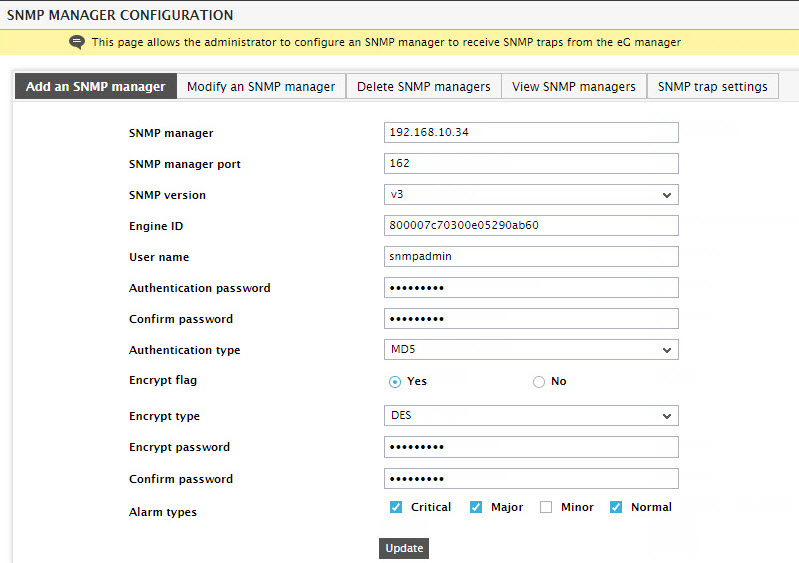
- The IP address of the SNMP manager on which the SNMP manager application is executing has to be provided in the SNMP manager text box in Figure 1. The port number on which the SNMP manager is listening for traps from the eG manager is to be specified in the SNMP manager port field. The default port is 162.
- By default, the eG agent supports SNMP version 1. Accordingly, the default selection in the snmp version list is v1. However, if a different SNMP framework is in use in your environment, say SNMP v2 or v3, then select the corresponding option from this list.
- The SNMP community field appears only if the snmp version chosen is 1 or 2. Here, specify the community string that is used by an eG manager to report alarm information via SNMP to an SNMP manager.
-
If the snmp version is 3, then you will have to specify the following parameters (see Figure 1):
- Engine ID: Specify the engine ID of the trap sender. This should be in hexadecimal - i.e., should begin with "0x".
- User name: As SNMPv3 traps require authentication, specify a valid user name here.
- Authentication password: Enter the password of the above-mentioned User name.
- Confirm password: Confirm the Authentication Password by retyping it here.
-
Authentication type: Choose the authentication algorithm using which SNMP v3 converts the specified User name and Authentication password into a 32-bit format to ensure security of SNMP transactions. You can choose between the following options:
- MD5 - Message Digest Algorithm
- SHA - Secure Hash Algorithm
- Encrypt flag: By default, the eG manager does not encrypt SNMP traps. Accordingly, this parameter is set to No by default. To ensure that SNMP traps sent by the eG manager are encrypted, select the Yes option.
-
Encrypt type: If the Encrypt flag is set to Yes, then you will have to mention the encryption type by selecting an option from the Encrypt type list. SNMP v3 supports the following encryption types:
- DES - Data Encryption Standard
- AES - Advanced Encryption Standard
- Encrypt password: Specify the encryption password here.
- Confirm password: Confirm the encryption password by retyping the password here.
- Select the required check boxes against Alarm types to indicate which alarm priorities need to be sent out as SNMP traps to the third-party SNMP management console.
- Next, select one or more of the check boxes from the Alarm types section, to indicate your preference in terms of the priority of problems for which you wish to receive alerts via the SNMP manager console. For instance, if you choose Critical, you would receive critical priority alarms alone and not the other types. Normal alerts are generated by the eG system as and when a problem is corrected.
- Finally, click the Update button to add the new trap receiver.
- This way, multiple trap receivers can be added.
