Managing the JBoss AS/EAP Server
To manage a target JBoss AS/EAP Server using eG Enterprise, do the following:
- Login to the eG administrative interface.
- Invoke the Admin tile menu and select the Add/Modify option from the Components menu of the Infrastructure tile.
-
Then, select the JBoss AS/EAP as the Component type and click the Add New Component button. Figure 1 will then appear.
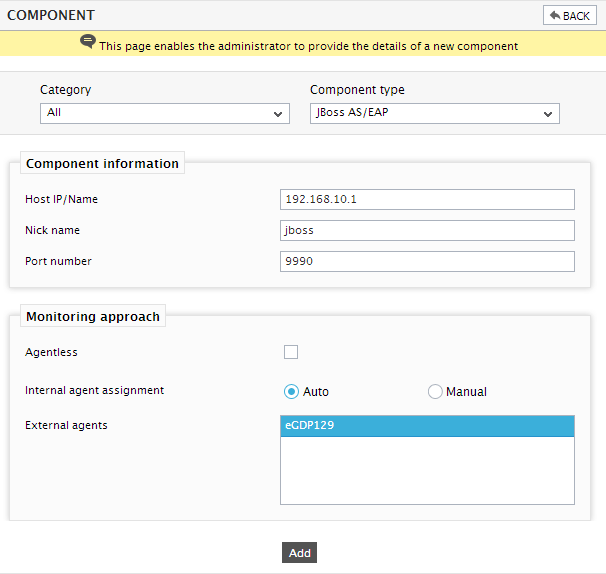
- In Figure 1, provide the Host IP/Name of the JBoss AS/EAP server to be monitored. Then, provide a Nick name for the server.
- The Port number will be set as 9990 by default. Depending upon the operating mode of the target JBoss EAP server, you may have to override this default setting by specifying a different port number here. To determine the exact port number that you should specify, follow the procedure detailed in Determining the Port Number for Managing JBoss EAP topic.
- Finally, click the Add button to add the server for monitoring.



