Managing the JBoss Application server
eG Enterprise can automatically discover the JBoss server in the environment and also lets you to manually add the JBoss Server for monitoring if the server is not auto-discovered. The following steps explain you how to manually add the JBoss server for monitoring.
- Log into the eG administrative interface.
- If a JBoss Server is already been discovered, then directly proceed towards managing it using the COMPONENTS – MANAGE/UNMANAGE page.
-
However, if it is yet to be discovered, then run discovery (Infrastructure -> Components -> Discover) to get it discovered or add the component manually using the COMPONENTS page (Infrastructure -> Components -> Add/Modify). Remember that components manually added are managed automatically. Discovered components, however, are managed using the COMPONENTS – MANAGE / UNMANAGE page.
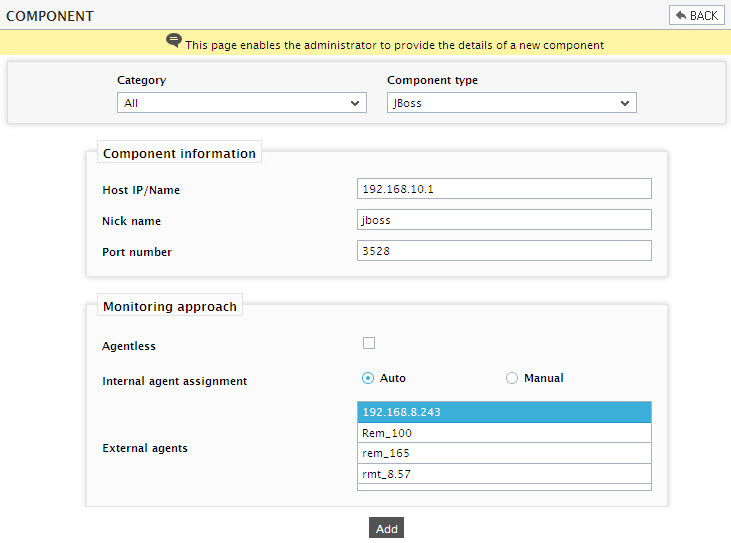
-
Next, try to sign out of the eG administrative interface. Upon doing so, a list of unconfigured tests will appear prompting you to configure the tests pertaining to JBoss server.

Figure 2 : List of unconfigured tests for JBoss
- Then, signout of the eG administrative interface. The list of unconfigured tests page will then reappear. This time, pick the Java Classes test for configuration. This test reports the number of classes loaded/unloaded from the memory.
- Finally, click the Update button, and then signout of the eG administrative interface.
