How to Monitor JEUS Web Application Server Using eG Enterprise?
The steps for monitoring the JEUS server using eG Enterprise are as follows:
- Managing the JEUS Server
- Configuring the tests
These steps have been discussed in this topic.
Managing the JEUS Server
The JEUS Web Application Server cannot be automatically discovered by eG Enterprise. This implies that you will have to manually add the server into the eG Enterprise system to manage it. Follow the steps below to achieve the same:
- Follow the Components - > Add/Modify menu sequence in the Infrastructure tile menu of the eG admin interface.
- Next, select JEUS from the Component type drop-down and then click the Add New Component button.
-
When Figure 1 appears, provide the Management Console IP of the target JEUS server that you want to manage in the Host IP/Name text box.
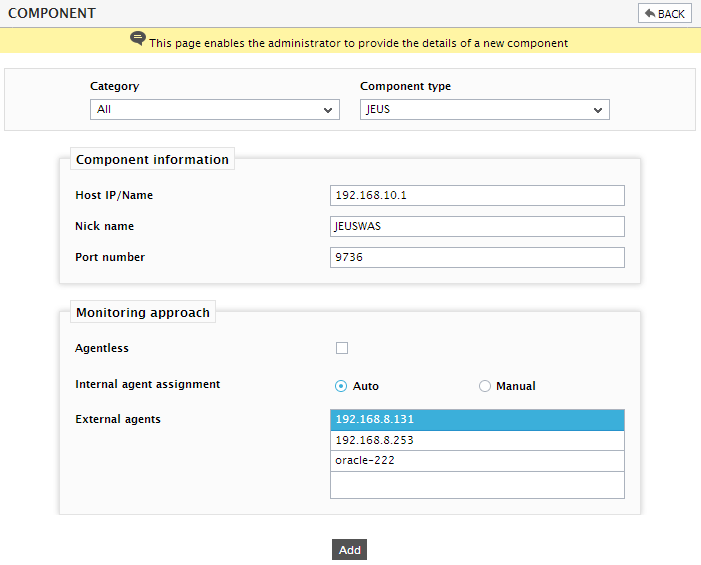
- Then, provide a Nick name for the server.
- The Port number will be set as 9736 by default. If the JEUS server is listening on a different port in your environment, then override this default setting.
- By default, the JEUS server is monitored in an agent-based manner. Therefore, just pick an external agent from the External agents list box and click the Add button to add the component for monitoring.
- Finally, click the Signout button at the right, top corner of the eG admin interface to sign out.
Configuring the tests
When you try to sign out of the eG admin interface, a LIST OF UNCONFIGURED TESTS page will appear, revealing the list of tests mapped to the JEUS server that require manual configuration:
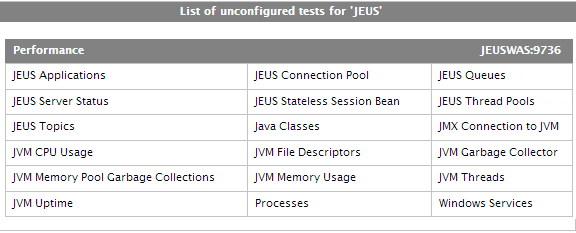
Figure 2 : The list of tests that are required to be configured manually
Click on the JEUS Applications test in Figure 2 to configure it. Figure 3 listing the number of parameters then appears.
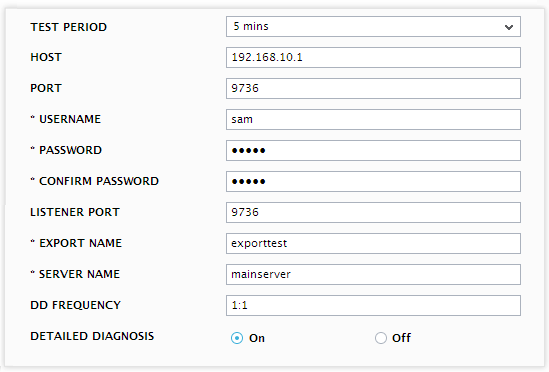
Figure 3 : Configuring the JEUS Applications test
To know how to specify the parameters, refer to Monitoring JEUS Web Application Server chapter.
When you signout of the eG admin interface, you will be prompted to configure the JVM related tests and the Processes and Windows Services test. To configure the JVM related tests, refer to Monitoring Java Applications document. To know how to configure the Processes test and the Windows Services test, refer to the Monitoring Unix and Windows Servers document.
After configuring the tests, sign out of the eG administrative interface. Then, login to the eG monitoring console to view the state of and metrics reported by the specialized monitoring model that eG Enterprise offers for the JEUS Web Application Server.
