Adding a Jenkins Component
The Jenkins server cannot be automatically discovered by eG Enterprise. This implies that you will have to manually add the Jenkins server into the eG Enterprise system to manage it. Follow the steps below to achieve the same:
- Follow the Components -> Add/Modify menu sequence in the Infrastructure tile of the Admin menu.
- Next, select Jenkins from the Component type drop-down and then click the Add New Component button.
-
When Figure 1 appears, provide the Host IP/Name of the Jenkins server that you want to manage.
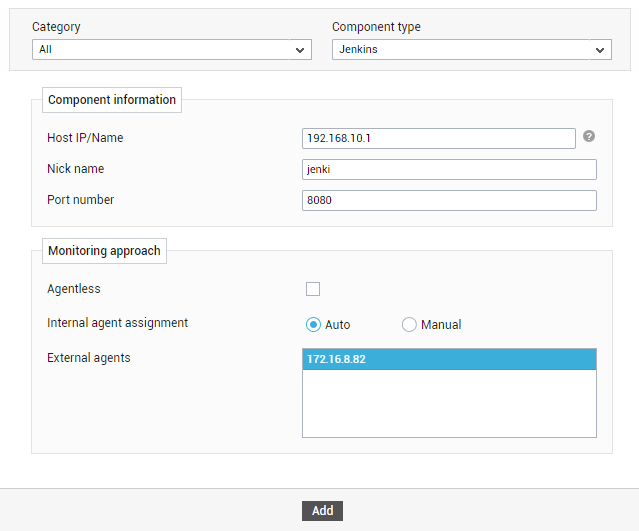
Figure 1 : Managing a Jenkins server in an agent-based manner
- Then, provide a Nick name for the Jenkins server.
- The Port number will be set as 8080 by default. If the Jenkins server is listening on a different port in your environment, then override this default setting.
- Then, pick an external agent from the External agents list box and click the Add button to add the component for monitoring in an agent-based manner.
-
On the other hand, if you are monitoring a Jenkins server in an agentless manner (see Figure 2), then do the following:
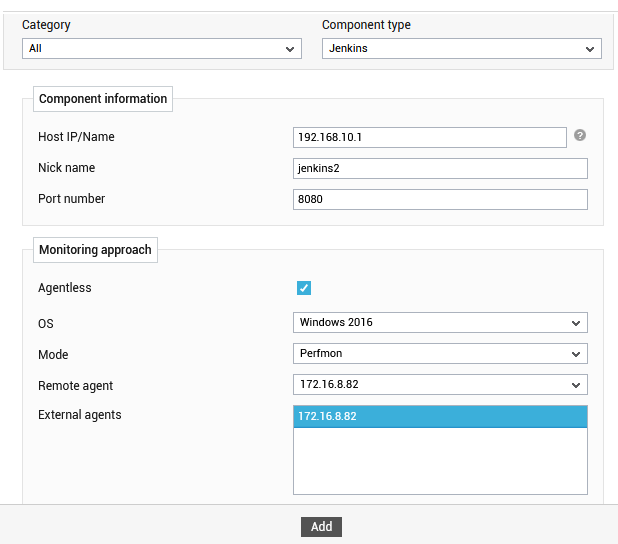
Figure 2 : Adding a Jenkins component for monitoring in an agentless manner
- Select the Agentless check box.
- Pick the OS on which the Jenkins server is running.
- Set the Mode based on the chosen OS.
- Select the Remote agent that will be monitoring the Jenkins server. Note that the Remote agent you choose should run on a Windows host.
- Choose an external agent for the server by picking an option from the External agents list box.
-
Finally, click the Add button to add the Jenkins server for monitoring in the agentless manner.



