Managing the KVM server
The KVM server cannot be automatically discovered by eG Enterprise. This implies that you will have to manually add the server into the eG Enterprise system to manage it. Follow the steps below to achieve the same:
- Log into the eG administrative interface.
- Follow the Components - > Add/Modify menu sequence in the Admin tile menu of the eG admin interface.
-
Next, select KVM from the Component type drop-down and then click the Add New Component button. Figure 1 then appears.
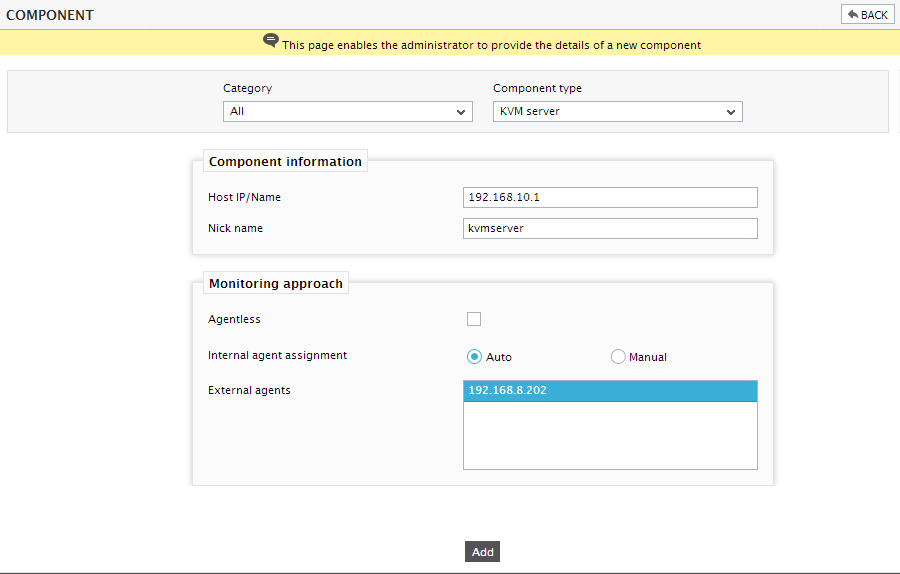
- Specify the Host IP and the Nick name of the KVM server in Figure 1. Then click the Add button to register the changes.
Configuring the tests
-
When you attempt to sign out, a list of unconfigured tests will appear as shown in Figure 2.

Figure 2 : List of Unconfigured tests to be configured for the KVM server
- Click on the tests to configure them. To know how to configure the test, refer to Monitoring KVM servers chapter.
- Finally, signout of the eG administrative interface.
