How to Monitor Lefthand SAN Cluster Using eG Enterprise?
eG Enterprise monitors the Lefthand SAN Cluster in an agentless manner. All that is required for this is a single eG agent on any remote Windows host in the environment. To start Lefthand SAN Cluster monitoring, first set the pre-requisites explained in the Pre-requisites for monitoring Lefthand SAN Cluster
Pre-requisites for monitoring Lefthand SAN Cluster
Before attempting to start monitoring the Lefthand SAN Cluster, you need to fulfill a set of pre-requisites to enable the eG agent to collect metrics from the target storage cluster. The eG agent uses the command-line interface (CLI), CLIQ, to communicate with the SAN cluster. CLIQ is the command-line interface (CLI) for the HP P4000 Storage Solution. To enable the communication between the eG agent and the cluster, do the following:
- Ensure that the CLIQ (CLIQ.exe) is installed on the host that communicates with the SAN cluster.
- Deploy the eG agent on the same host on which the CLIQ (CLIQ.exe) is installed.
- Then, configure the tests that use the CLIQ with the full path to the CLIQ.exe and the credentials of a user who can access the HP P4000 centralized management console and run the CLIQ.exe.
Once the above-said pre-requisites are fulfilled, manage the Lefthand SAN Cluster component using the steps provided in the section below.
Managing the Lefthand SAN Cluster
The eG Enterprise cannot automatically discover the Lefthand SAN Storage Cluster. This implies that you need to manually add the component for monitoring. Remember that the eG Enterprise automatically manages the components that are added manually. To add a Lefthand SAN Cluster, do the following:
- Log into the eG administrative interface.
- Follow the Components -> Add/Modify menu sequence in the Infrastructure tile of the Admin menu.
-
In the COMPONENT page that appears next, select LeftHand SAN Cluster as the Component type. Then, click the Add New Component button. This will invoke .
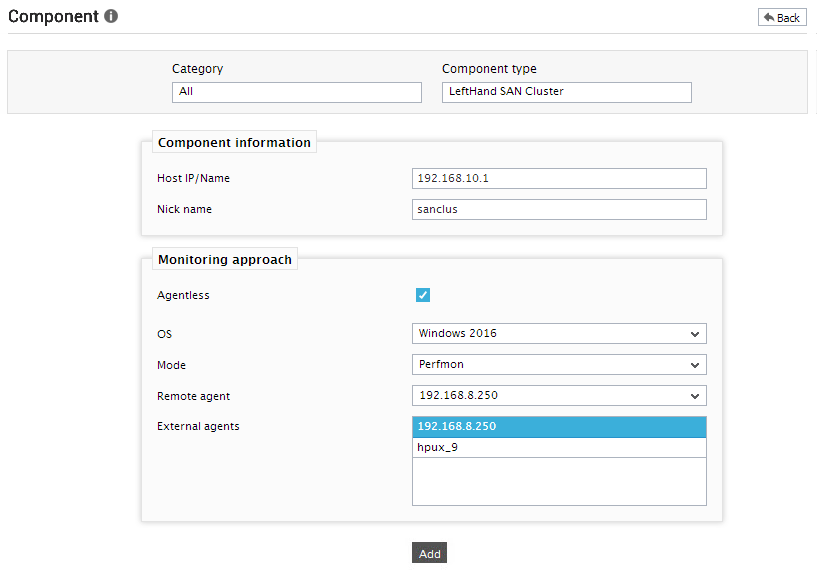
-
Specify the Host IP/Name and the Nick name for the LeftHand SAN Cluster component. Since the LeftHand SAN Cluster component is by default monitored in an agentless manner, the Agentless check box is selected by default.
- Next, select the OS based on the operating system of the host on which the HP P4000 centralized management console is installed.
- Choose the Mode for the selected OS.
- Select the Remote agent that will be monitoring the target storage cluster.
- Choose an external agent for the target storage system by picking an option from the External agents list box.
- Then, click the Add button to register the changes (see Figure 1).
-
When you attempt to sign out, a list of unconfigured tests will be appear as shown in the below figure.
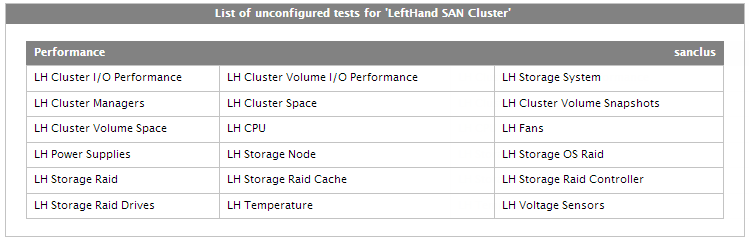
Figure 2 : A list of unconfigured tests for Lefthand SAN Node
- Click on the tests to configure. To know how to configure these tests, refer to the Monitoring Lefthand SAN Cluster chapter.
- Finally, signout of the eG admin interface.



