Pre-requisites for Monitoring the Leostream Connection Broker
The eG agent logs into the Leostream Connection Broker to extract metrics of interest from it. To facilitate this login, most of the tests executed by the eG agent need to be configured with the credentials of a user to the Connection Broker who has Administrator privileges. You can either provide the login details of an existing Administrator or create a new user for this purpose. The steps below discuss how to create a new user on the Leostream Connection Broker, and assign Administrator privileges to that user.
- Connect to the Connection Broker using the URL: http://<ConnectionBrokerIP>/ or https://<ConnectionBrokerIP>/
-
When the login screen appears, login as an Administrator. The default administrator is admin with password leo.
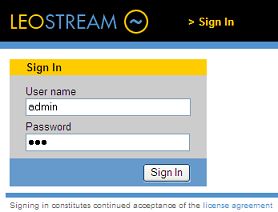
Figure 1 : The login page
-
When the Leostream admin console appears, click on the Users link at the top of the console to view the list of users registered with the Connection Broker.
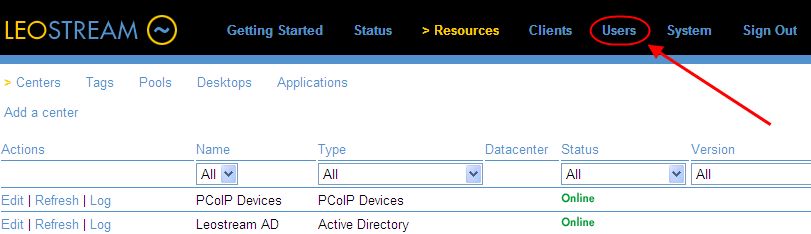
Figure 2 : Clicking on the Users link
-
When Figure 6 appears, click on Create to create a new user.
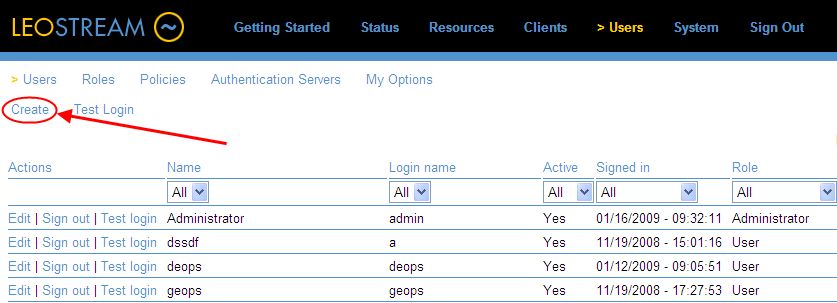
Figure 3 : Clicking on the Create button
-
In the Create a user page that then appears (see Figure 7), enter the Name of the user.
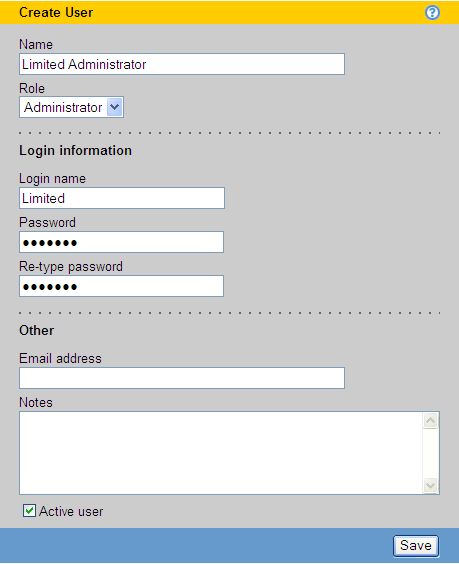
Figure 4 : Creating a new Administrator user
- Select the appropriate Role for the user from the drop-down menu. To enable the eG agent to execute tests on the Connection Broker, you need a user with Administrator privileges. So, select Administrator from the Role list (see Figure 7).
- Enter a Login name for the user, using the same format as used for logging into Microsoft Windows operating systems. Login names are not case sensitive. While configuring a test for the Connection Broker, the user and password parameters should be configured with the Login name and Password specifications in Figure 7.
- Enter an initial Password for the user. Users can subsequently change own password. Passwords are not case sensitive.
- Enter an optional Email address for the user if you want them to receive messages from the Connection Broker. Users can subsequently change their email address settings.
- Enter any Notes to save with the user definition.
- Click Save.
