Managing the Load Balancer VA R20
The eG Enterprise cannot automatically discover the Load Balancer VA R20. Therefore, you need to manually add the component for monitoring. To manage a Load Balancer VA R20 component, do the following:
- Log into the eG administrative interface.
- Follow the Components -> Add/Modify menu sequence in the Infrastructure tile of the Admin menu.
-
In the COMPONENT page that appears next, select Load Balancer VA R20 as the Component type. Then, click the Add New Component button. This will invoke Figure 1.
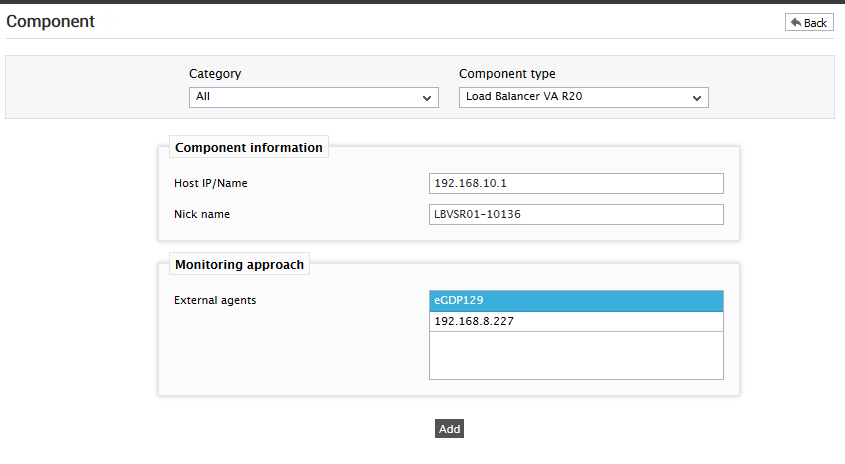
- Specify the Host IP/Name and the Nick name of the Load Balancer VA R20 appliance in Figure 1. Then, click the Add button to register the changes.
-
When you attempt to sign out, a list of unconfigured tests will appear as shown in Figure 2.
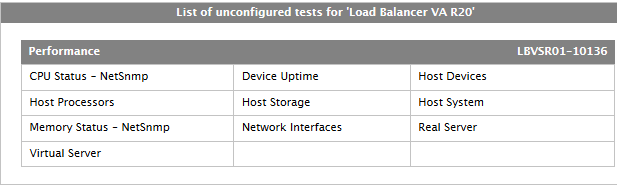
Figure 2 : List of unconfigured tests to be configured for the Load Balancer VA R20 appliance
-
Click on any test in the list of unconfigured tests. For instance, click on the Virtual Server test to configure it. In the page that appears, specify the parameters as shown in Figure 3.
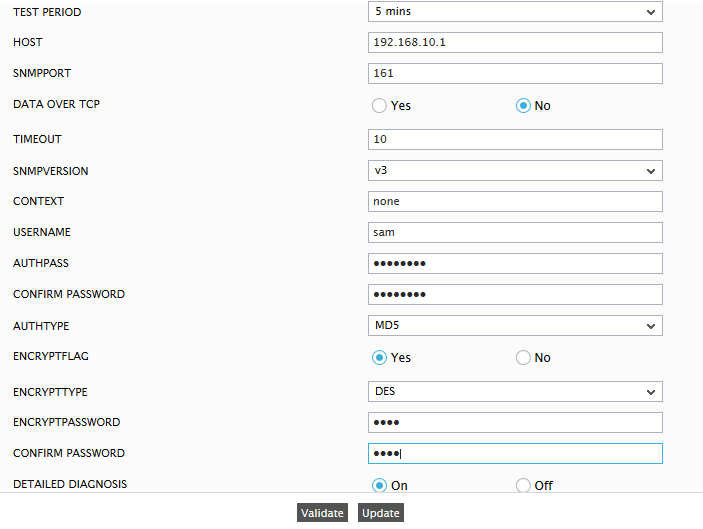
- To know how to configure parameters, refer to Virtual Server Test.
- Finally, signout of the eG administrative interface.
