SQL Blocker Processes Test
One common problem encountered with databases is blocking. Suppose that process A is modifying data that process B wants to use. Process B will be blocked until process A has completed what it is doing. This is only one type of blocking situation; others exist and are common. What matters to a database administrator is identifying when blocking is a problem and how to deal with it effectively. When blocking is bad enough, users will notice slowdowns and complain about it. With a large number of users, it is common for tens or hundreds of processes to be blocked when slowdowns are noticed. Killing these processes may or may not solve the problem because 10 processes may be blocked by process B, while process B itself is blocked by process A. Issuing 10 kill statements for the processes blocked by B probably will not help, as new processes will simply become blocked by B. Killing process B may or may not help, because then the next process that was blocked by B, which is given execution time, may get blocked by process A and become the process that is blocking the other 9 remaining processes. When you have lots of blocking that is not resolving in a reasonable amount of time you need to identify the root blocker, or the process at the top of the tree of blocked processes. Imagine again that you have 10 processes blocked by process B, and process B is blocked by process A. If A is not blocked by anything, but is itself responsible for lots of blocking (B and the 10 processes waiting on B), then A would be the root blocker. (Think of it as a traffic jam. Figure 1 will help) Killing A (via kill) is likely to unblock B, and once B completes, the 10 processes waiting on B are also likely to complete successfully. The SQL Blocker Processes test monitors the number of root blocker processes in a database.
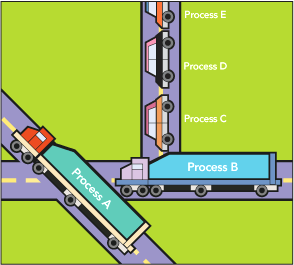
Figure 1 : The traffic jam analogy representing blocking
Target of the test : A Microsoft SQL server
Agent deploying the test : An internal agent
Outputs of the test : One set of results for every Microsoft SQL server monitored
|
| Measurement | Description | Measurement Unit | Interpretation |
|---|---|---|---|
|
Number of root blockers: |
Indicates the number of root blocker processes. |
Number |
Usually, the number of root blocker processes should be low. If this value increases suddenly, this is a cause for concern. Likewise, if a root-blocker process has been blocking other processes for a long time, it is a reason for further investigation. The detailed diagnosis for this test, if enabled, provides details of the root blocker processes - their SPIDs, programs running these processes, and the queries being issued by these processes. It is usually the case that killing any root-blocker process that has been running for a long while will get the database running well again. |
|
Blocked processes: |
Indicates the number of processes that are blocked by the root blockers. |
Number |
Use the detailed diagnosis of this measure to know which processes are blocked. |
|
Max waiting time: |
Indicates the waiting time – i.e., blocked time – of that process(es) that was blocked for the maximum duration. |
Secs |
If the value of this measure matches or exceeds the max blocking time configuration of this test, it indicates that one/more processes have been blocked for a very long time. You can then use the detailed diagnosis of this measure to identify these blocked processes and figure out who initiated such processes and their resource usage. Processes that are resource hogs can thus be identified. |
