Managing the Mail Alert Receiver
The Mail Alert Receiver cannot be automatically discovered by eG Enterprise. This implies that you should manually add the component into the eG Enterprise system to manage it. Follow the steps below to achieve the same:
- Follow the Components - > Add/Modify menu sequence in the Admin tile menu of the eG admin interface.
- Next, select Mail Alert Receiver from the Component type drop-down and then click the Add New Component button.
-
When Figure 1 appears, provide the Host IP/Name of the Mail Alert Receiver that you want to manage.
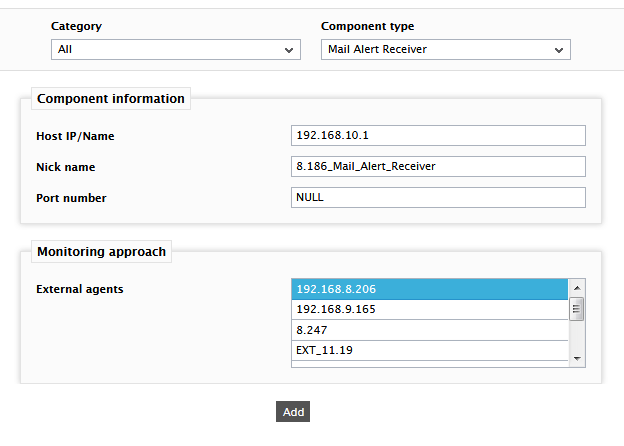
- Then, provide a Nick name for the server.
- The Port number is set to NULL by default. If the Mail Alert Receiver is listening on a different port in your environment, then override this default setting.
- Since the Mail Alert Receiver can be monitored in an agent-based manner only, just pick an external agent from the External agents list box and click the Add button to add the component for monitoring.
- Finally, click the Signout button at the right, top corner of the eG admin interface to sign out.



