How to Monitor Marathon EverRun PVM Using eG Enterprise?
eG Enterprise monitors the Marathon EverRun PVM in an agent-based manner. An eG agent installed on the target PVM host periodically polls the SNMP MIB of the target PVM and extracts a wealth of performance information related to that PVM from its MIB.
Managing the Marathon EverRun PVM
The eG Enterprise cannot automatically discover the Marathon EverRun PVM. This implies that you need to manually add the component for monitoring. Remember that the eG Enterprise automatically manages the components that are added manually. To add a Marathon EverRun PVM, do the following:
- Log into the eG administrative interface.
- Follow the Components -> Add/Modify menu sequence in the Infrastructure tile of the Admin menu.
-
In the COMPONENT page that appears next, select Marathon EverRun PVM as the Component type. Then, click the Add New Component button. This will invoke Figure 1.
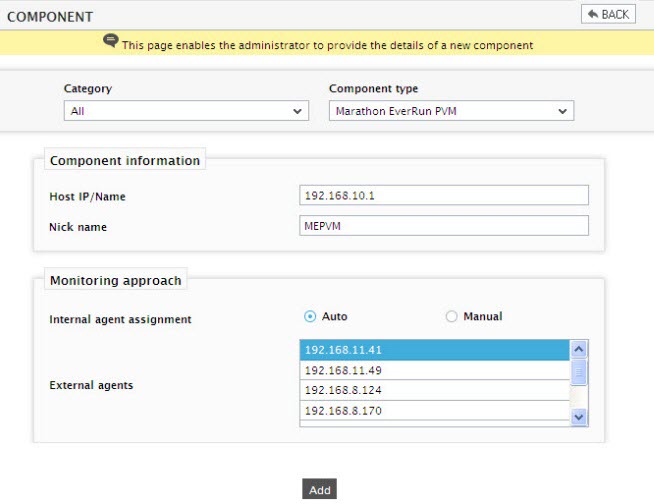
- Specify the Host IP and the Nick name of the Marathon EverRun PVM in Figure 1. Then, click on the Add button to add the Marathon EverRun PVM for monitoring.
Configuring the tests
-
When you attempt to sign out, a list of unconfigured tests appears ( see Figure 2).

-
Click on any test in the list of unconfigured tests. For instance, click on the PVM Disk Details test to configure it. In the page that appears, specify the parameters as shown in Figure 3.
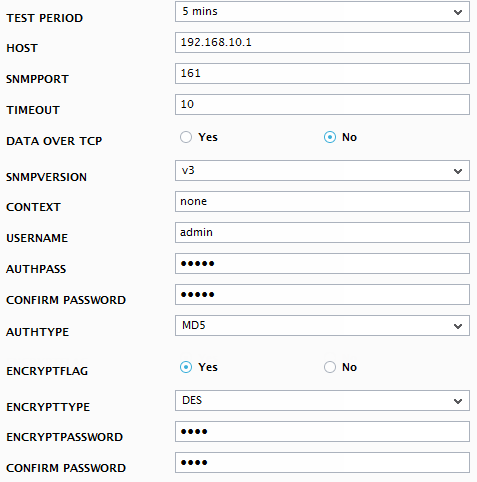
- To know how to configure parameters, refer to Monitoring Marathon Everrun PVM chapter.
- Finally, sign out of the eG administrative interface.



