Configuring Tests for the Microsoft AVD Broker
Once the AVD broker is managed, proceed to configure tests for the broker. For that, follow the steps below:
-
Login to the eG admin interface.
-
Follow the Infrastructure -> Components -> Add/Modify menu sequence
-
In the page that appears next, select Microsoft AVD Broker as the Component type. All managed AVD brokers will then be listed, as indicated by Figure 1.

-
To configure tests for an AVD broker, click on the
 icon corresponding to that broker in Figure 1.
icon corresponding to that broker in Figure 1. -
Figure 2 will then appear displaying the tests configured by default and the unconfigured tests for this component.
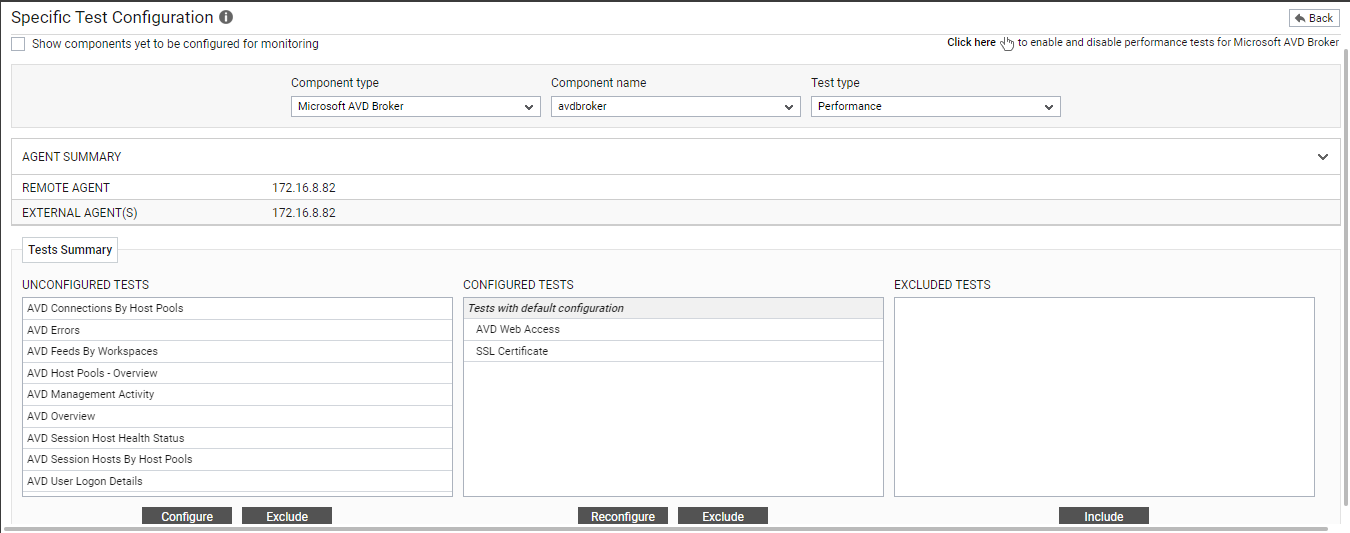
Figure 2 : The unconfigured tests and tests configured by default for the Microsoft AVD Broker component
-
From the UNCONFIGURED TESTS list in Figure 2, select the AVD Connections By Host Pools test and click on the Configure button below to configure it. Figure 3 will then appear.
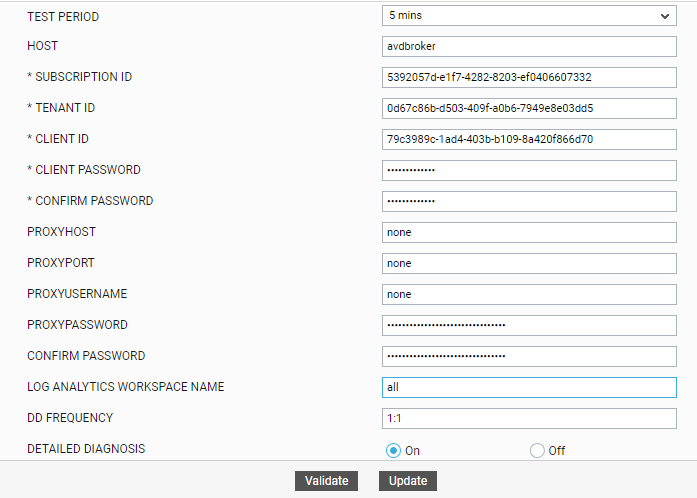
Figure 3 : Configuring the AVD Connections By Host Pools test
Refer to AVD Connections By Host Pools Test for more details on how to configure this test.
-
Once you configure the test, click on the Update button to save the changes. Doing so will automatically configure all the other tests listed in the UNCONFIGURED TESTS box of .
You can now proceed to view the performance results that eG reports for the managed AVD broker by switching to / logging into the eG monitoring console.
