Adding Microsoft Azure Management Groups
eG Enterprise cannot auto-discover an Microsoft Azure Management Groups. This implies that you need to manually add the component for monitoring. The steps for manually adding the Microsoft Azure Management Groups component are detailed below:
-
Log into the eG administrative interface.
-
Click on the Add Component button in the right corner of the Components at a Glance page that appeared or follow the Infrastructure -> Components -> Add/Modify menu sequence.
-
The Components page will then appear. In the Components page, select Microsoft Azure Management Groups as the Component type and click the Add New Component button.
-
Figure 1 will then appear.
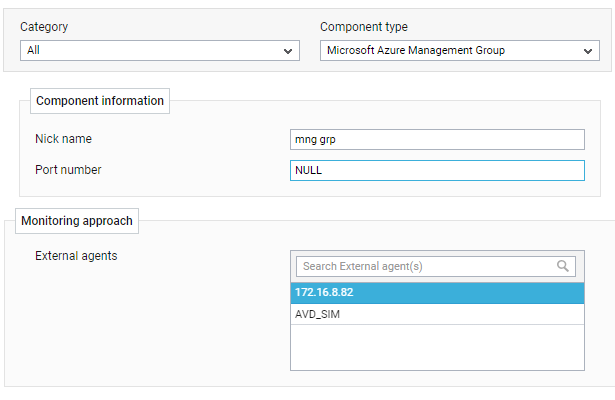
Figure 1 : Adding a Microsoft Azure Management Groups Component
-
Specify the Host IP/Name and the Nick name for the Microsoft Azure Management Groups component.
-
Next, select the External agent that will monitor the target component.
-
Finally, click the Add button to register the changes
-
Once the Microsoft Azure Management Groups component is added successfully, you will be again redirected to the Components page (see Figure 2). Using the options provided in the Components page, you can modify, unmanage or delete the newly added component. In addition, you can also configure the tests, set thresholds and maintenance policies, and change the IP address.

Figure 2 : Configuring the Microsoft Azure Management Groups component
-
The tests with default configuration will be listed in CONFIGURED TESTS list. To know how to configure Microsoft Azure Management Groups related tests, refer to the Monitoring Microsoft Azure Management Group
-
Once all the tests are configured, switch to the Monitor tab to view the performance metrics reported by the tests.
