Azure Billing By Services - Current Month Test
Use this test to know the cost of usage of each service that you subscribed to during the current month. Say, the Azure Billing Details - Current Month test reveals an unusually high cloud spend in the current month. In such a scenario, you can compare the metrics that this test reports across services to accurately identify the service because of which your cloud usage cost for the month may have increased significantly. Additionally, the test also reveals whether you over-spent on any service - i.e., whether/not you spent more than you originally budgeted for specific resources in a service. Detailed diagnostics lead you to the exact resources that may inflate the total usage cost of the service in the current month. Using these insights, you can course-correct, so that expenses stay within budget. The insights also help you draw out budgets that are not overly aggressive or ambitious, but are in fact realistic and actually align with real-time cloud usage.
Target of the Test: A Microsoft Azure Subscription
Agent deploying the test: A remote agent
Output of the test: One set of results for every service that the target subscription has used
| Parameters | Description |
|---|---|
|
Test Period |
How often should the test be executed. |
|
Host |
The host for which the test is to be configured. |
|
Subscription ID |
Specify the GUID which uniquely identifies the Microsoft Azure Subscription to be monitored. To know the ID that maps to the target subscription, do the following:
|
|
Tenant ID |
Specify the Directory ID of the Azure AD tenant to which the target subscription belongs. To know how to determine the Directory ID, refer to Configuring the eG Agent to Monitor a Microsoft Azure Subscription Using Azure ARM REST API. |
|
Client ID, Client Password, and Confirm Password |
To connect to the target subscription, the eG agent requires an Access token in the form of an Application ID and the client secret value. For this purpose, you should register a new application with the Azure AD tenant. To know how to create such an application and determine its Application ID and client secret, refer to Configuring the eG Agent to Monitor a Microsoft Azure Subscription Using Azure ARM REST API. Specify the Application ID of the created Application in the Client ID text box and the client secret value in the Client Password text box. Confirm the Client Password by retyping it in the Confirm Password text box. |
|
Proxy Host and Proxy Port |
In some environments, all communication with the Azure cloud be routed through a proxy server. In such environments, you should make sure that the eG agent connects to the cloud via the proxy server and collects metrics. To enable metrics collection via a proxy, specify the IP address of the proxy server and the port at which the server listens against the Proxy Host and Proxy Port parameters. By default, these parameters are set to none, indicating that the eG agent is not configured to communicate via a proxy, by default. |
|
Proxy Username, Proxy Password and Confirm Password |
If the proxy server requires authentication, then, specify a valid proxy user name and password in the Proxy Username and Proxy Password parameters, respectively. Then, confirm the password by retyping it in the Confirm Password text box. |
|
Limit Resource Cost |
If you want to be alerted if the current month's spend on specific resources has exceeded their budget, then configure a comma-separated list of <Resource_Name>:<Budgeted_Cost_in_USD> pairs in this text box. For instance, your specification can be: adVM:20,AzureMonitor-Test:12,wvdsprin-1:7. This test will then compare the estimated usage cost of the configured resources with the budgeted cost specified here. If the anticipated spend for even one of the configured resources exceeds the specified limit, then the test will report the value Yes for the Are charges exceeding budget? measure, and raise an alert on the same. This way, the test makes sure that you do not spend more than you should on specific resources. By default, this parameter is set to none. This means that there is no restriction on how much you can spend on resources. By default therefore, the Are charges exceeding budget? measure reports the value No. |
|
DD Frequency |
Refers to the frequency with which detailed diagnosis measures are to be generated for this test. The default is 1:1. This indicates that, by default, detailed measures will be generated every time this test runs, and also every time the test detects a problem. You can modify this frequency, if you so desire. Also, if you intend to disable the detailed diagnosis capability for this test, you can do so by specifying none against DD frequency. |
|
Detailed Diagnosis |
To make diagnosis more efficient and accurate, the eG Enterprise embeds an optional detailed diagnostic capability. With this capability, the eG agents can be configured to run detailed, more elaborate tests as and when specific problems are detected. To enable the detailed diagnosis capability of this test for a particular server, choose the On option. To disable the capability, click on the Off option. The option to selectively enable/disable the detailed diagnosis capability will be available only if the following conditions are fulfilled:
|
| Measurement | Description | Measurement Unit | Interpretation | |||||||||
|---|---|---|---|---|---|---|---|---|---|---|---|---|
|
Current charges for the month |
Indicates the cost of using this service during the current month. |
USD |
Compare the value of this measure across services to identify the exact service on which the maximum amount was spent during the current month. Use the detailed diagnosis of this measure to know the estimated cost for using each resource in the service. This will point you to the resources that have increased the current month's service usage charges. |
|||||||||
|
Are charges exceeding budget? |
Indicates whether/not the estimated charges for using specific resources in this service are exceeding the limit set against the LIMIT RESOURCE COST parameter. |
|
The values reported by this measure and its numeric equivalents are mentioned in the table below:
Note: By default, this measure reports the Measure Values listed in the table above to indicate whether/not the cost of usage of specific resources exceeds the pre-configured limit. The graph of this measure however, is represented using the numeric equivalents only. |
|||||||||
|
Billable resources |
Indicates the number of resources that are billable in this service. |
USD |
|
|||||||||
|
Cloud cost during the last measure period |
Indicates the cost for this service since the last time this test ran. |
USD |
|
Use the detailed diagnosis of the Current charges for the month measure to know the estimated cost for using each resource in the service. This will point you to the resources that have increased the current month's service usage charges. If Are charges exceeding budget? measure reports the value Yes for any service, then you can use the detailed diagnosis of the Current charges for the monthmeasure once again, to identify the exact resource on which you will probably be spending more than what was budgeted, by the end of the month.
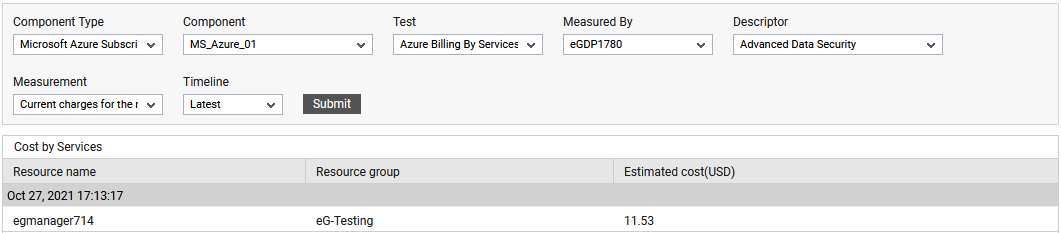
Figure 3 : The detailed diagnosis of the Current charges for the month measure





