Managing a Microsoft Azure Subscription
To manage a Microsoft Azure Subscription using the eG admin interface, do the following:
- Log into the eG administrative interface.
-
eG Enterprise cannot automatically discover the Microsoft Azure subscription. You need to manually add it using the COMPONENTS page (see Figure 1) that appears when the Infrastructure -> Components -> Add/Modify menu sequence is followed. Remember that components manually added are managed automatically.
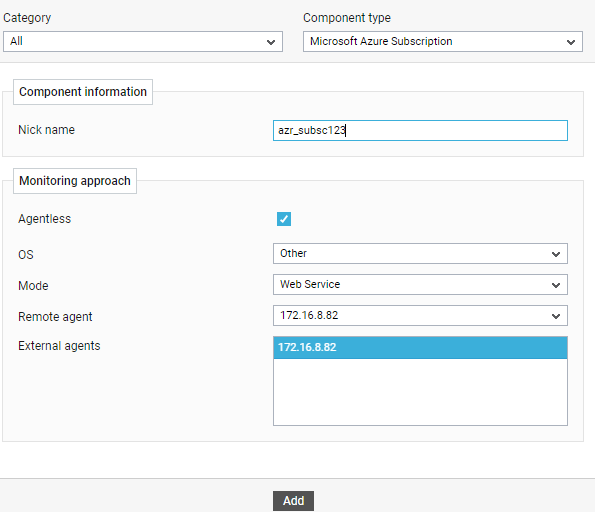
- Specify the Nick name of the subscription in Figure 1. This component can only be monitored in an Agentless manner. Then click the Add button to register the changes.
Note:
Only a single Azure subscription can be monitored using the Microsoft Azure Subscription model. If you want to monitor multiple subscriptions, then each subscription should be managed as a separate Microsoft Azure Subscription component.



