Exchange Mailboxes Test
The Exchange mailbox is one of the core components of an Exchange infrastructure. The non-availability of the mailbox or improper quota setting for the mailbox can often result in important emails been returned as ‘undelivered’ or can prohibit users from sending out business-critical mails This in turn can negatively impact user productivity and diminish user confidence in the messaging system. To avert this, administrators should periodically check the availability and the size of each mailbox, promptly detect sudden/prolonged breaks in mailbox availability or the abnormal growth in mailbox size, and resolve the discovered problems before users are affected. This is where the Exchange Mailboxes test helps. This test auto-discovers all the mailboxes on the Exchange server. For each mailbox, the test reports whether/not that mailbox is accessible, and if so, reveals the number and size of items in that mailbox, the quota configuration of that mailbox, and how close the current mailbox size is to its configured quota. This way, the test pinpoints those mailboxes that are disconnected or are growing in size abnormally.
Target of the test : A Microsoft Exchange 2013/2016 server
Agent deploying the test : An internal agent
Outputs of the test : One set of results for each mailbox on the Exchange 2013/2016 server
|
| Measurement | Description | Measurement Unit | Interpretation | ||||||
|---|---|---|---|---|---|---|---|---|---|
|
Item count: |
Indicates the number of items in this mailbox. |
Number |
Compare the value of this measure across mailboxes to identify that mailbox with the maximum number of items. Since the likelihood of such mailboxes to grow out their quota is very high, administrators may want to closely track the variations in the item count of these mailboxes. In the event of abnormal growth, administrators can remove obsolete items from these mailboxes to reduce the mailbox size. You can use the detailed diagnosis of this measure to know when a mailbox was last logged into and logged out of. |
||||||
|
Total item size: |
Indicates the total size of this mailbox. |
MB |
Compare the value of this measure across mailboxes to identify that mailbox that is of the maximum size. Since the likelihood of such mailboxes to grow out their quota is very high, administrators may want to closely and continuously track the variations in the size of these mailboxes. In the event of abnormal growth therefore, administrators can remove obsolete items from these mailboxes to reduce the mailbox size. |
||||||
|
Dumpster item count: |
Indicates the total number of items in this mailbox’s dumpster. |
Number |
The Recoverable Items folder (known in earlier versions of Exchange as the dumpster) exists to protect from accidental or malicious deletions and to facilitate discovery efforts commonly undertaken before or during litigation or investigations. By comparing the value of this measure across mailboxes, administrators can identify which mailbox’s dumpster has the maximum number of items. As the dumpster too contributes to the mailbox size, the unnecessary accumulation of messages in the dumpster can also cause mailbox size to increase. In the event of abnormal growth in the size of a mailbox therefore, administrators may want to check the dumpster to see if any messages have to be permanently removed from the dumpster and remove such messages so as to minimize the size.
|
||||||
|
Dumpster item size: |
Indicates the total size of the items in this mailbox’s dumpster. |
MB |
By comparing the value of this measure across mailboxes, administrators can identify which mailbox’s dumpster is of the maximum size. As the dumpster too contributes to the mailbox size, the unnecessary accumulation of messages in the dumpster can also cause mailbox size to increase. In the event of abnormal growth in the size of a mailbox therefore, administrators may want to check the dumpster to see if any messages have to be permanently removed from the dumpster and remove such messages so as to minimize the size. |
||||||
|
Is mailbox quarantined? |
Indicates whether/not this mailbox is quarantined. |
|
Mailboxes are quarantined when they affect the availability of the mailbox database. Essentially, quarantining is designed to detect clients that are taking up too much of the Store’s attention because something is going wrong. MAPI clients like Outlook use multiple threads within the Store process when they connect to mailboxes. If one or more of these threads “freeze” for some reason, they can cause the Store to consume more CPU than it should in an attempt to service the thread. The problem might be caused by corrupt mailbox data or a software bug in either the client or Store process or some other reason such as network failure. Quarantining is performed by a background thread that runs every two hours within the Store to check the number of crashes experienced by mailboxes. If a mailbox exceeds the crash threshold it is deemed to be a threat to the overall stability of the Store and is therefore put into quarantine. The values that this measure can report and their corresponding numeric values are listed hereunder:
Note: By default, this measure reports one of the Measure Values listed in the table above. In the graph of this measure however, the status of the quarantining is indicated by the corresponding numeric equivalents only. |
||||||
|
Is malbox disconnected?: |
Indicates whether/not this mailbox is disconnected. |
|
The values that this measure can report and their corresponding numeric values are listed hereunder:
Note: By default, this measure reports one of the Measure Values listed in the table above. In the graph of this measure however, the status of the mailbox connection is indicated by the corresponding numeric equivalents only. |
||||||
|
Warning quota size: |
Indicates the warning quota configuration for this mailbox. |
MB |
Storage quotas let you control the size of mailboxes and manage the growth of mailbox databases. As part of the storage quota configuration, administrators can specify the maximum storage limit before a warning is issued to the user. The value of this measure signifies this storage limit. If the mailbox size reaches or exceeds the value of this measure, Exchange sends a warning message to the user. |
||||||
|
Send quota size: |
Indicates the prohibit send limit configured for this mailbox. |
MB |
If the mailbox reaches the prohibit send limit – i.e., the value of this measure - then Exchange prevents the user from sending new messages and displays a descriptive error message. |
||||||
|
Send receive quota size: |
Indicates the prohibit send and receive limit configured for this mailbox. |
MB |
If the mailbox size reaches or exceeds the value reported by this measure, Exchange prevents the mailbox user from sending new messages and will not deliver any new messages to the mailbox. Any messages sent to the mailbox are returned to the sender with a descriptive error message. |
||||||
|
Warning quota percentage: |
Indicates what percentage of the warning quota configured is currently consumed by this mailbox. |
Percent |
A value close to 100% indicates that the mailbox is growing rapidly and is about to reach the warning quota configured. If the warning limit is reached, then Exchange will send a warning message to the user. This is the first sign of the abnormal growth of a mailbox. To prevent the warning message, you can either alter the warning quota configuration or remove stale/obsolete items from the mailbox to reduce its size. |
||||||
|
Send quota percentage: |
Indicates what percentage of the prohibit send limit configured that is currently consumed by this mailbox. |
Percent |
A value close to 100% indicates that the mailbox is growing rapidly and is about to reach the prohibit send limit configured. If this limit is reached, then Exchange will prevent the user from sending new messages and display a descriptive error message. To ensure that mailbox users are always able to send mails from their mailbox, you can either alter the prohibit send limit configuration or remove stale/obsolete items from the mailbox to reduce its size so that it does not grow beyond the prohibit send limit configuration. |
||||||
|
Send receive quota percentage: |
Indicates what percentage of the prohibit send and receive limit configured that is currently consumed by this mailbox. |
Percent |
A value close to 100% indicates that the mailbox is growing rapidly and is about to reach the prohibit send and receive limit configured. If this limit is reached, then Exchange will prevent the user from sending new messages and will not deliver any new messages to the mailbox. To ensure that mailbox users are always able to send and receive mails using their mailbox, you can either alter the prohibit send and receive limit configuration or remove stale/obsolete items from the mailbox to reduce its size so that it does not grow beyond the prohibit send and receive limit configuration. |
You can use the detailed diagnosis of the Item count measure to know when a mailbox was last logged into and logged out of. From this, you can infer when the mailbox was last accessed and the duration of access.
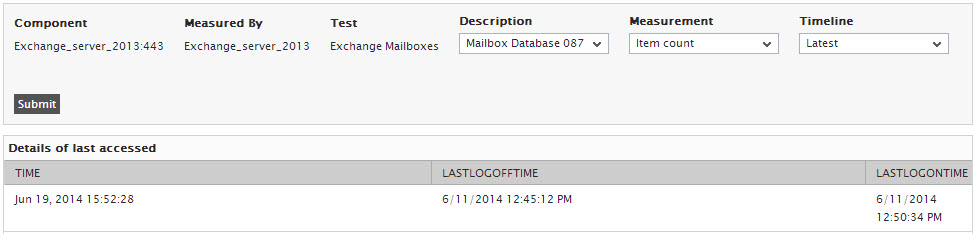
Figure 7 : The detailed diagnosis of the Item count measure
