Handles Usage - OS Test
This test monitors and tracks the handles opened by processes running in a target Windows virtual machine.
Target of the test : A Hyper-V / Hyper-V VDI server
Agent executing the test : An internal agent
Output of the test : For a Hyper-V server, one set of results will be reported for every powered-on Windows VM on the server.
For a Hyper-V VDI server, one set of results will be reported for the user who is currently logged into each Windows virtual desktop on the server
| Parameter | Description |
|---|---|
|
Test period |
This indicates how often should the test be executed. |
|
Host |
Specify the HOST for which this test is to be configured. |
|
Port |
Specify the port at which the target host is listening. By default, this is NULL |
|
Inside View Using |
By default, this test obtains the “inside view” of VMs using the eG VM Agent. Accordingly, the Inside view using flag is set to eG VM Agent by default. The eG VM Agent is a piece of software, which should be installed on every VM on a hypervisor. Every time the eG agent runs this test, it uses the eG VM Agent to pull relevant 'inside view' metrics from each VM. Once the metrics are collected, the eG agent then communicates with each VM agent and pulls these metrics, without requiring administrator privileges. Refer to Configuring the Remote Agent to Obtain the Inside View of VMs for more details on the eG VM Agent. |
|
Domain, Admin User, and Admin Password, and Confirm Password |
By default, these parameters are set to none. This is because, by default, the eG agent collects 'inside view' metrics using the eG VM agent on each VM. Domain administrator privileges need not be granted to the eG agent if it uses this default approach to obtain the 'inside view' of Windows VMs. |
|
Report By User |
For the Hyper-V monitoring model, the Report By User flag is set to No by default, indicating that by default, the guest operating systems on the Hyper-V server are identified using the hostname specified in the operating system. On the other hand, for the Hyper-V VDI model, this flag is set to Yes by default; this implies that in case of VDI servers, by default, the guests will be identified using the login of the user who is accessing the guest OS. In other words, in VDI environments, this test will, by default, report measures for every username_on_virtualmachinename. |
|
Report Powered OS |
This flag becomes relevant only if the report by user flag is set to ‘Yes’. If the Report Powered OS flag is set to Yes (which is the default setting), then this test will report measures for even those VMs that do not have any users logged in currently. Such guests will be identified by their virtualmachine name and not by the username_on_virtualmachinename. On the other hand, if the Report Powered OS flag is set to No, then this test will not report measures for those VMs to which no users are logged in currently. |
|
Handles Growth Limit |
This defines the upper limit of the handles opened by any process. By default, this parameter is set to 8000. |
|
Ignore Processes in DD |
The detailed diagnosis of the Processes using handles above limit in the VM measure reveals the top-10 processes in a VM that are using handles above the configured limit, the number of handles used by each process, and the break-up of the handle count by sub-handles (i.e., the count of file handles, disk handles, etc.). For processes that typically open thousands of handles, storing granular, sub-handle-level information pertaining to these handles may impose additional strain on the eG database. In such cases, you can reduce the strain on the eG database by configuring in the Ignore Processes in DD text box, a comma-separated list of process names/process patterns for which sub-handle-wise breakup need not be collected and stored in the eG database. The default value in this text box is *ccSvcHst.exe*. This implies that, by default, the detailed diagnosis of the Processes using handles above limit in the VM measure will only provide the total number of open handles for ccSvcHst.exe process, but not the sub-handle-level information. If required, you can choose to exclude the sub-handle-wise breakup from the detailed diagnosis for more processes by including these process names/patterns as part of theIgnore Processes in DDspecification. For instance, your specification can be: *ccSvcHst.exe*,*js.exe*,*java.exe* |
|
Ignore VMs Inside View |
Administrators of some high security Hyper-V environments might not have permissions to internally monitor one/more VMs. The eG agent can be configured to not obtain the 'inside view' of such ‘inaccessible’ VMs using the Ignore VMs Inside View parameter. Against this parameter, you can provide a comma-separated list of VM names, or VM name patterns, for which the inside view need not be obtained. For instance, your Ignore VMs Inside View specification can be: *xp,*lin*,win*,vista. Here, the * (asterisk) is used to denote leading and trailing spaces (as the case may be). By default, this parameter is set to none indicating that the eG agent obtains the inside view of all VMs on a Hyper-V host by default. Note: While performing VM discovery, the eG agent will not discover the operating system of the VMs configured in the Ignore VMs Inside View text box. |
|
Exclude VMs |
Administrators of some virtualized environments may not want to monitor some of their less-critical VMs - for instance, VM templates - both from 'outside' and from 'inside'. The eG agent in this case can be configured to completely exclude such VMs from its monitoring purview. To achieve this, provide a comma-separated list of VMs to be excluded from monitoring in the Exclude VMs text box. Instead of VMs, VM name patterns can also be provided here in a comma-separated list. For example, your Exclude VMs specification can be: *xp,*lin*,win*,vista. Here, the * (asterisk) is used to denote leading and trailing spaces (as the case may be). By default, this parameter is set to none indicating that the eG agent obtains the inside and outside views of all VMs on a virtual host by default. By providing a comma-separated list of VMs/VM name patterns in the Exclude VMs text box, you can make sure the eG agent stops collecting 'inside' and 'outside' view metrics for a configured set of VMs. |
|
Ignore WINNT |
By default, the eG agent does not support the inside view for VMs executing on Windows NT operating systems. Accordingly, the Ignore WINNT flag is set to Yes by default. |
|
Detailed Diagnosis |
To make diagnosis more efficient and accurate, the eG Enterprise embeds an optional detailed diagnostic capability. With this capability, the eG agents can be configured to run detailed, more elaborate tests as and when specific problems are detected. To enable the detailed diagnosis capability of this test for a particular server, choose the On option. To disable the capability, click on the Off option. The option to selectively enable/disable the detailed diagnosis capability will be available only if the following conditions are fulfilled:
|
| Measurement | Description | Measurement Unit | Interpretation |
|---|---|---|---|
|
Handles used by processes of the VM |
Indicates the number of handles opened by various processes running in a target Windows virtual machine in the last measurement period. |
Number |
Use the detailed diagnosis of this measure to determine the top-10 processes in terms of number of handles opened. This information brings to light those processes with too many open handles. By closely tracking the handle usage of these processes over time, you can identify potential handle leaks. |
|
Processes using handles above limit in the VM |
Indicates the number of processes that have opened the handles on or above the value defined in the input parameter - HANDLES GROWTH LIMIT. |
Number |
Using the detailed diagnosis of this measure, you can accurately isolate the process(es) that has opened more handles than the permitted limit. A high value of this measure indicates that too many processes are opening handles excessively. You might want to closely observe the handle usage of these processes over time to figure out whether the spike in usage is sporadic or consistent. A consistent increase in handle usage could indicate a handle leak. |
The detailed diagnosis of the Handles used by processes measure, if enabled, lists the names of top-10 processes in terms of handle usage, the number of handles each process uses, the process ID, and the ID of the parent process.
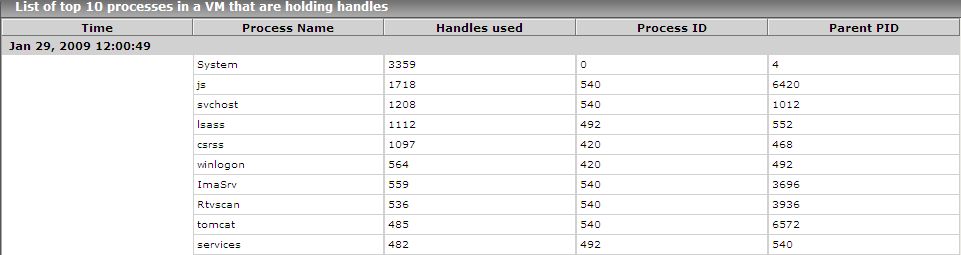
Figure 1 : The detailed diagnosis of the Handles used by processes measure
The detailed diagnosis of the Processes using handles above limit in VM measure, if enabled, lists the details of processes that are using more handles than the configured limit.

Figure 2 : The detailed diagnosis of the Processes using handles above limit in VM measure
