How to Monitor Microsoft Message Queuing (MSMQ) Server Using eG Enterprise?
eG Enterprise is capable of monitoring the Microsoft Message Queuing (MSMQ) Server in both agent-based and agentless manners. In case of the agentless approach, the remote agent used to monitor the server should be deployed on a remote Windows host in the environment. Manage the MSMQ server using eG administrative interface to start monitoring the server. The procedure for achieving this is explained in the following section.
Managing the Microsoft MQ Server
The eG Enterprise cannot automatically discover the Microsoft Message Queuing (MSMQ) Server. This implies that you need to manually add the component for monitoring. Remember that the eG Enterprise automatically manages the components that are added manually. To manage a Microsoft MQ server component, do the following:
- Log into the eG administrative interface.
- Follow the Components -> Add/Modify menu sequence in the Infrastructure tile of the Admin menu.
-
In the COMPONENT page that appears next, select Microsoft MQ server as the Component type. Then, click the Add New Component button. This will invoke Figure 1.
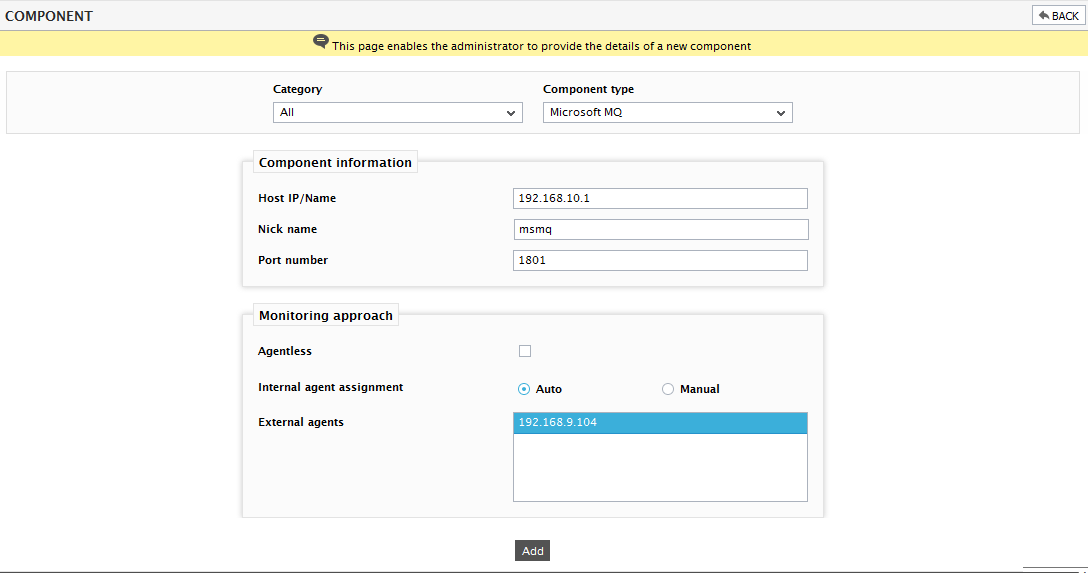
- Specify the Host IP and the Nick name of the Microsoft MQ Server in Figure 1. Then click the Add button to register the changes.
- The Port number will be set as 1801 by default. If the server is listening on a different port in your environment, then override this default setting.
- Next, signout of the eG administrative interface.
