Adding Microsoft OneDrive for Business Component
eG Enterprise cannot auto-discover a Microsoft OneDrive for Business component. This is why, you need to manually add the component to the eG Enterprise system to monitor it. The steps for manually adding a Microsoft OneDrive for Business component are detailed below:
- Login to the eG admin interface as a user with administrative privileges.
- Follow the Infrastructure -> Components -> Add/Modify Component menu sequence in the Admin tile menu.
- From the page that appears, select Microsoft OneDrive for Business as the Component type and click the Add New Component button.
-
Figure 1 will then appear.
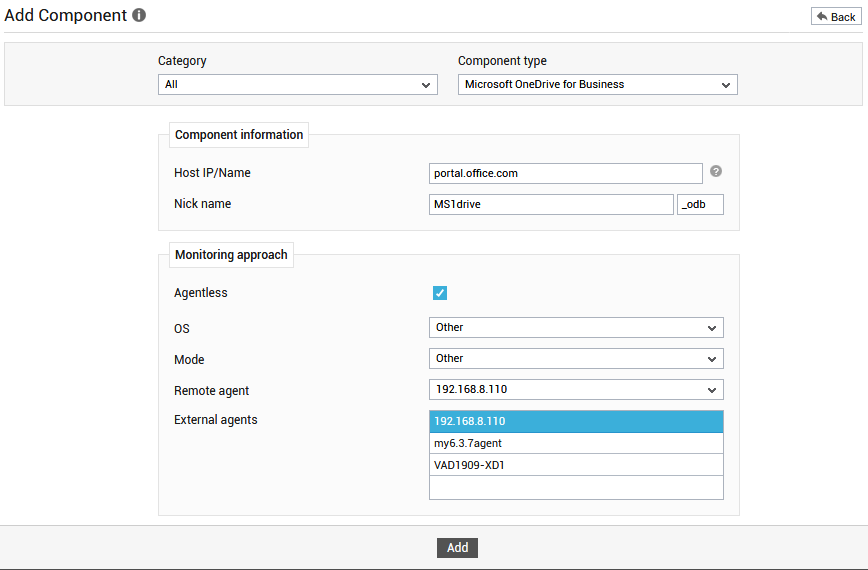
Figure 1 : Adding a Microsoft OneDrive for Business component
- In Figure 1, by default, portal.office.com will be displayed as the Host IP/Name of the target Microsoft OneDrive for Business component. If the host name of the OneDrive for Business component you want to monitor is different in your environment, then modify this specification.
- Provide a unique Nick Name for the OneDrive for Business component being added. Note that any nick name you specify here will be automatically suffixed with the string, _odb.
- Since OneDrive for Business is by default monitored in an agentless manner, the Agentless flag will be enabled. Let the default settings remain in the OS and Mode selection boxes.
- Next, select the Remote agent and External agent that will monitor the target OneDrive for Business component.
- Finally, click the Add button to add the component to the eG Enterprise system.
-
eG Enterprise allows you the flexibility to automatically manage an Exchange Online, Office 365, Skype for Business Online, Microsoft Teams, and/or a Microsoft SharePoint Online component, when adding a Microsoft OneDrive for Business component. This is why, when clicking the Add button in Figure 1, you will be immediately prompted to manage the above-mentioned components using the same nick name as the OneDrive for Business component (see Figure 2). Select the components you want to add by checking the corresponding check boxes in Figure 2and click the OK button. If you do not want to add any other component than OneDrive for Business, then click OK without selecting any of the check boxes.
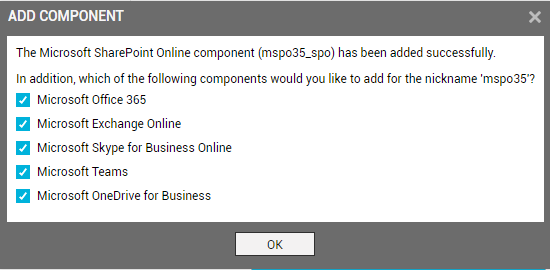
Figure 2 : A message prompting you to add other Office 365 components
Note:
-
When Office 365 components are so added, eG Enterprise automatically appends a unique suffix to the nick name of each component. This means that every component will have the same nick name, but with a different suffix. These suffixes are listed in the table below:
Component Type
Suffix
Microsoft Office 365
_365
Microsoft Exchange Online
_exo
Microsoft OneDrive for Business
_spo
Microsoft Teams
_mtm
Microsoft Skype for Business Online
_sbo
Microsoft SharePoint Online
_spo
For instance, say you are adding a component of type Office 365 with the nick name eGOffice. Assume that when adding this component you choose to add a Microsoft Exchange Online component as well. At the end of this exercise, the following components will be added to the eG Enterprise system:
Component Type
Nick name
Microsoft Office 365
eGOffice_365
Microsoft Exchange Online
eGOffice_exo
- Whether you add the chosen components using different nick names, or using the same nick name as that of the OneDrive for Business component, each component you add will consume a separate Premium Monitor license.
-
In a SaaS deployment of eG Enterprise, an administrator has to make sure that all Office 365 components of a single tenant are managed in eG Enterprise using the same nick name - i.e., are managed using step 10 above. For instance, tenant A should use a common nick name - say, O365 - to manage all Office 365 components in their environment. Likewise, tenant B should use one nick name, say Office, for managing their entire Office infrastructure. At no point of time should the tenants change the nick name of one/more Office 365 components in their environment.
This is required because the Office 365 Dashboard in the eG monitoring console groups metrics and visuals using the nick name you choose. To receive meaningful, tenant-specific insights into the performance of the Office 365 infrastructure, the aforesaid 'nick naming conventions' need to be followed.
-



