Adding a User to Local Groups on the eG Agent Host
As mentioned already, the eG tests should be configured with the credentials of a user who belongs to the following groups on the eG agent host:
- Administrators
- WSS_ADMIN_WPG
- IIS_USRS
- Performance Monitor Users
- WSS_WPG
- Users
To add a user to these groups, do the following:
- Login to the system hosting the eG agent that is monitoring the SharePoint server.
-
Click Start and right-click on the Computer option. Pick the Manage option from the shortcut menu that appears.
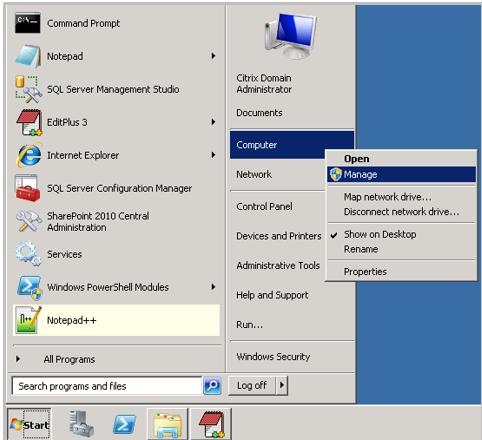
Figure 1 : Managing the Computer hosting the eG agent
-
Figure 2 will then appear. Expand the Configuration node in the left panel of ignore, expand its Local Users and Groups sub-node, and click the Groups node within. The right panel will then display all the groups configured on the eG agent host.
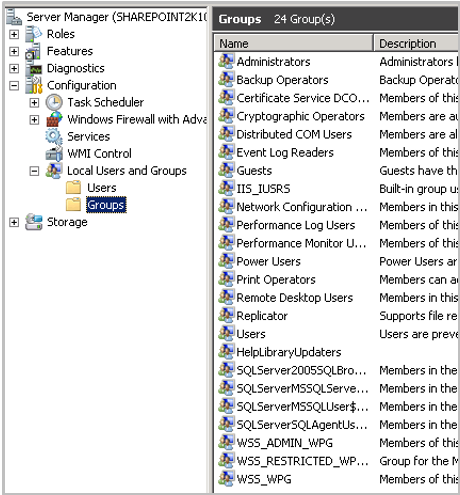
Figure 2 : Viewing the groups configured on the eG agent host
- Browse the list of local groups to locate any of the groups listed above.
-
Once the required group is found, click on that group in the right panel. Figure 3 will then appear listing the users in that group. To add a user to that group, click the Add button in Figure 3.
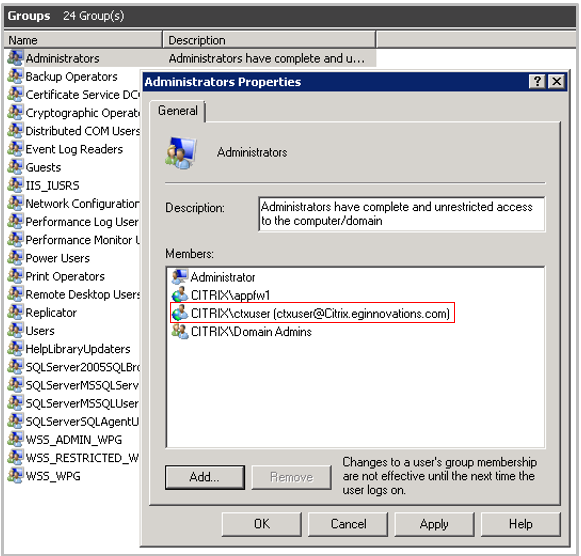
Figure 3 : Adding a user to the local group on the eG agent host
- After adding the user, click the Apply and ok buttons in Figure 3 to save the changes.
- Repeat steps 4-6 to add that user to each of the groups listed above.



