Granting a User Read and Execute Permissions to the eG Agent Install Directory
For this, follow the steps below:
- Login to the eG agent host.
- Open Windows Explorer and locate the eGurkha folder on the host using it.
- Right-click on the folder and select Properties from the shortcut menu.
-
Figure 1 will then appear. Click on the Security tab page in Figure 1. Click the Edit button below the Group or user names list box in Figure 1.
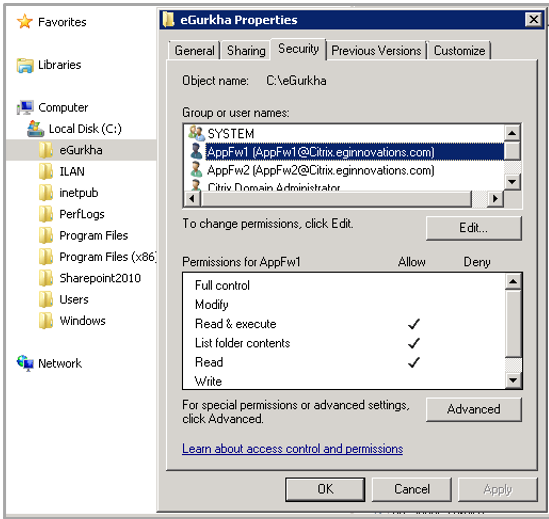
-
Figure 2 will then appear. From the Groups or user names list in Figure 2, select the user who has to be granted access. Then, select the Allow check box corresponding to Read & Execute in the Permissions section.
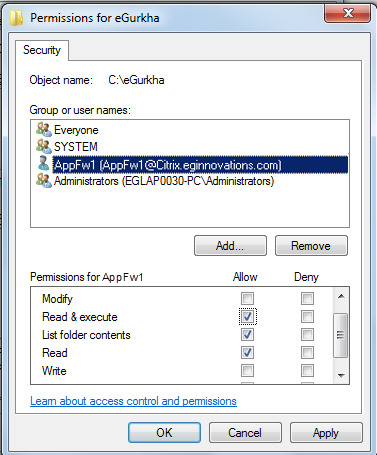
Figure 2 : Granting the user Read & Execute permissions to the eGurkha folder
- Finally, click the Apply and ok buttons in Figure 2.
