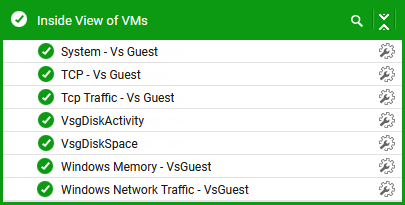The Inside View of VMs Layer
The Inside View of VMs layer provides the individual guest operating system’s view of the usage of the resources available to it.
By default, clicking on the Inside View of VMs layer invokes the Server View depicted by Figure 1. Using this view, you can quickly determine the health of each of the zones (including global zones) configured on the monitored Solaris host.

Figure 1 : The Virtual Machine view
To zoom into the performance of a particular guest on the virtual server, click on a guest in Figure 1. This will lead you to a page that displays all the metrics that the eG agent collected from that guest. You are thus enabled to cross-correlate across the various metrics, and quickly detect the root-cause of current/probable disturbances to the internal health of a guest. To view the time-of-day variations in a measure, simply click on a measure in the page.
To view real-time graphs of pre-configured measures (pertaining to the virtual server and the guests operating on it), click on the live graph link in Figure 1. The graph display that appears subsequently has been organized in such a way that next to every host-pertinent measure graph, the closely related guest-specific measure graph appears. For instance, next to the graph of the CPU utilized' measure of the VsGuest test, you will find a graph of the ' CPU utilization’ measure of the Processor test. This way, you can easily compare and correlate how well the physical CPU resources are being utilized by both the host’s processes and those that are executing on the guests. On the basis of this analysis, you can proactively isolate potential performance issues, and also determine the root-cause of the issue - is it the host? or is it the guest?
If you prefer to view the tests associated with the Inside View of VMs layer instead of guest-specific measures or live graphs, then, simply click on the component layers link in Figure 1. This will lead you back to the layer model page, wherein you can view the complete list of tests associated with the Inside View of VMs layer (see Figure 2).