Adding MongoDB Cluster Component
The MongoDB Cluster cannot be automatically discovered by eG Enterprise. The steps for manually adding a MongoDB Cluster are detailed below:
-
Login to the eG admin interface as user with administrative privileges.
-
Click on the Add Component button in the right corner of the Components at a Glance page that appeared or follow the Infrastructure -> Components -> Add/Modify menu sequence.
-
From the page that appears, select MongoDB Cluster as the Component type and click the Add New Component button.
-
Figure 1 will then appear.
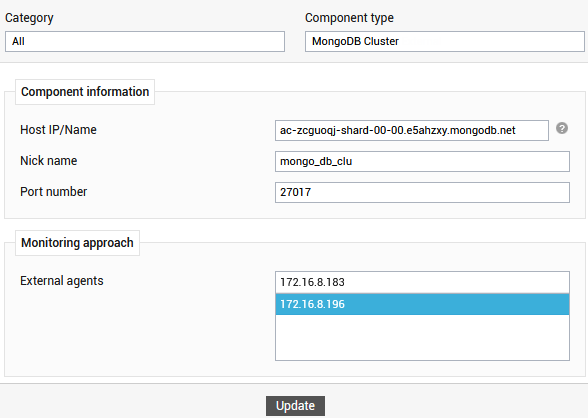
-
Specify the Host IP/Name and the Nick name for the MongoDB Cluster component.
-
The Port number will be set as 27017 by default. If the MongoDB Cluster server is listening on a different port in your environment, then override this default setting (see Figure 1).
-
Select an external agent from the External agents list box and click the Add button to add the component for monitoring.
