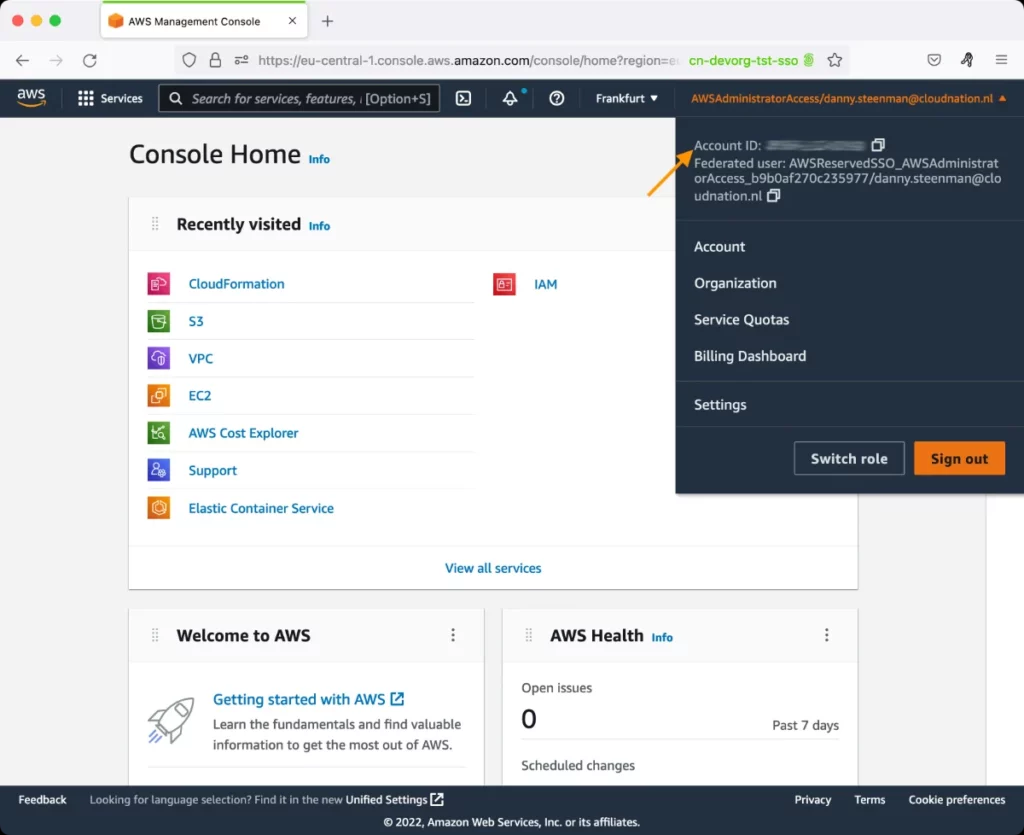AWS Simple Email Service (SES) Test
Amazon Simple Email Service (Amazon SES) is a cost-effective email service built on the reliable and scalable infrastructure that Amazon.com developed to serve its own customer base. This service allows you to build an email functionality into an application that you are running on AWS. With Amazon SES, you can send transactional email, marketing messages, or any other type of high-quality content to your customers. You can also use Amazon SES to receive messages and deliver them to an Amazon S3 bucket, call your custom code via an AWS Lambda function, or publish notifications to Amazon SNS.
Amazon SES has a set of sending limits to regulate the number of email messages that you can send and the rate at which you can send them. Depending upon the level of email activity in your environment, you may want to modify these limits, as any violation will result in mails not being sent at all. You may hence have to closely study the email activity in your environment and determine whether/not the sending limits need to be fine-tuned. The AWS Simple Email Service (SES) test helps with this! By reporting the send quotas configured along with the count of mails sent and the send rate for each AWS region, this test readily provides you with all the information you need to take the right decision with regards to whether/not the quota needs to be reset.
Also, the key measure of the performance of any email service is successful message delivery. If a majority of the delivery attempts made at any given point in time resulted in bounces, rejections, or complaints, it is a problem condition that warrants an investigation. The AWS Simple Email Service - SES test proactively alerts you to such abnormalities! For each region, the test reports the count and percentage of emails bounced, mails rejected, and complaints received, and notifies you if these values exceed acceptable limits.
Target of the test: Amazon Cloud
Agent deploying the test: A remote agent
Output of the test: One set of results for each AWS region
| Parameter | Description |
|---|---|
|
Test Period |
How often should the test be executed. |
|
Host |
The host for which the test is to be configured. |
|
Access Type |
eG Enterprise monitors the AWS cloud using AWS API. By default, the eG agent accesses the AWS API using a valid AWS account ID, which is assigned a special role that is specifically created for monitoring purposes. Accordingly, the Access Type parameter is set to Role by default. Furthermore, to enable the eG agent to use this default access approach, you will have to configure the eG tests with a valid AWS Account ID to Monitor and the special AWS Role Name you created for monitoring purposes.
Some AWS cloud environments however, may not support the role-based approach Note that the Secret option may not be ideal when monitoring high-security cloud environments. This is because, such environments may issue a security mandate, which would require administrators to change the Access Key and Secret Key, often. Because of the dynamicity of the key-based approach, Amazon recommends the Role-based approach for accessing the AWS API. |
|
AWS Account ID to Monitor |
This parameter appears only when the Access Type parameter is set to Role. Specify the AWS Account ID that the eG agent should use for connecting and making requests to the AWS API. To determine your AWS Account ID, follow the steps below:
|
|
AWS Role Name |
This parameter appears when the Access Type parameter is set to Role. Specify the name of the role that you have specifically created on the AWS cloud for monitoring purposes. The eG agent uses this role and the configured Account ID to connect to the AWS Cloud and pull the required metrics. To know how to create such a role, refer to Creating a New Role. |
|
AWS Access Key, AWS Secret Key, Confirm AWS Access Key, Confirm AWS Secret Key |
These parameters appear only when the Access Type parameter is set to Secret.To monitor an Amazon cloud instance using the Secret approach, the eG agent has to be configured with the access key and secret key of a user with a valid AWS account. For this purpose, we recommend that you create a special user on the AWS cloud, obtain the access and secret keys of this user, and configure this test with these keys. The procedure for this has been detailed in the Obtaining an Access key and Secret key topic. Make sure you reconfirm the access and secret keys you provide here by retyping it in the corresponding Confirm text boxes. |
|
Proxy Host and Proxy Port |
In some environments, all communication with the AWS cloud and its regions could be routed through a proxy server. In such environments, you should make sure that the eG agent connects to the cloud via the proxy server and collects metrics. To enable metrics collection via a proxy, specify the IP address of the proxy server and the port at which the server listens against the Proxy Host and Proxy Port parameters. By default, these parameters are set to none , indicating that the eG agent is not configured to communicate via a proxy, by default. |
|
Proxy User Name, Proxy Password, and Confirm Password |
If the proxy server requires authentication, then, specify a valid proxy user name and password in the proxy user name and proxy password parameters, respectively. Then, confirm the password by retyping it in the CONFIRM PASSWORD text box. By default, these parameters are set to none, indicating that the proxy sever does not require authentication by default. |
|
Proxy Domain and Proxy Workstation |
If a Windows NTLM proxy is to be configured for use, then additionally, you will have to configure the Windows domain name and the Windows workstation name required for the same against the proxy domain and proxy workstation parameters. If the environment does not support a Windows NTLM proxy, set these parameters to none. |
|
Exclude Region |
Here, you can provide a comma-separated list of region names or patterns of region names that you do not want to monitor. For instance, to exclude regions with names that contain 'east' and 'west' from monitoring, your specification should be: *east*,*west* |
| Measurement | Description | Measurement Unit | Interpretation |
|---|---|---|---|
|
Sending quota: |
Indicates the maximum number of emails that can be sent by this region in a day. |
Emails/Day |
The sending quota reflects a rolling time period. Every time you try to send an email, Amazon SES checks how many emails you sent in the previous 24 hours. As long as the total number of emails that you have sent is less than your quota, your send request will be accepted and your email will be sent. If you have already sent your full quota, your send request will be rejected with a throttling exception. You will not be able to send more emails until some of the previous sending rolls out of its 24-hour window. |
|
Total sent: |
Indicates the total number of emails that this region sent during the last 24 hours. |
Number |
If the value of this measure keeps growing closer to the value of the value of the Sending quota measure, it implies a high level of email activity in the region. Under such circumstances, it is best to increase the sending quota, so that the quota is not violated, causing SES to stop sending emails. |
|
Current sents:
|
Indicates the number of emails that this region sent during the last measurement period. |
Number |
|
|
Sents:
|
Indicates the percentage of sending quota that this region exhausted in the last 24 hours. |
Percent |
This measure is computed using the following formulat: (Total sent / Sending quota) * 100 If the value of this measure is consistently higher than 50%, it implies a high level of email activity in the region. Under such circumstances, it is best to increase the sending quota, so that the quota is not violated, causing SES to stop sending emails. |
|
Max send rate: |
Indicates the maximum number of emails that this region can send per second. |
Emails/Sec |
You can exceed this limit for short bursts, but not for a sustained period of time. |
|
Total bounces:
|
Indicates the total number of emails bounced to this region during the last 24 hours. |
Number |
An email is hard-bounced when the email is rejected by the recipient's ISP or rejected by Amazon SES because the email address is on the Amazon SES suppression list. This measure reports the count of hard bounces alone. |
|
Current bounces: |
Indicates the number of emails that were bounced to this region during the last measurement period. |
Number |
The value of this measure should be kept at a minimum, as excessive bounces constitute abuse and can put your AWS account at the risk of termination. |
|
Bounce: |
Indicates the percentage of emails that were bounced to this region during the last measure period. |
Percent |
Ideally, the value of this measure should be very low. A high value constitutes abuse and can put your AWS account at the risk of termination. |
|
Complaints: |
Indicates the number of complaints received by this region during the last measure period. |
Number |
If an email is accepted by the ISP and delivered to the recipient, but the recipient does not want the email and clicks a button such as "Mark as spam.", then SES will send you a complaint notification. The value of this measure should be kept at a minimum, as a large number of complaints constitute abuse and can put your AWS account at the risk of termination. |
|
Complaint: |
Indicates the percentage of complaints received by this region during the last measure period. |
Percent |
Ideally, the value of this measure should be very low. A high value constitutes abuse and can put your AWS account at the risk of termination. |
|
Total rejected: |
Indicates the number of emails sent by this region that were rejected during the last 24 hours. |
Number |
A rejected email is an email that Amazon SES initially accepted, but later rejected because the email contained a virus. Amazon SES notifies you by email and does not send the message. A high value for this measure is a cause for concern as it could indicate that your email system is severely infected. |
|
Current rejected: |
Indicates the number of emails sent by this region that were rejected during the last measurement period. |
Number |
A consistent rise in the value for this measure is a cause for concern as it could indicate that your email system is severely infected. |
|
Rejected: |
Indicates the percentage of emails sent by this region that were rejected during the last measurement period. |
Percent |
A high value for this measure is a cause for concern as it could indicate that your email system is severely infected. |
|
Total delivery attempts: |
Indicates the number of emails that were successfully delivered by this region to the recipient's mail server during the last 24 hours. |
Number |
A high value is desired for this measure. |
|
Current delivery attempts: |
Indicates the number of emails that were successfully delivered by this region to the recipient's mail server during the last measurement period. |
Number |
A consistent drop in the value of this measure is a cause of concern. |