EC2 - Aggregated Resource Usage Test
When users launch an instance using the AWS management console, they need to specify the instance type. An instance type is a specification that defines the memory, CPU, storage capacity, and hourly cost for an instance. Some instance types are designed for standard applications, whereas others are designed for CPU-intensive applications, or memory-intensive applications, etc. The different instance types offered by the AWS cloud are as follows:
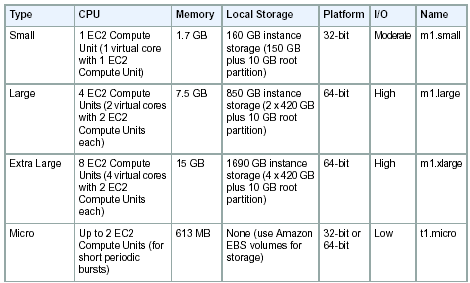
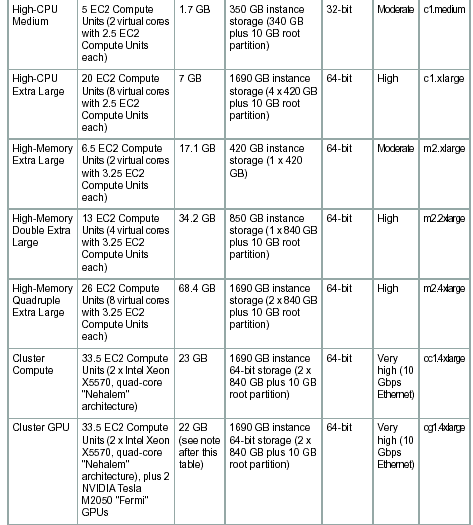
By closely monitoring the CPU usage and the network and disk I/O of each instance type, and comparing these metrics across instance types, you can quickly isolate resource-intensive types. Once again, the test will report metrics for only those types of instances that were launched by the AWS user account configured for the test in the monitored region.
Target of the test: Amazon Region
Agent deploying the test: A remote agent
Output of the test: One set of results for each type of instance launched by the configured AWS user account
| Parameter | Description |
|---|---|
|
Test Period |
How often should the test be executed. |
|
Host |
The host for which the test is to be configured. |
|
AWS Access Key, AWS Secret Key, Confirm AWS Access Key, Confirm AWS Secret Key |
To monitor an Amazon instance, the eG agent has to be configured with the access key and secret key of a user with a valid AWS account. For this purpose, we recommend that you create a special user on the AWS cloud, obtain the access and secret keys of this user, and configure this test with these keys. The procedure for this has been detailed in the Obtaining an Access key and Secret key topic. Make sure you reconfirm the access and secret keys you provide here by retyping it in the corresponding Confirm text boxes. |
|
Proxy Host and Proxy Port |
In some environments, all communication with the AWS cloud and its regions could be routed through a proxy server. In such environments, you should make sure that the eG agent connects to the cloud via the proxy server and collects metrics. To enable metrics collection via a proxy, specify the IP address of the proxy server and the port at which the server listens against the Proxy Host and Proxy Port parameters. By default, these parameters are set to none , indicating that the eG agent is not configured to communicate via a proxy, by default. |
|
Proxy User Name, Proxy Password, and Confirm Password |
If the proxy server requires authentication, then, specify a valid proxy user name and password in the proxy user name and proxy password parameters, respectively. Then, confirm the password by retyping it in the CONFIRM PASSWORD text box. By default, these parameters are set to none, indicating that the proxy sever does not require authentication by default. |
|
Proxy Domain and Proxy Workstation |
If a Windows NTLM proxy is to be configured for use, then additionally, you will have to configure the Windows domain name and the Windows workstation name required for the same against the proxy domain and proxy workstation parameters. If the environment does not support a Windows NTLM proxy, set these parameters to none. |
|
Cloudwatch Enabled |
This parameter only applies to the -Aggregated Resource Usage test. This test reports critical metrics pertaining to the resource usage of the server instances launched in the region. If you want this test to report resource usage metrics very frequently - say, once every minute or lesser - you will have to configure the tests to use the AWS CloudWatch service. This is a paid web service that enables you to monitor, manage, and publish various metrics, as well as configure alarm actions based on data from metrics. To enable is test to use this service, set the CloudWatch Enabled flag to Yes. On the other hand, to report resource usage metrics less frequently - say, once in 5 minutes or more - this test does not require the AWS CloudWatch service; in this case therefore, set the cloudwatch enabled flag to No. Note that for enabling CloudWatch, you will have to pay CloudWatch fees. For the fee details, refer to the AWS web site. |
|
Exclude Instance |
This parameter applies only to AWS- Instance Connectivity, AWS- Instance Resources , and AWS- Instance Uptime tests. In the Exclude Instance text box, provide a comma-separated list of instance names or instance name patterns that you do not wish to monitor. For example: i-b0c3e*,*7dbe56d. By default, this parameter is set to none. |
Measures reported by the test:
| Measurement | Description | Measurement Unit | Interpretation |
|---|---|---|---|
|
CPU utilization: |
Indicates the percentage of allocated CPU consumed by all instances of this type. |
Percent |
A high value for this measure indicates that one/more instances of a type are utilizing CPU excessively - this could be because of one/more resource-intensive processes executing on the instances. Compare the value of this measure across types to identify the types of instances that are CPU-intensive. |
|
Incoming network traffic: |
Indicates the rate of incoming network traffic i.e., the rate at which the bytes are received by all the network interfaces connected to all the instances of this instance type. |
KB/Sec |
Compare the values of these measures across instance types to quickly identify the types of instances that are utilizing the network bandwidth excessively. |
|
Outgoing network traffic: |
Indicates the volume of outgoing network traffic i.e., the rate at which the bytes are transferred from all the network interfaces connected to all the instances of a particular instance type. |
KB/Sec |
|
|
Disk reads: |
Indicates the rate at which data is read from the disks of all instances of this type. |
KB/Sec |
These measures are good indicators of the level of disk I/O activity on an instance type. By comparing the values of these measures across types, you can accurately determine the type of instances that is performing I/O-intensive operations. |
|
Disk writes: |
Indicates the rate at which data is written to the disks of all instances of this type. |
KB/Sec |
|
|
Disk read operations: |
Indicates the rate at which disk read operations were performed on the disks of all instances of this type. |
Operations/Sec |
These measures are good indicators of the level of disk I/O activity on an instance type. By comparing the values of these measures across types, you can accurately determine the type of instances that is performing I/O-intensive operations. |
|
Disk write operations: |
Indicates the rate at which disk write operations were performed performed on the disks of all instances of this type. |
Operations/Sec |



