Viewing the Results of the Simulation
Once the simulation is configured, the eG external agent performs the simulation every time it executes the SMTP Mail Sender and Mail Receiver tests. The real-time metrics collected during test execution are captured into the SMTP Mail Sender and Mail Receiver monitoring models respectively, and published to the eG monitoring console.
Viewing the Results of the Emulated Mail Transmission
To view the metrics related to the mail sending activity, you first need to login to the eG monitoring console, zoom into the SMTP Mail Sender component that is displayed in the Components At-A-Glance section of the Monitor Dashboard, and view the SMTP Mail Sender layer model.

Figure 1 : The SMTP Mail Sender layer Model
Clicking on the SMTP Mail Sender layer in Figure 1 will reveal the SMTP Mail Sender test that is mapped to that layer (see Figure 2).
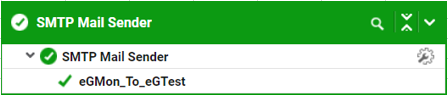
Figure 2 : Test mapped to the SMTP Mail Sender
As mentioned already, this test emulates a user on target mail service, sending an email with a unique tag to a receiver. This unique tag is configured against the MAIL TAG parameter of the test, and is displayed as the descriptor of the test (see Figure 2). Using the metrics reported by this test, administrators can find quick and accurate answers to the following performance queries related to the mail sending operation of target mail service:
-
Did authentication to the email service fail?
-
Was any latency noticed when connecting to the email service?
-
Is the sender's mailbox accessible? Was the eG agent able to send the emulated email from the sender's mailbox successfully? If not, what could have caused the failure?
-
Is email transmission slow? If so, what could be slowing down email transmission - is it because of a delay in connecting to the email service? or is it because mail service is processing outgoing email traffic slowly?
To view these metrics, click on the descriptor - i.e., the MAIL TAG.
These measures have been discussed below:
| Measurement | Description | Measurement Unit | Interpretation | ||||||
|---|---|---|---|---|---|---|---|---|---|
|
Connection/ Authentication status |
Indicates whether/not the email service is connected and authenticated the emulated email. |
Number |
The values reported by this measure and its numeric equivalents are mentioned in the table below:
By default, this measure reports the Measure Values listed in the table above to indicate whether/not the emulated email was successfully authenticated. The graph of this measure however is represented using the numeric equivalents only - 0 or 1. |
||||||
|
Time taken to connect & authenticate |
Indicates the time taken to connect and authenticate the email service. |
Seconds |
An unusually high value for this measure is indicative of slowness in connecting to the email service. A poor network link between the eG external agent and the mail service could contribute to connectivity issues. |
||||||
|
Send mail availability |
Indicates whether/not the sender's mailbox is accessible over the network. |
% |
If the value of this measure is 100%, it implies that: The eG external agent has been able to successfully connect to the email service, and; The eG external agent has been able to successfully send emails with the configured MAIL TAG from the sender's mailbox; A value 0 is reported if: If the eG external agent is unable to connect to the email service; If the eG external agent successfully connected to the service, but failed to access the mailbox of the configured sender for sending the email. If this measure reports the value 0, then you can use the detailed diagnosis of this measure to ascertain the reason for why the email service/mailbox is unreachable. |
||||||
|
Sent messages |
Indicates the number of emulated emails- i.e., emails with the configured MAIL TAG - that were sent. |
Number |
If the value of this measure is 0 or lower than the value configured for the NUMBER OF MESSAGES parameter of the test, it is a cause for concern. This is because, it indicates that the test failed to send a few/all the mails it was expected to send during the measurement period. |
||||||
|
Failed messages |
Indicates the number of failed messages |
Number |
An unusually high value for this measure is indicative of fault in connecting to the email service. A poor network link between the eG external agent and mail service could contribute to connectivity issues. |
||||||
|
Avg time to send messages |
Indicates the average time taken to send messages. |
Secs |
A low value is desired for this measure. A consistent increase in the value of this measure can denote a problem when the email service is sending emails. |
||||||
|
Total simulation time |
Indicates total time taken to send mail (Authentication Time + Message Sent Time) |
Sec |
A low value is desired for this measure. A consistent increase in the value of this measure can denote a problem when the email service is sending emails. |
The detailed diagnosis of the Send mail availability measure traces the path of the email with the configured MAIL TAG, from the sender to receiver. A quick look at the detailed metrics reveal who sent the email, when it was sent, and when it was received. If an emulated email is not sent, the reason for the failure is also captured and reported as part of detailed statistics.
Viewing the Results of the Emulated Mail Reception
To view the metrics related to the mail receiving activity, zoom into the Mail Receiver component that is displayed in the Components At-A-Glance section of the Monitor Dashboard, and view the Mail Receiver layer model.

Figure 3 : The Mail Receiver layer model
Clicking on the Mail Receiver layer in Figure 3 will reveal the Mail Receiver test that is mapped to that layer (see Figure 4).
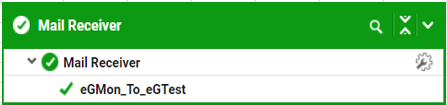
Figure 4 : Test mapped to the Mail Receiver
As mentioned already, this test emulates a user on target mail service, receiving an email with a unique tag. This unique tag is configured against the MAIL TAG parameter of the test, and is displayed as the descriptor of the test (see Figure 4). Using the metrics reported by this test, administrators can find quick and accurate answers to the following performance queries related to the mail receiving operation of target mail service:
-
Did authentication to the email service fail?
-
Was any latency noticed when connecting to the email service?
-
Is the receiver's mailbox accessible? Was it able to receive the emulated email successfully? If not, what could have caused the failure?
-
Is email reception slow? If so, what could be slowing down email reception - is it because of a delay in connecting to the email service? or is it because email service is processing incoming email traffic slowly?
To view these metrics, click on the descriptor - i.e., the MAIL TAG - you see in Figure 4.
| Measurement | Description | Measurement Unit | Interpretation | ||||||
|---|---|---|---|---|---|---|---|---|---|
|
Connection/ Authentication status |
Indicates whether/not the email service is connected and authenticated the emulated email. |
Number |
The values reported by this measure and its numeric equivalents are mentioned in the table below:
By default, this measure reports the Measure Values listed in the table above to indicate whether/not the emulated email was successfully authenticated. The graph of this measure however is represented using the numeric equivalents only - 0 or 1. |
||||||
|
Time taken to connect & authenticate |
Indicates the time taken to connect and authenticate the email service. |
Seconds |
An unusually high value for this measure is indicative of slowness in connecting to the email service. A poor network link between the eG external agent and the mail service could contribute to connectivity issues. |
||||||
|
Receive mail availability |
Indicates whether/not the receiver's mailbox is accessible over the network. |
% |
If the value of this measure is 100%, it implies that: The eG external agent has been able to successfully connect to the email servic, and; The eG external agent has been able to successfully check whether/not emails with the configured MAIL TAG have been received by the mailbox, and report the count of such emails; A value 0 is reported if: If the eG external agent is unable to connect to the email service; If the eG external agent successfully connected to the service, but failed to access the configured mailbox, check for the 'uniquely tagged' emails, and/or report the count of such emails. If this measure reports the value 0, then you can use the detailed diagnosis of this measure to ascertain the reason for why the email service/mailbox is unreachable. |
||||||
|
Received messages |
Indicates the number of emulated emails- i.e., emails with the configured MAIL TAG - that were received by the mailbox. |
Number |
The value 0 for this measure could be a cause for concern, as it indicates that the mailbox did not receive any emulated emails during the last measurement period. While this could hint at a problem in mail reception, it could also just mean that the SMTP Mail Sender test (mapped to the Office SMTP Mail Sender component) probably did not send any messages to the receiver during the period in question. |
||||||
|
Avg round-trip time |
Indicates the average time taken to connect to the service, access the configured mailbox, and check the mailbox for messages. |
Number |
The value 0 for this measure could be a cause for concern, as it indicates that the mailbox did not receive any emulated emails during the last measurement period. While this could hint at a problem in mail reception, it could also just mean that the Office Mail Sender test probably did not send any messages to the receiver during the period in question. The Detailed Diagnosis of this measure will reveal the deatils of submitting host, receiving host, Receive time and Delay in receiving the mail above the RTT LIMIT. |
||||||
|
Max round-trip time |
Indicates the average time taken to connect to the service, access the configured mailbox, and check the mailbox for messages. |
Secs |
If the value of this measure is abnormally high, it is a clear indicator of slowness in mail reception. In such a situation, You may want to compare the value of the Time taken to connect measure with that of the Avg time to receive messages measure, to diagnose the source of the slowness - is it owing to a delay in connecting to the email service? or is it because the email service is slow in processing incoming mail traffic? |
||||||
|
Avg time to receive messages |
Indicates the average time taken to send messages. |
Secs |
A low value is desired for this measure. A consistent increase in the value of this measure can denote a problem when the email service is sending emails. |
||||||
|
Time since last mail received |
Indicates the time that has elapsed since the last mail was received. |
|
A low value is desired for this measure. A consistent increase in the value of this measure can denote a problem when the email service is receiving emails. |
||||||
|
Total simulation time |
Indicates total time taken to send mail (Authentication Time + Message read Time) |
Sec |
A low value is desired for this measure. A consistent increase in the value of this measure can denote a problem when the email service is sending emails. |
||||||
|
Out of order emails |
Displays number of messages received out of order |
Number |
If this number is too high it indicates issue in connectivity between eG External agent and mail service. |
The detailed diagnosis of the Receive mail availability measure traces the path of the email with the configured MAIL TAG, from the sender to receiver. A quick look at the detailed metrics reveal who sent the email, when it was sent, and when it was received. If an emulated email fails to be delivered to a configured receiver, you can use these details to figure out whether the mail could not be sent at all, or whether it was sent but could not be received. The reason for the failure is also captured and reported as part of detailed statistics.



